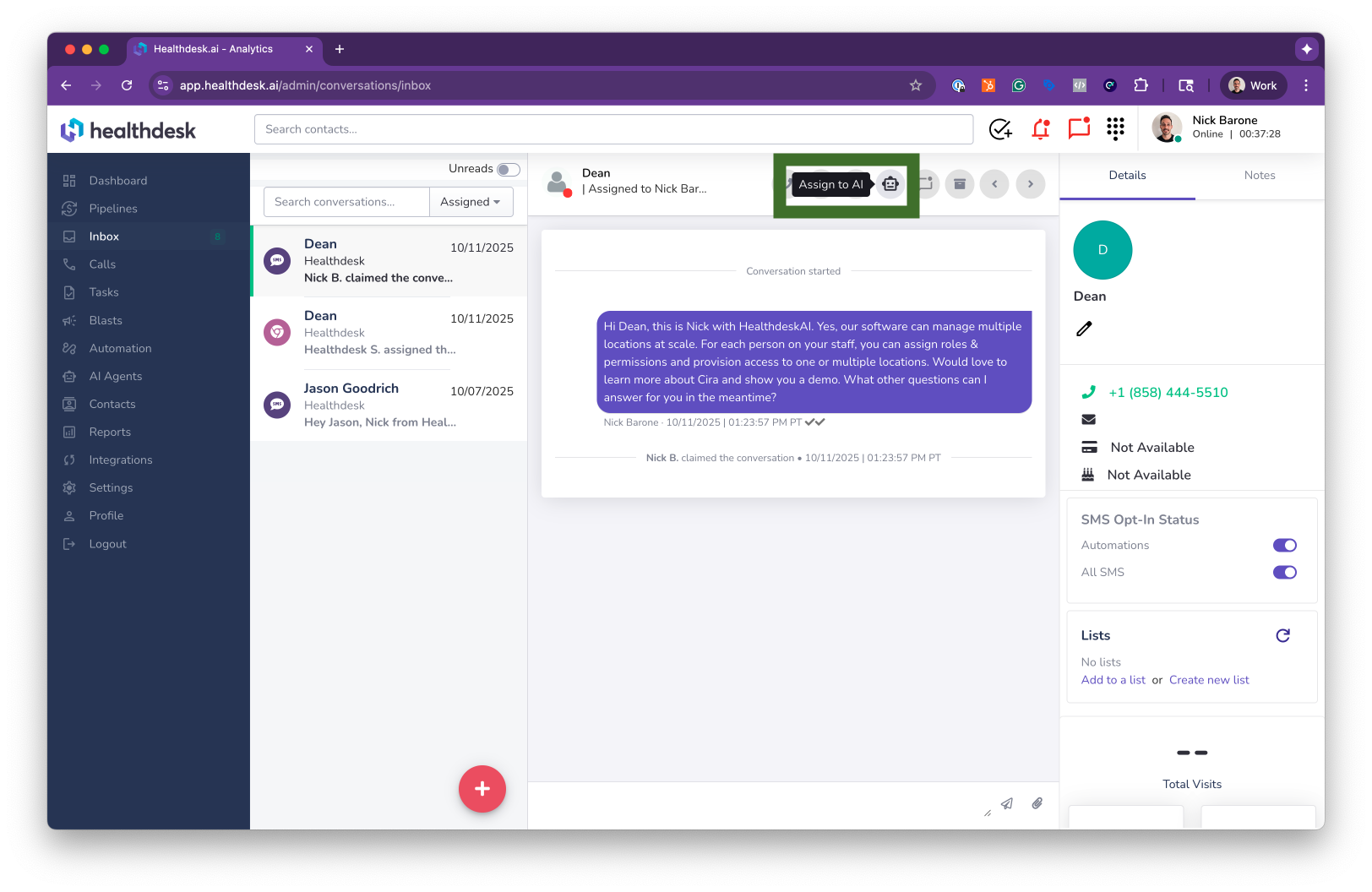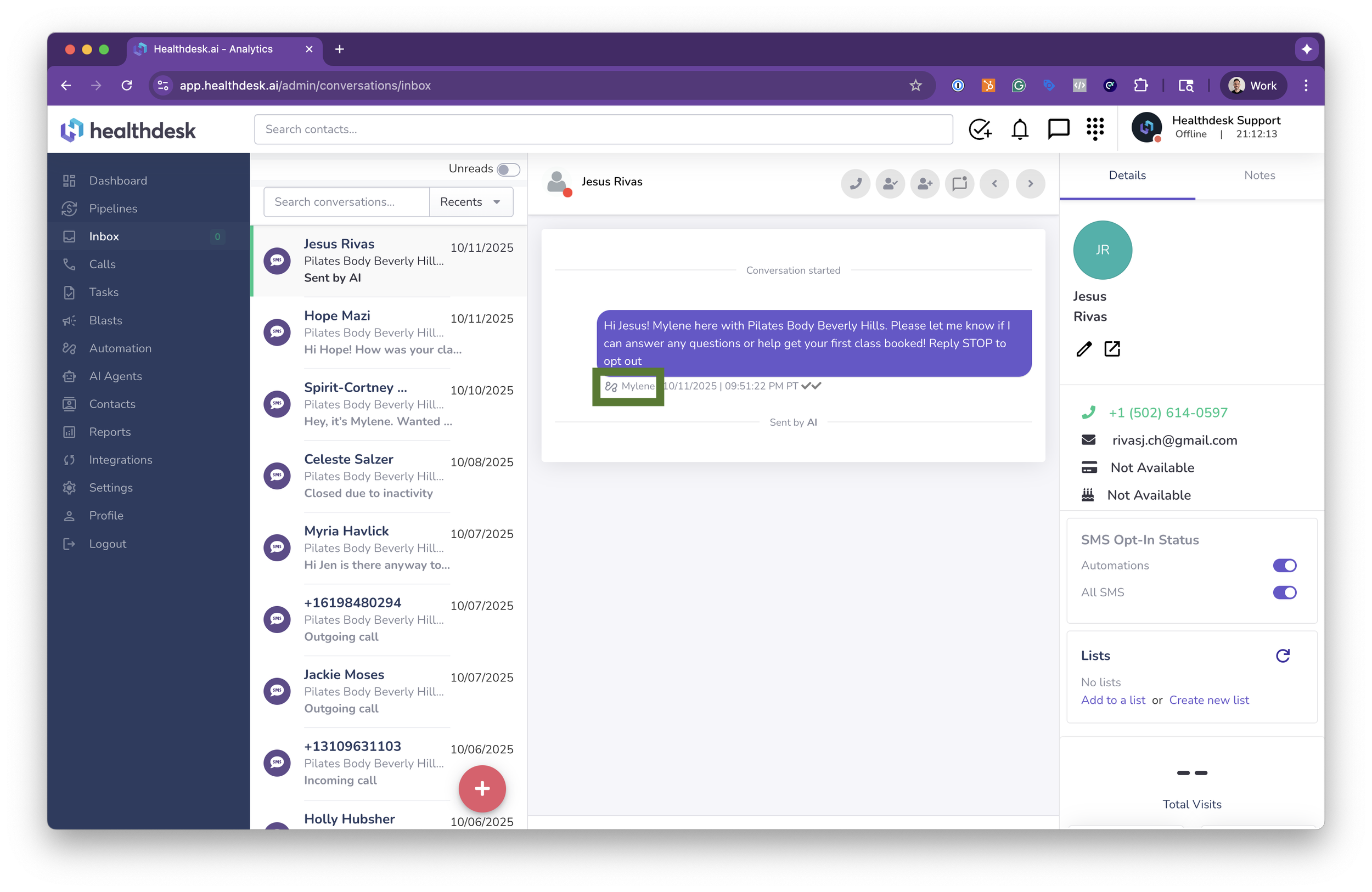Understanding Conversation Status in HealthdeskAI
Last updated: October 1, 2025Overview
In HealthdeskAI, every conversation has a status that shows who’s responsible for replying — your AI, your team, or no one yet.
Statuses affect which convos appear in your Inbox filters, whether the AI will respond automatically, and who gets notified when a user messages you.
1. Closed = Assigned to AI
Every new conversation starts as Closed.
Closed means the convo is Assigned to AI — your AI will automatically reply when a user messages.
When a convo is Assigned to AI, you’ll notice there’s no text box in the chat window.
This means it’s fully in the AI’s hands — you can’t manually message the user unless you reopen it.
2. Opened = Handed Off from AI
When the AI can’t or shouldn’t answer a message, the convo changes to Opened.
The Default Fallback Response (DFR) is sent to the user (if one is set in the Location Settings).
The convo becomes Unassigned — no teammate owns it yet, and the AI will no longer reply.
You’ll now see a text box at the bottom (you can reply), but the header won’t show a teammate name yet since it’s not assigned.
All teammates with Handoff Alerts turned on will get notified about new messages in this convo.
3. Open & Unassigned
An Open & Unassigned convo means:
The AI isn’t replying anymore.
No teammate has claimed it yet.
Any teammate can click Assign to Me in the header to take ownership.
Once assigned, the header will display “Assigned to {{teammateName}}.” Only that teammate will get alerts for new messages.
Important: Sending a message in an unassigned convo does not automatically assign it to you. You must click Assign to Me to claim it.
4. Assigned to a Teammate
When a convo is assigned to someone:
You’ll see “Assigned to {{teammateName}}” in the header.
The AI will not reply to inbound messages.
Only that teammate receives alerts for new messages.
When a teammate responds through Web Chat or In-App Chat, the end user will see that teammate’s name in their chat window.
SMS, Facebook, Instagram, and email channels do not display the teammate name to users.
5. Assigning the Convo Back to AI
When you’re done chatting and want the AI to take back over:
Click Assign to AI in the header.
The convo will close and move out of your Recents list into the Assigned to AI filter.
The AI will start responding again when the user messages.
6. Recents Filter Explained
Your Inbox defaults to the Recents filter, which shows any conversation with activity in the past 7 days.
You can ask support (support@m.healthdesk.ai) to adjust that window.
Clicking the Recents dropdown lets you view:
Unassigned — Open but no teammate assigned
Assigned — Open and assigned to another teammate
Assigned to Me — Open and assigned to you
Assigned to AI — Closed convos
After 7 days of inactivity (or whatever your Recents window is set to), conversations automatically close, reassign to AI, and move to the Assigned to AI filter.
7. Automations Inside Open Conversations
Sometimes, an automation may still send a message inside an Open convo — for example, a lead-nurture text or follow-up message.
You’ll see a small Automation icon next to the timestamp when this happens.
If you want to stop automations for a specific user:
Go to the right-hand sidebar under SMS Opt-In Status.
Toggle Automations Off.
Outside of this exception, the AI will not respond to inbound messages in Open convos. This ensures the AI doesn’t interrupt a conversation a teammate is already having with a user.
Summary
Closed = Assigned to AI (AI replies automatically)
Open & Unassigned = Waiting for a teammate to claim it
Open & Assigned = Teammate is handling the convo
Assign to AI = Closes the convo and returns control to your AI
Recents = Shows both Open and Closed convos active within the past 7 days
Tips
Keep convos Assigned to AI when you want your AI to respond.
Always click Assign to Me before replying, so other teammates stop getting alerts.
Convos automatically close after your Recents window (usually 7 days).