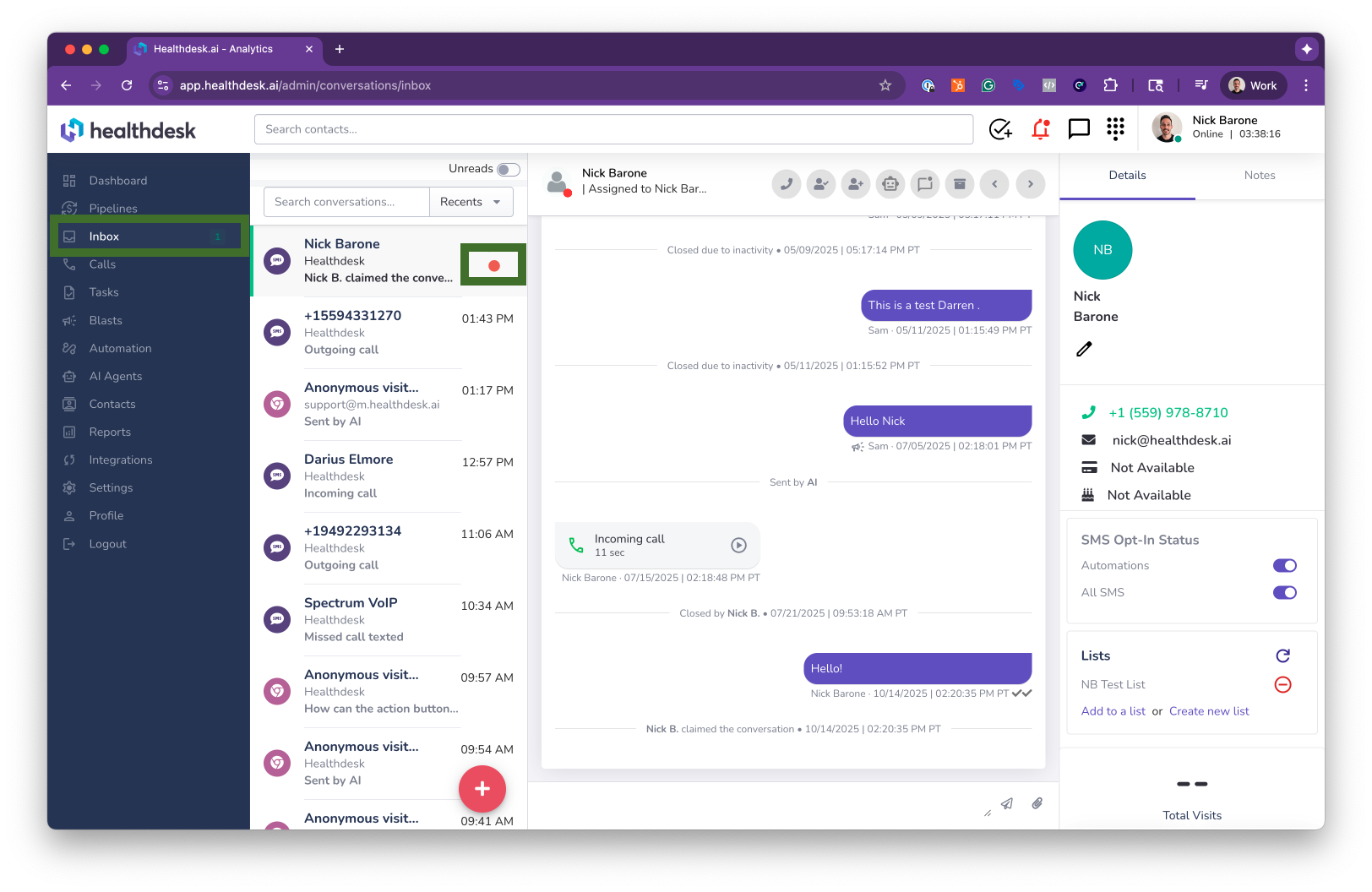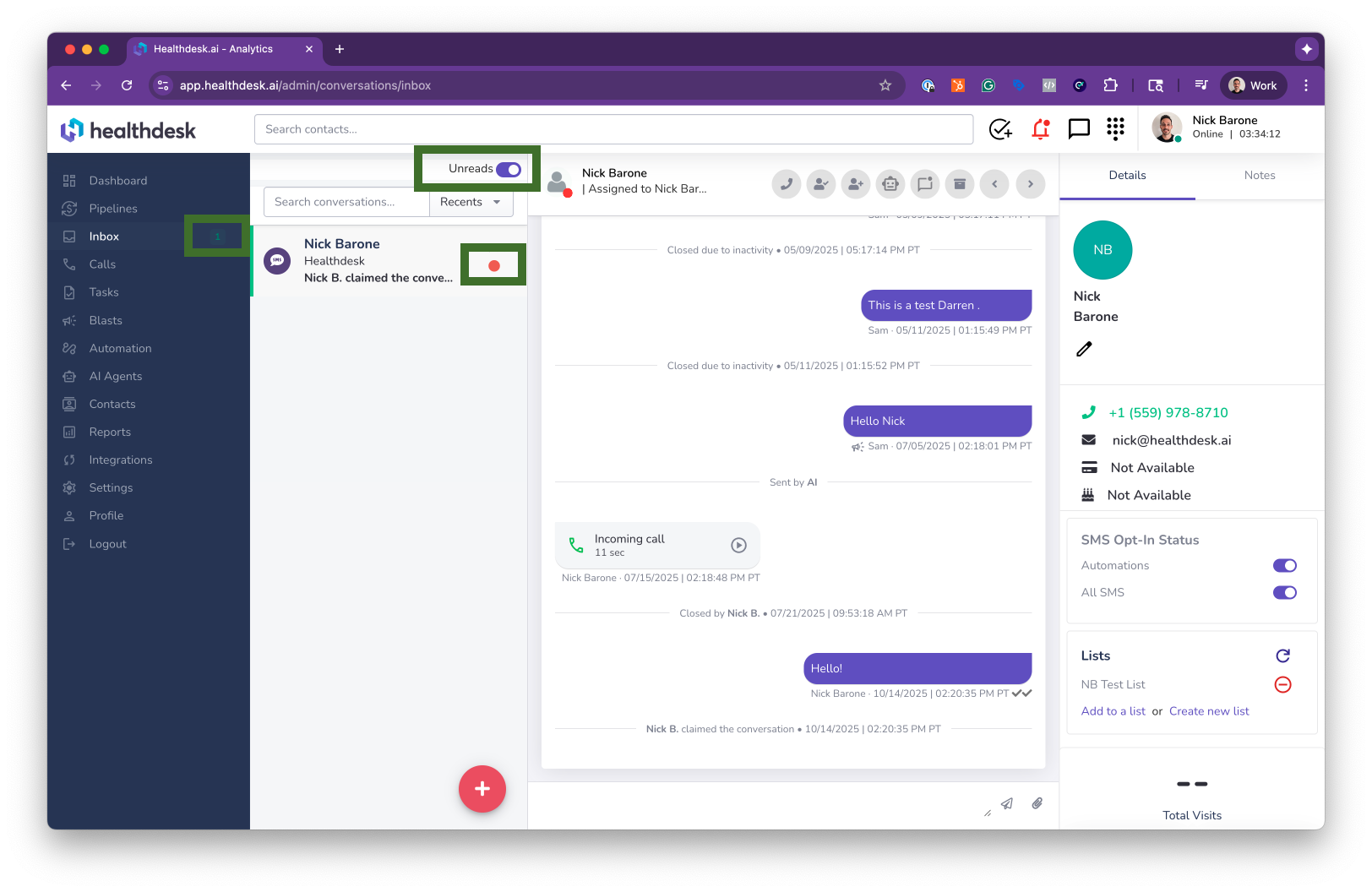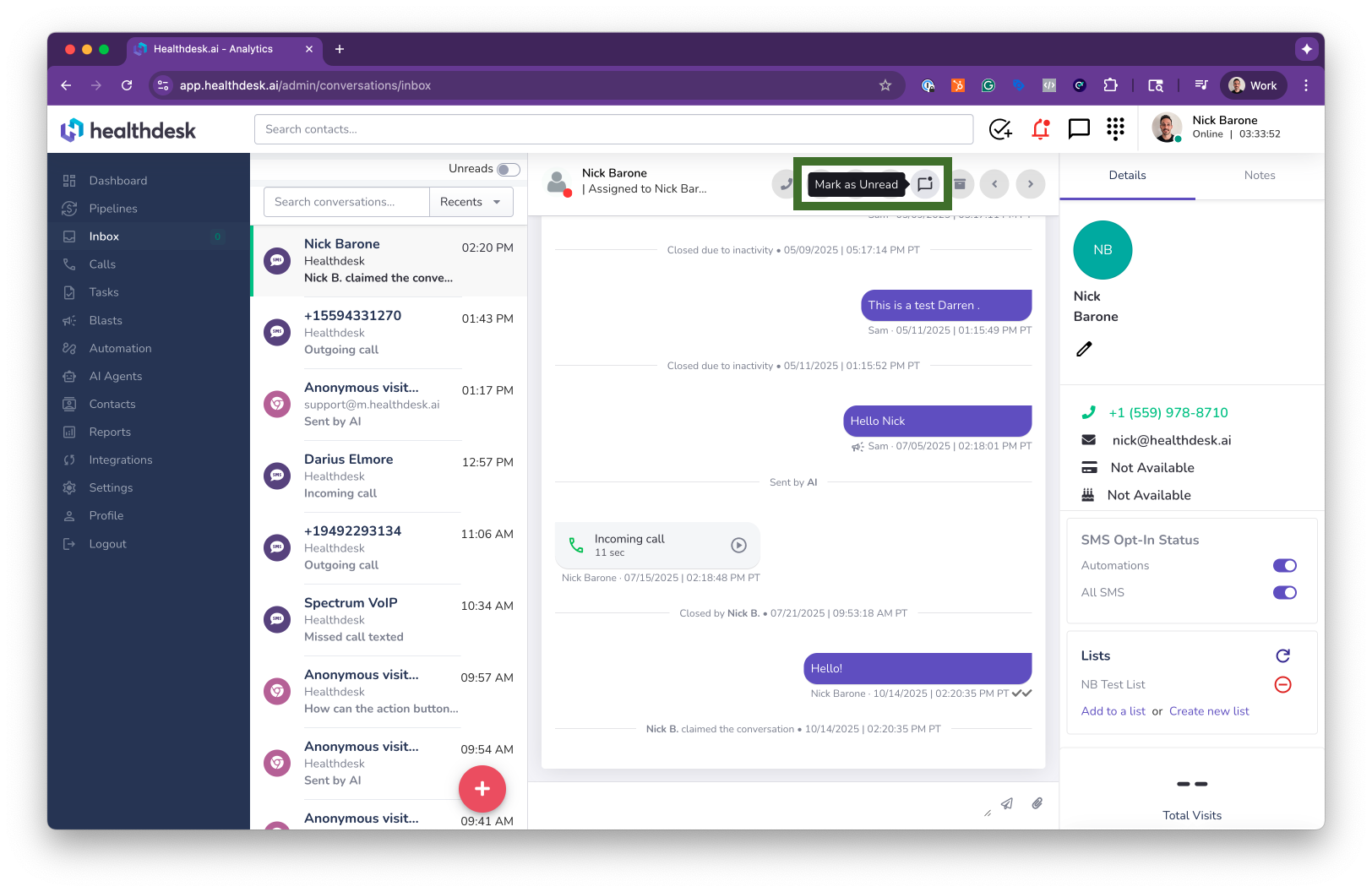How to Mark Conversations As Unread in the HealthdeskAI Inbox
Last updated: October 1, 2025Overview
The Mark as Unread feature in HealthdeskAI helps you stay organized and on top of client communication. When you mark a conversation as unread, it remains highlighted in your Inbox so you can easily find and return to messages that still need attention or follow-up.
This is especially useful for busy teams managing multiple client interactions — ensuring no important conversation is overlooked.
When to Use Mark as Unread
Use this feature when you want to:
Revisit a client message later for follow-up
Remind yourself or your team that a conversation still needs attention
Keep your Inbox organized by highlighting pending responses
Prevent important client messages from being missed
Step-by-Step Instructions
1. Identify Unread Conversations: Unread conversations are marked with a red-filled circle. You’ll also see the total number of unread messages displayed next to Inbox in the left navigation menu.
2. Filter Unread Conversations: To view only unread messages, toggle the Unread filter at the top of your Inbox list.
3. Mark a Conversation as Unread: To mark any conversation as unread, open the conversation and click the Mark as Unread icon at the top of the conversation history.
Pro Tip
Use Mark as Unread whenever you get a message that needs follow-up but you can’t respond right away. Keeping it marked unread helps you or your team easily return to it later, preventing missed messages and improving communication flow.
FAQs
Q: What happens when I mark a conversation as unread?
A: The conversation will display a red circle, signaling that it still needs attention.
Q: Can I mark multiple conversations as unread?
A: Yes. You can open each conversation and click the Mark as Unread icon individually.
Q: Will marking a conversation as unread notify the client?
A: No. This is an internal feature that only affects your team’s Inbox view.
Q: How can I tell which conversations are unread?
A: Unread conversations are highlighted with a red filled circle next to the contact name in your Inbox.
Q: Can I reverse the action if I accidentally mark a message unread?
A: Yes. Simply click on the conversation to view it, and it will automatically switch back to read status.