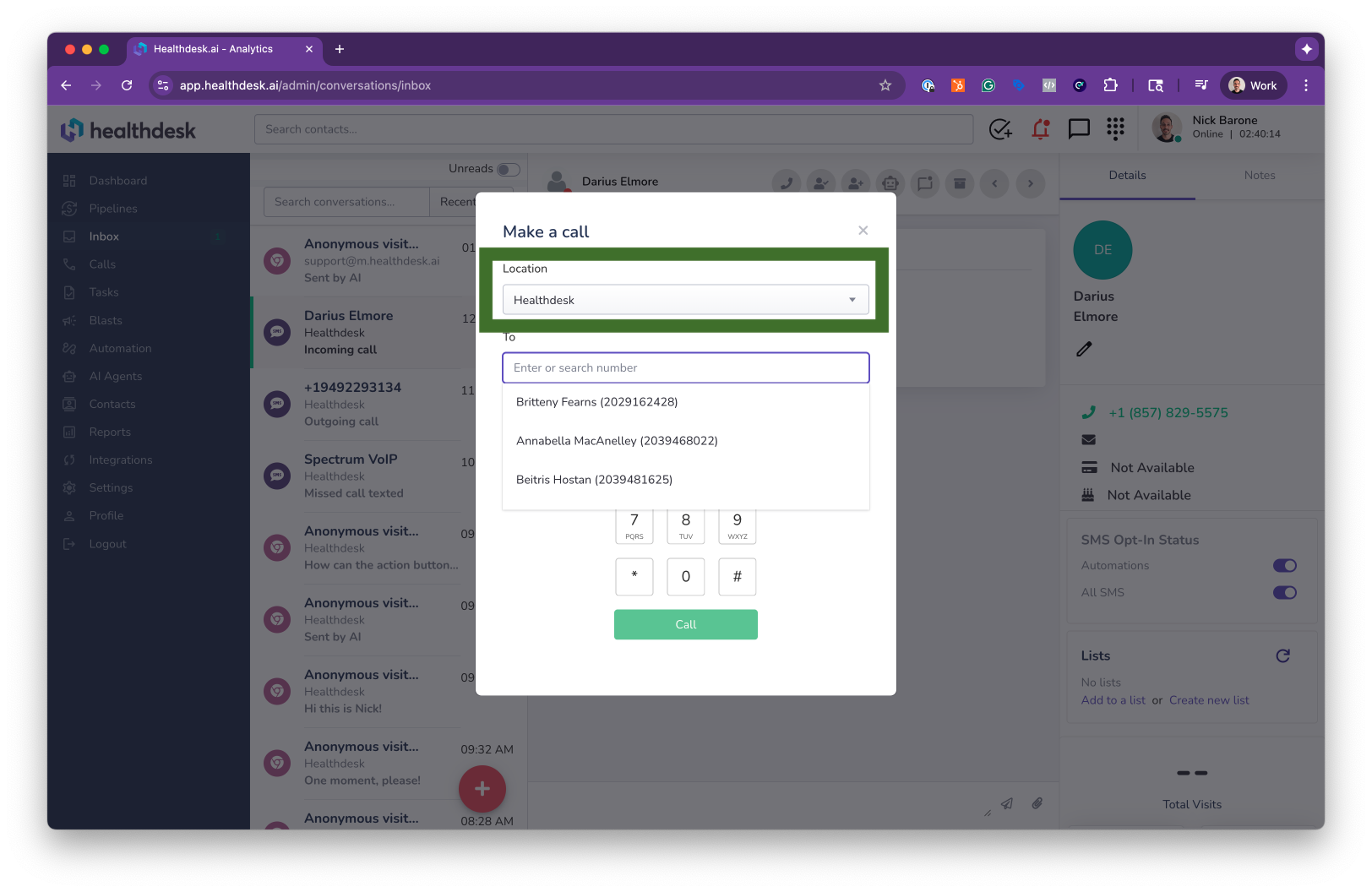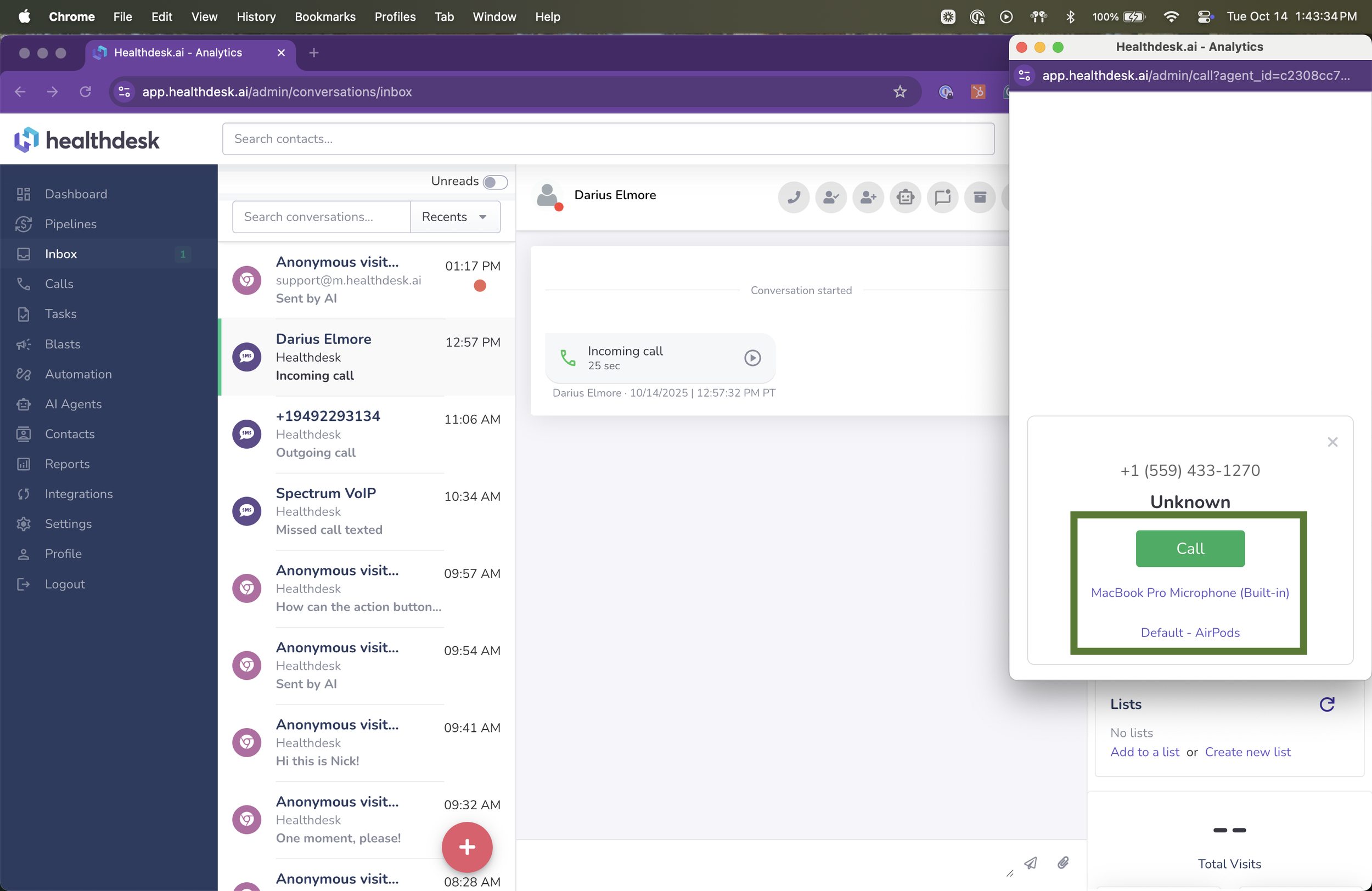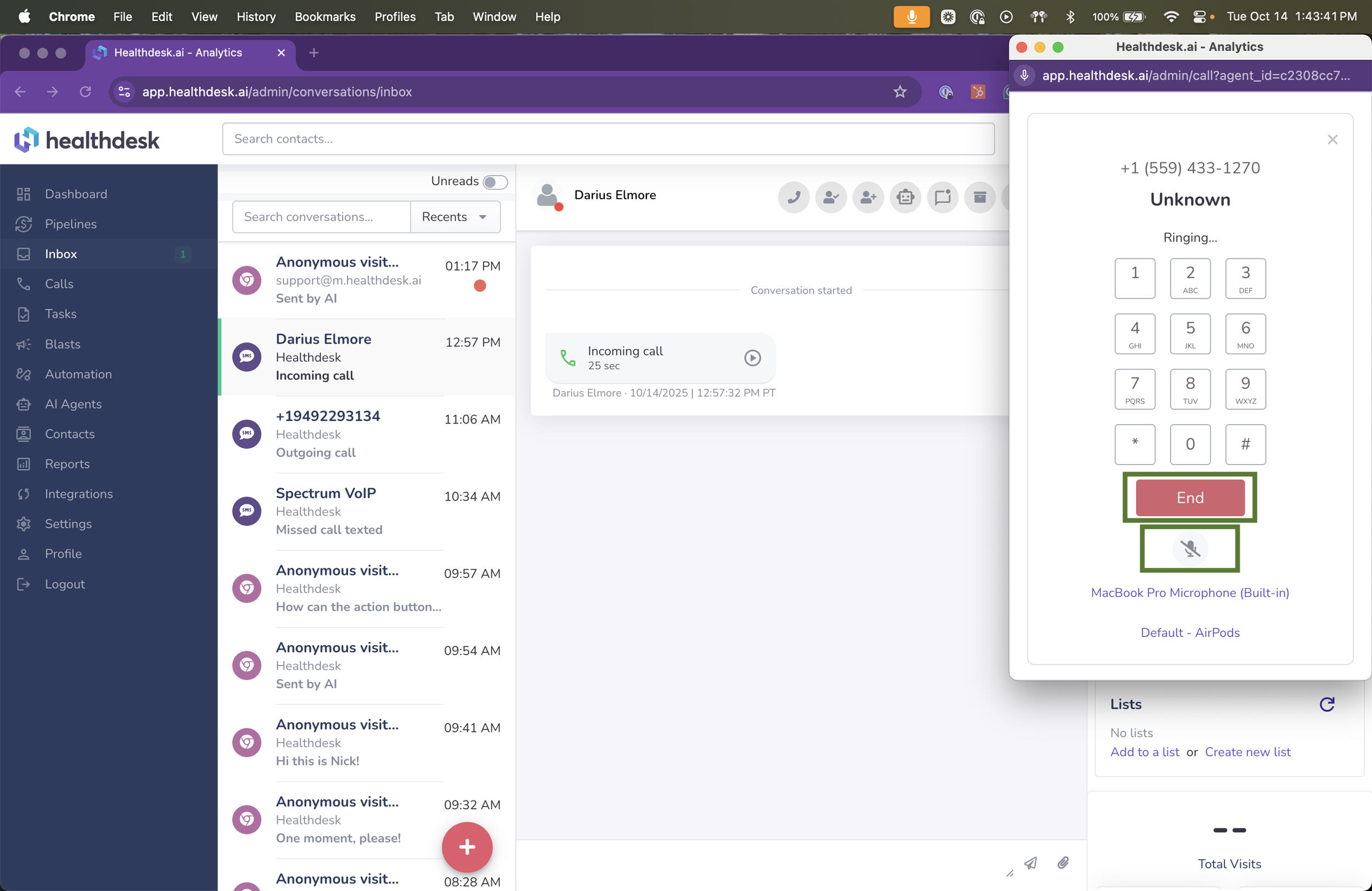How to Make Phone Calls from Your Business Number in HealthdeskAI
Last updated: October 1, 2025Overview
HealthdeskAI lets you make phone calls directly from your business number inside the web app. You can call any client, lead, or contact stored in your Mindbody database, or manually dial a number. Every call is automatically logged in your client’s conversation history, keeping your communication organized and visible to your entire team.
Whether you’re following up with a lead, confirming an appointment, or providing client support, the Dialpad feature makes communication fast, simple, and professional — all without using your personal phone number.
When to Use the Call Feature
Use the built-in calling feature when you need to:
Call clients or leads using your HealthdeskAI business number
Follow up on missed calls, texts, or voicemails
Confirm appointments or provide live support
Keep personal numbers private while calling from your business
Step-by-Step Instructions
1. Open the Dialpad: From the header of any page (Dashboard or Inbox), click the phone icon to open the Dialpad.
2. Select Your Call From Location: Choose the correct location from the “Call From” dropdown so the call displays your business number.
3. Search for a Contact: Click the “To” field and search by name or number. Your Mindbody contacts will appear automatically in a dropdown list.
4. Enter a Number (Optional): If the person isn’t in your database, type their phone number manually.
5. Start the Call: Once ready, click Call. Ensure your audio and mic are connected — the call will begin ringing.
6. Manage Your Call: During the call, use the mic icon to mute if needed, or click the red End button to disconnect when finished.
Pro Tip
Use the Dialpad from anywhere in HealthdeskAI to connect with clients in seconds. Every call you make is automatically logged in the conversation history, so your team can track outreach, follow-ups, and client interactions — all in one place.
FAQs
Q: Where can I find the Dialpad in HealthdeskAI?
A: The Dialpad is always available from the dialpad icon in the header on any page.
Q: Can I search my Mindbody contacts before calling?
A: Yes. Use the “Enter or search number” field to find clients or leads saved in your Mindbody database by name or number.
Q: Can I make calls from multiple business locations?
A: Yes. Choose the correct “Call From” location before dialing to ensure the call displays the right business number.
Q: What happens after I click “Call”?
A: The system connects your audio and starts ringing the contact immediately.
Q: Are calls recorded or logged automatically?
A: All calls are automatically logged in your client’s HealthdeskAI conversation history for easy tracking and accountability.