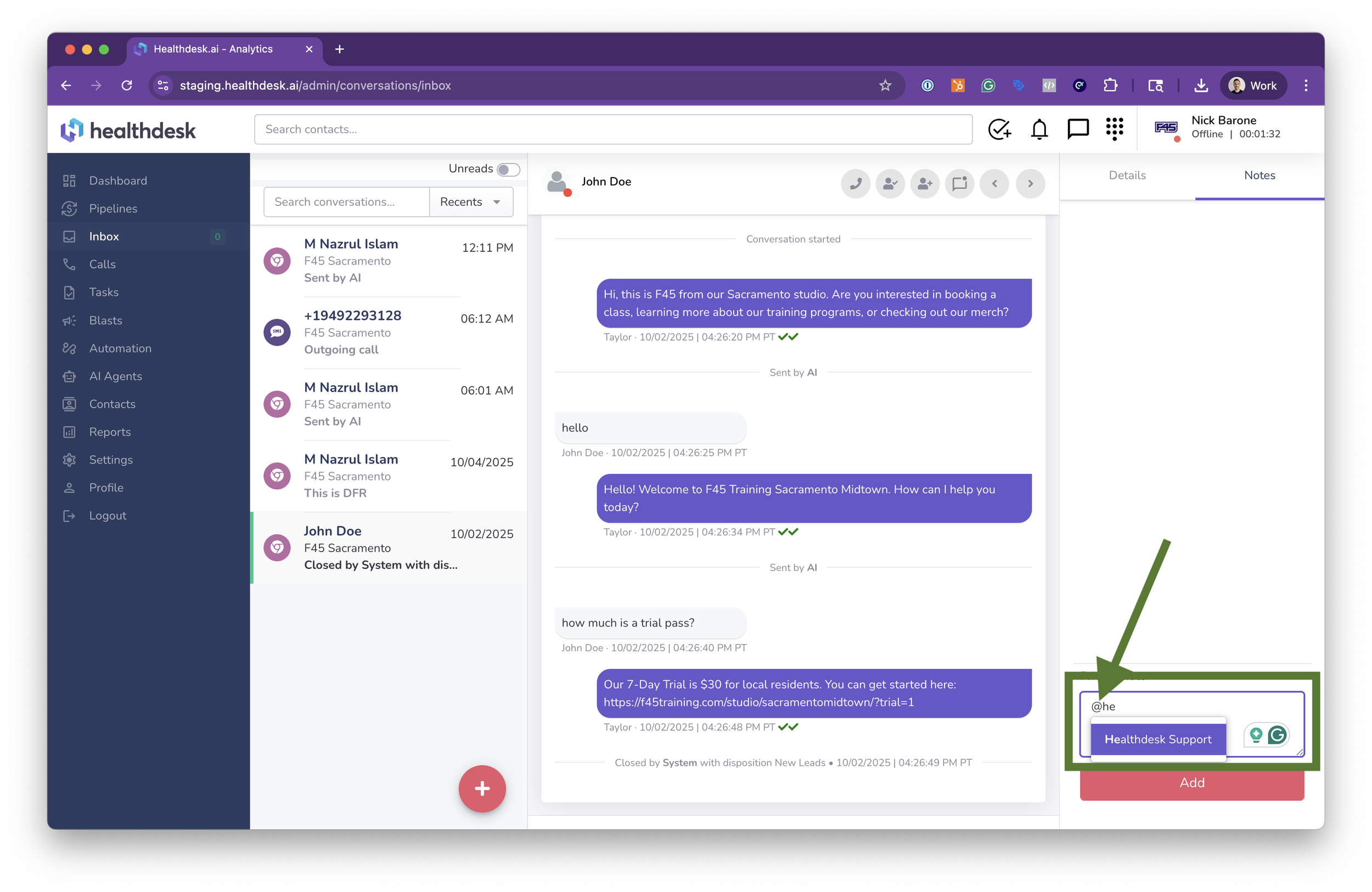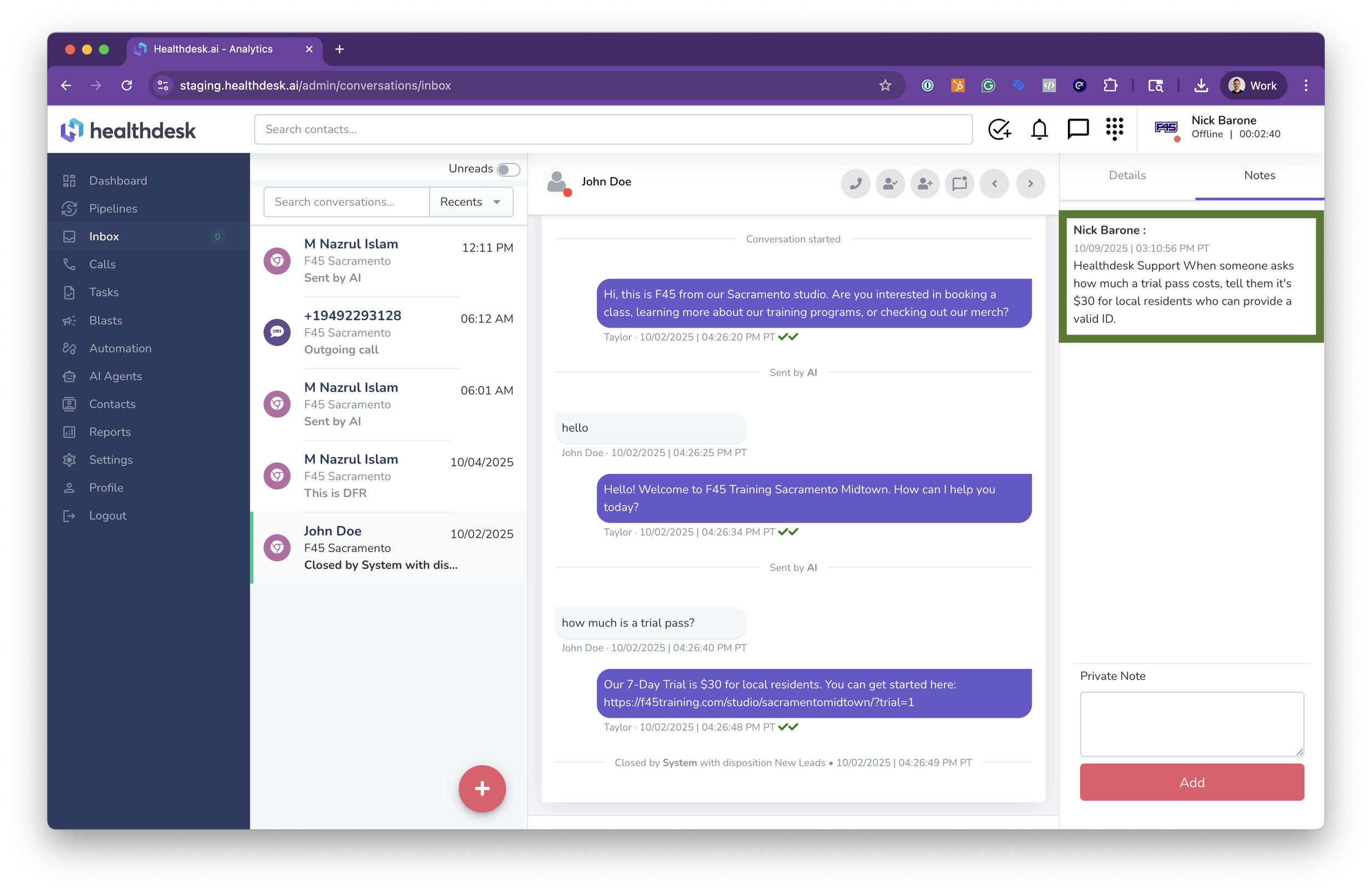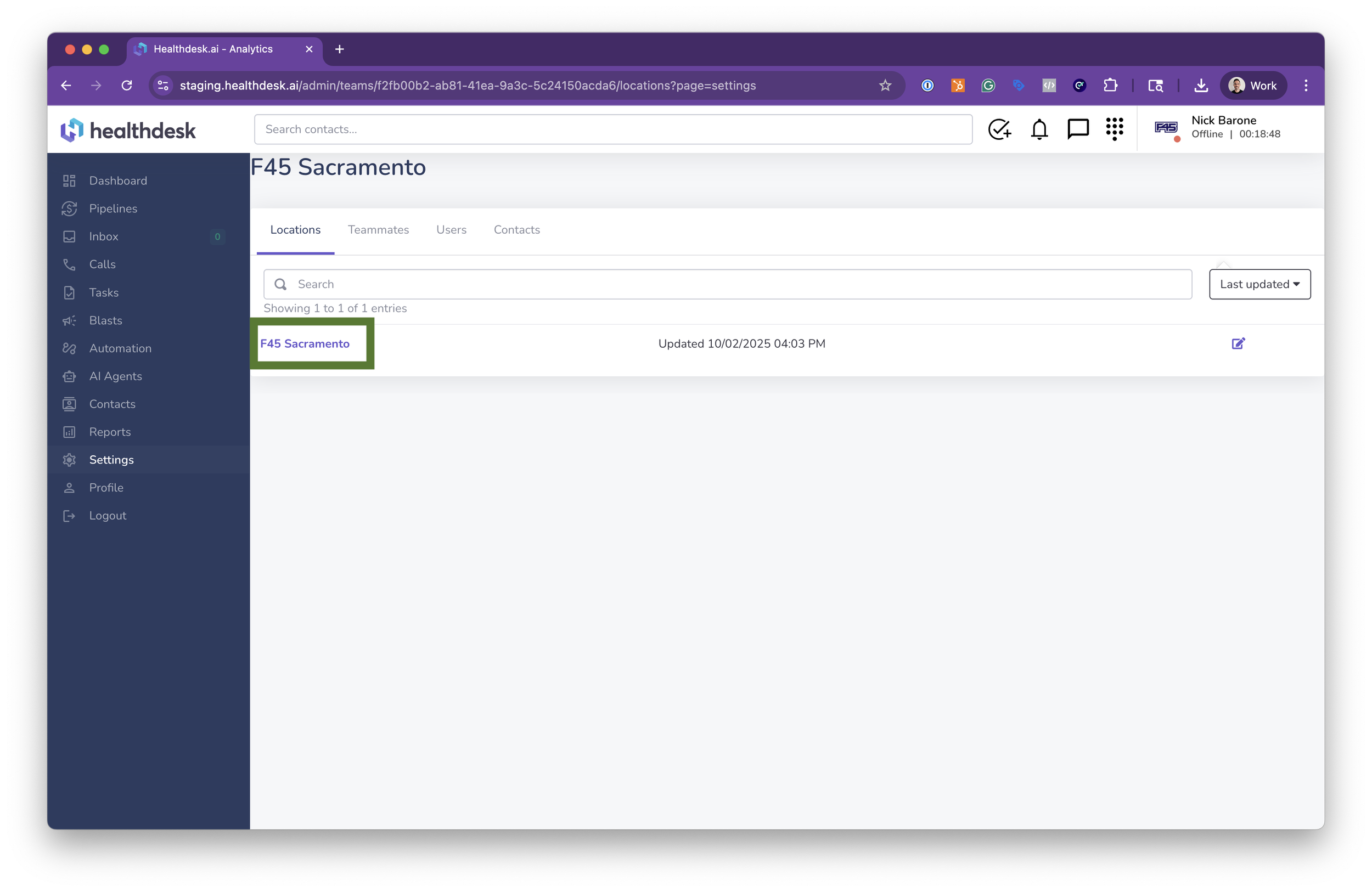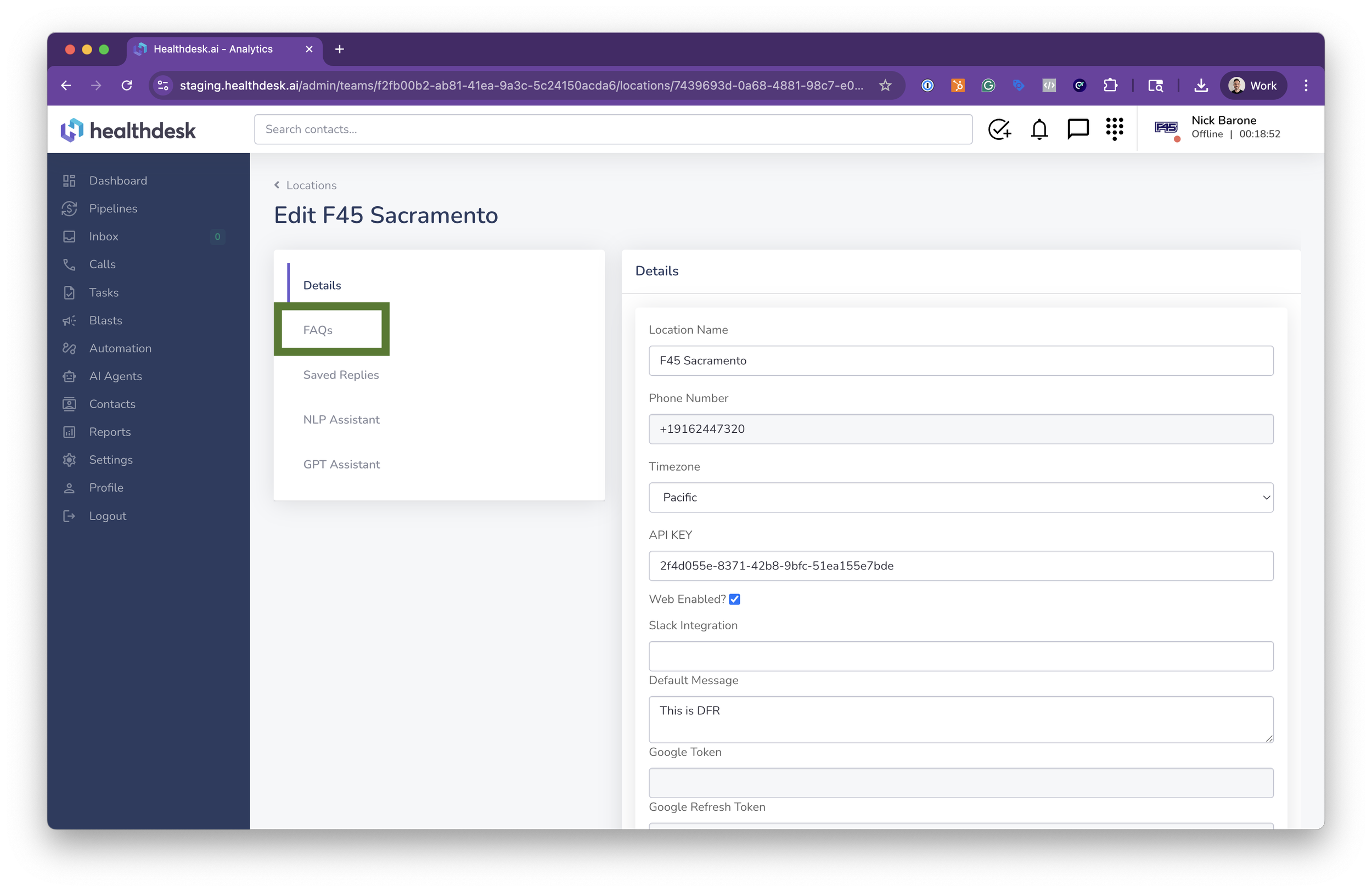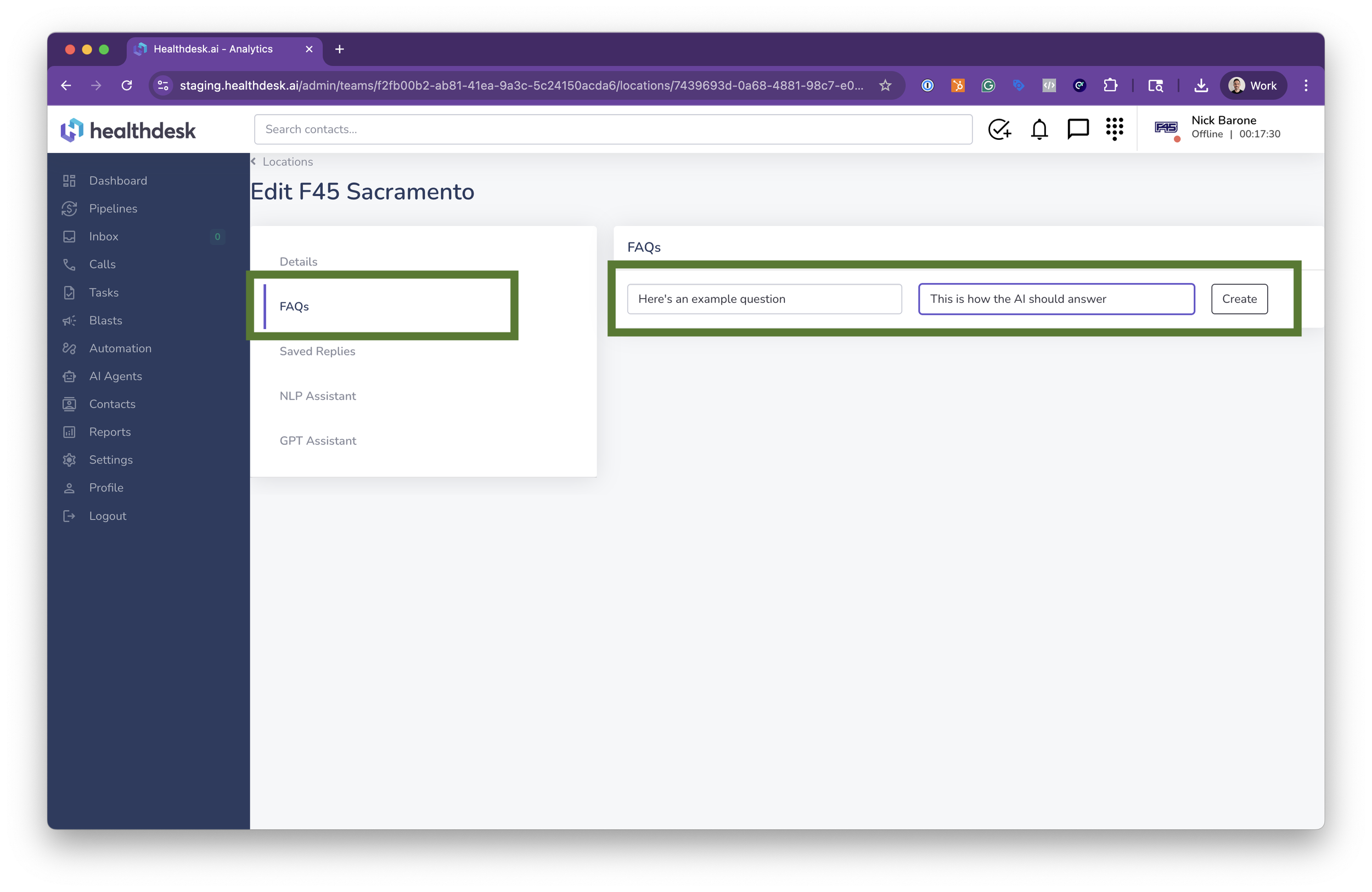How to Train Your AI Agent from the Healthdesk Inbox
Last updated: October 1, 2025Overview
You can train your AI Agent directly from real conversations in the Healthdesk Inbox. This helps your AI learn how to handle similar questions, respond more accurately, and stay up to date without needing to submit support tickets separately.
When to Update Your AI Agent
When business information such as pricing, hours, or policies changes
When you need to improve automated responses for leads and clients
Before you send an SMS or Email Blast
When customizing your AI assistant’s tone, instructions, or name
Step-by-Step Instructions
1. From the left sidebar, click Inbox, select the conversation you want to use as an example, and then click Notes in the top right corner of the screen.
2. In the Notes composer, type the @ sign followed by “Healthdesk Support”. Press Tab to select Healthdesk Support, and then enter your instructions like this: “When someone says this, respond with that.”
3. Once you’ve finished typing your instructions, click Add to save them.
4. Your new AI instructions will take up to 24 hours to propagate.
How to add new automated responses:
1. When you want to add a net-new Q&As to your AI’s knowledge file, first click AI Agents from the navigation menu on the left.
2. Select the location you want to edit.
3. Click “FAQs” from the control panel.
4. Enter a sample question that you want to automate, followed by an associated answer. Then, click “Create”.
5. Delete outdated FAQs by clicking the “X” button. Or, edit existing FAQs and click the checkmark to save your changes.
Pro Tip
Regularly update your AI Agent to keep responses accurate and relevant.
Review FAQs monthly to reflect any new promotions, policy changes, or client requests.
A well-maintained AI Agent ensures faster communication and a better customer experience.
FAQs
Q: Why should I update my AI Agent?
A: Updating ensures your clients receive accurate and timely responses that match your current business details.
Q: Can I customize the AI Agent for each location?
A: Yes, each location has its own AI Agent settings.
Q: Why does it take up to 24 hours for the new AI instructions to propagate?
A: Our Data Science team manually reviews and approves every new instruction added to ensure a high-quality AI Agent.