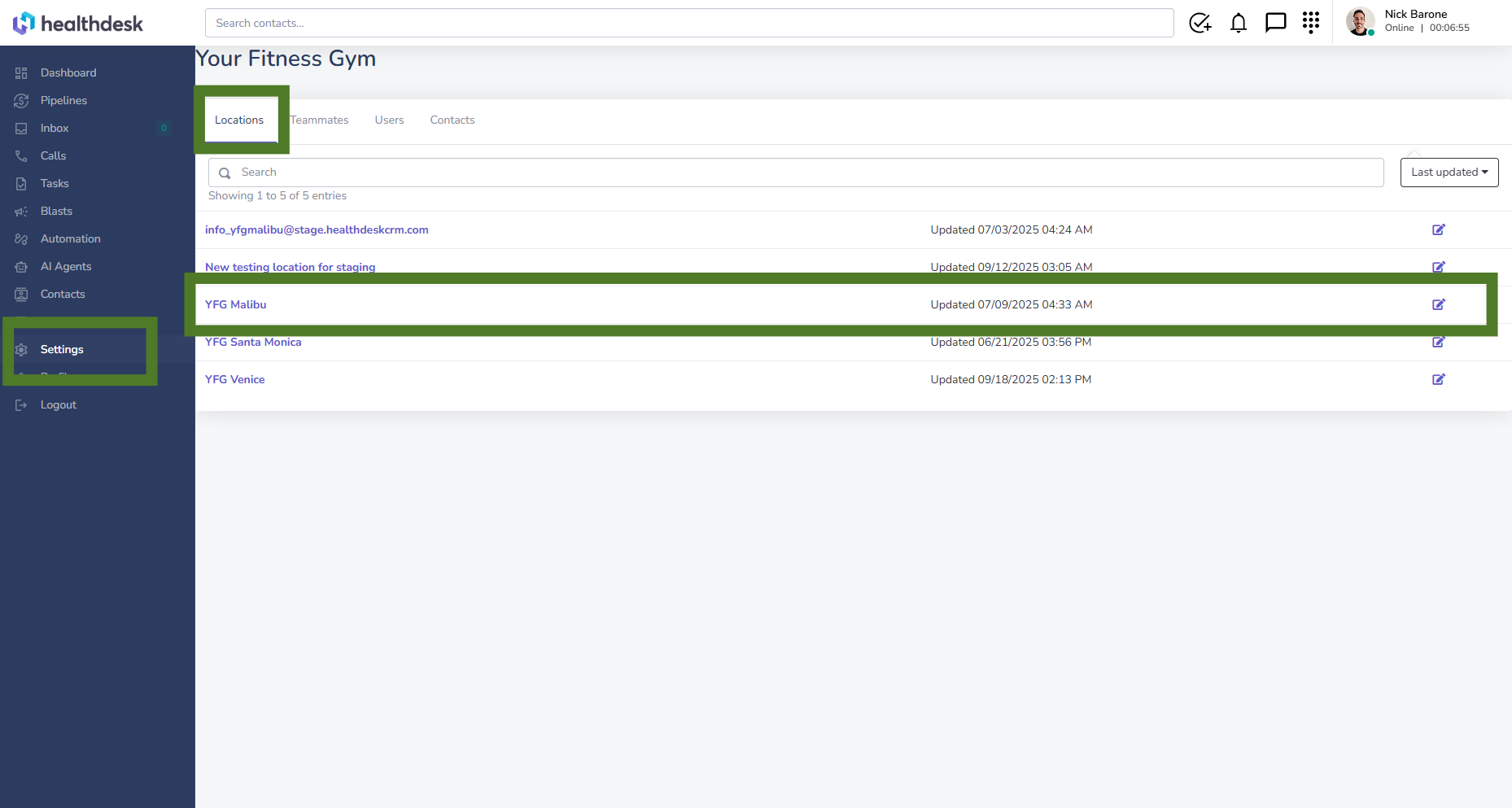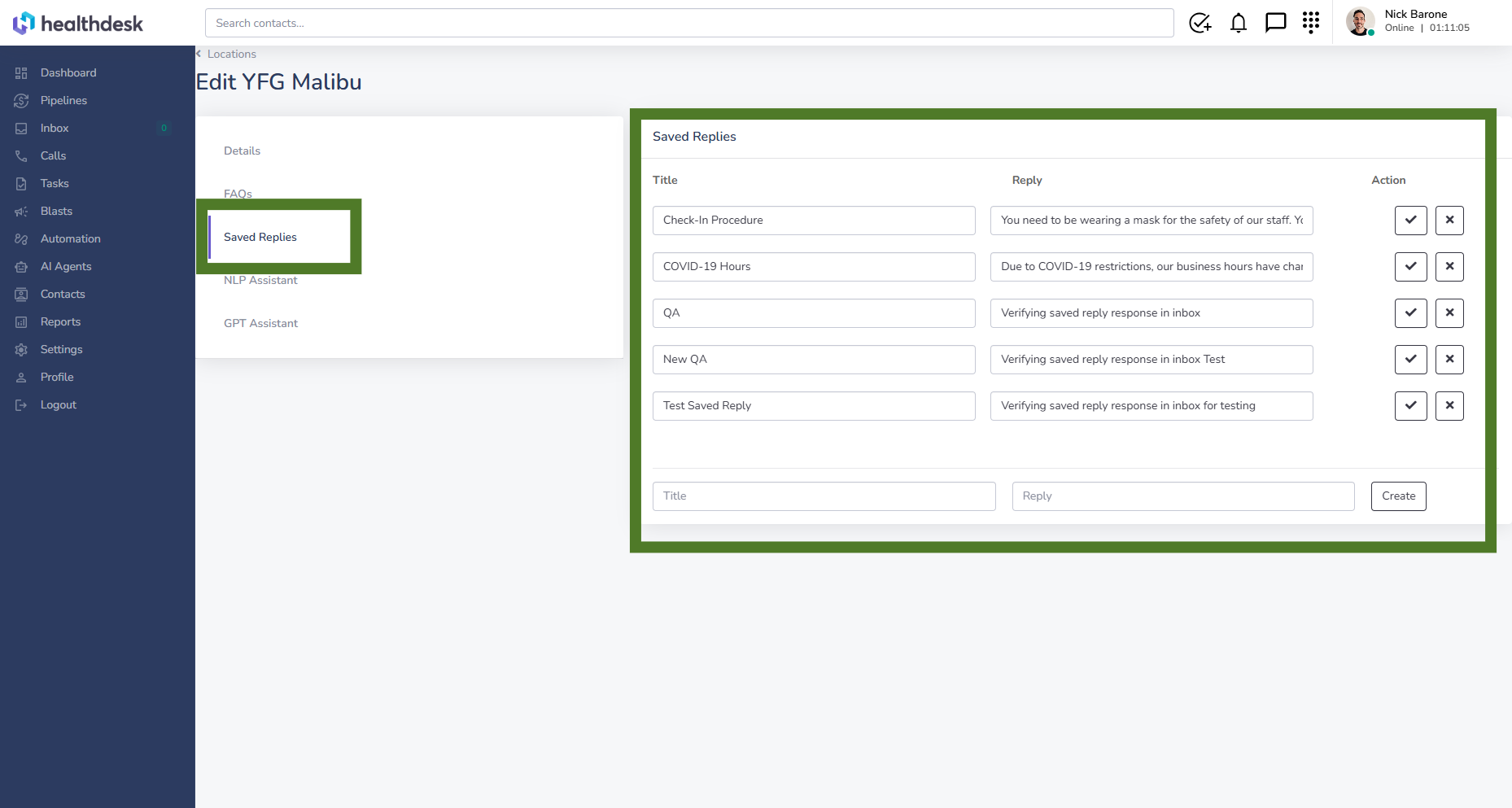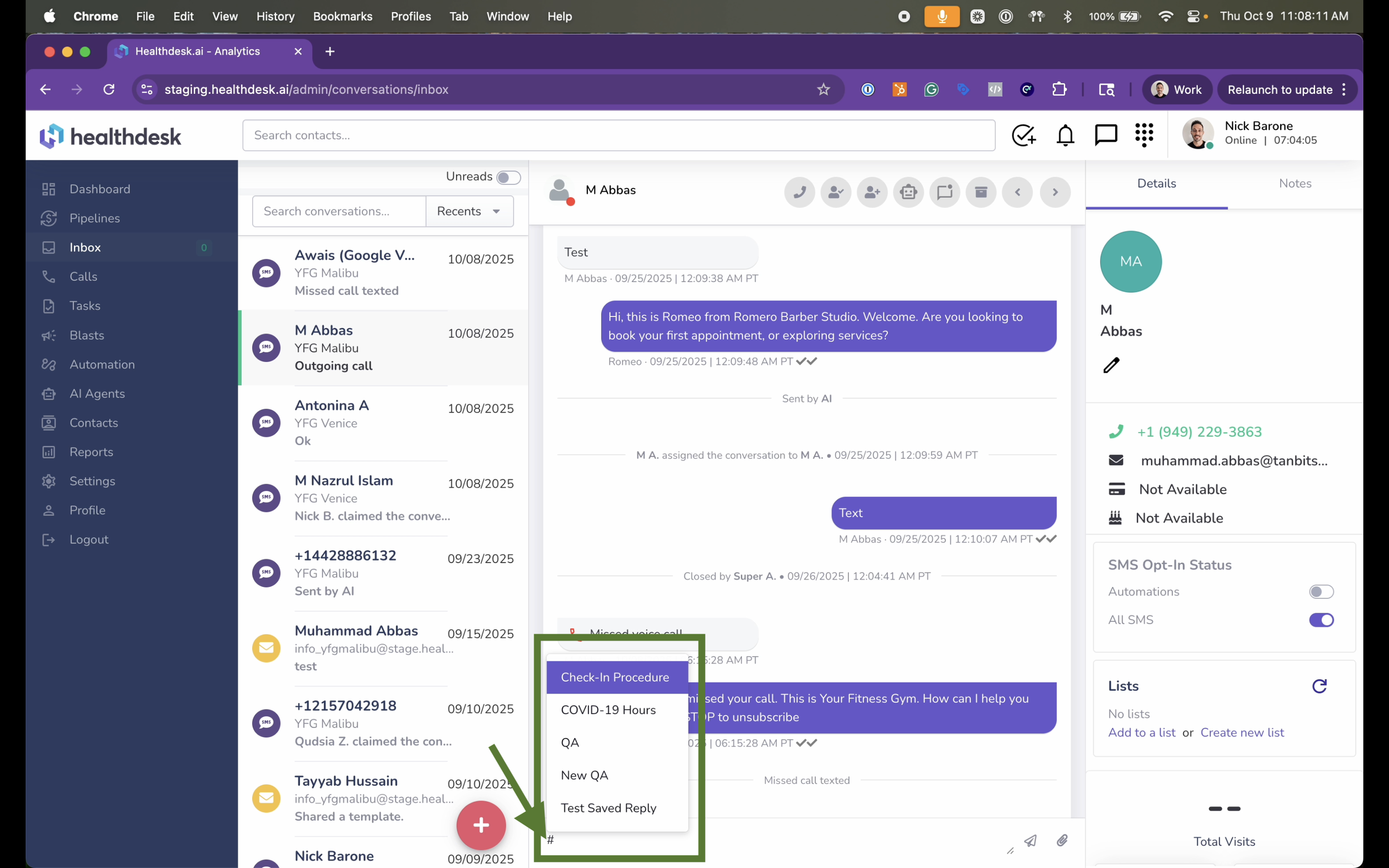How Saved Replies Work in HealthdeskAI
Last updated: October 1, 2025Overview
Saved Replies (aka “canned responses” or “answer templates”) in HealthdeskAI make it easy for your team to send consistent and professional responses with just one click. This feature helps save time, maintain accuracy, and ensure your messages always match your business tone and standards.
By creating and storing predefined replies, your team can quickly respond to frequent client questions about scheduling, procedures, and policies without typing out the same message each time.
When to Use Saved Replies
To respond faster to frequently asked client questions
To maintain brand consistency across all team communications
To ensure accurate information is always shared
To handle high message volumes more efficiently
Step-by-Step Instructions
1. From the left sidebar, click Settings, then click Locations, followed by the location you want to update.
2. Once inside the location, click Saved Replies.
Create or Edit Saved Replies
In the Saved Replies section, you can add new Saved Replies or edit existing ones.
To create a new Saved Reply, enter a Title for your message and write your Reply in the text box.
When you finish writing, click the Create button to save your new Saved Reply.
To edit a Saved Reply, update the copy and the click the checkmark to save it.
3. Use your Saved Replies in a conversation by typing the hashtag sign (#) and selecting the template you’d like to use.
Pro Tip
Keep your Saved Replies short, friendly, and to the point. Review them regularly to make sure all information, such as pricing, schedules, or policies, stays up to date. This ensures your clients always receive accurate and timely information.
FAQs
Q: What are Saved Replies used for?
A: Saved Replies let your team quickly send prewritten messages to clients, helping maintain consistency and save time.
Q: Can I edit an existing Saved Reply?
A: Yes. Simply update the text and click the checkmark to save changes.
Q: Can each location have its own set of Saved Replies?
A: Yes. Every location in Healthdesk can manage its own set of Saved Replies for customized communication.
Q: Where can I use Saved Replies?
A: Saved Replies can be used directly within the Inbox when responding to client messages. Just type the hashtag sign (#) to pull up your Saved Reply options.