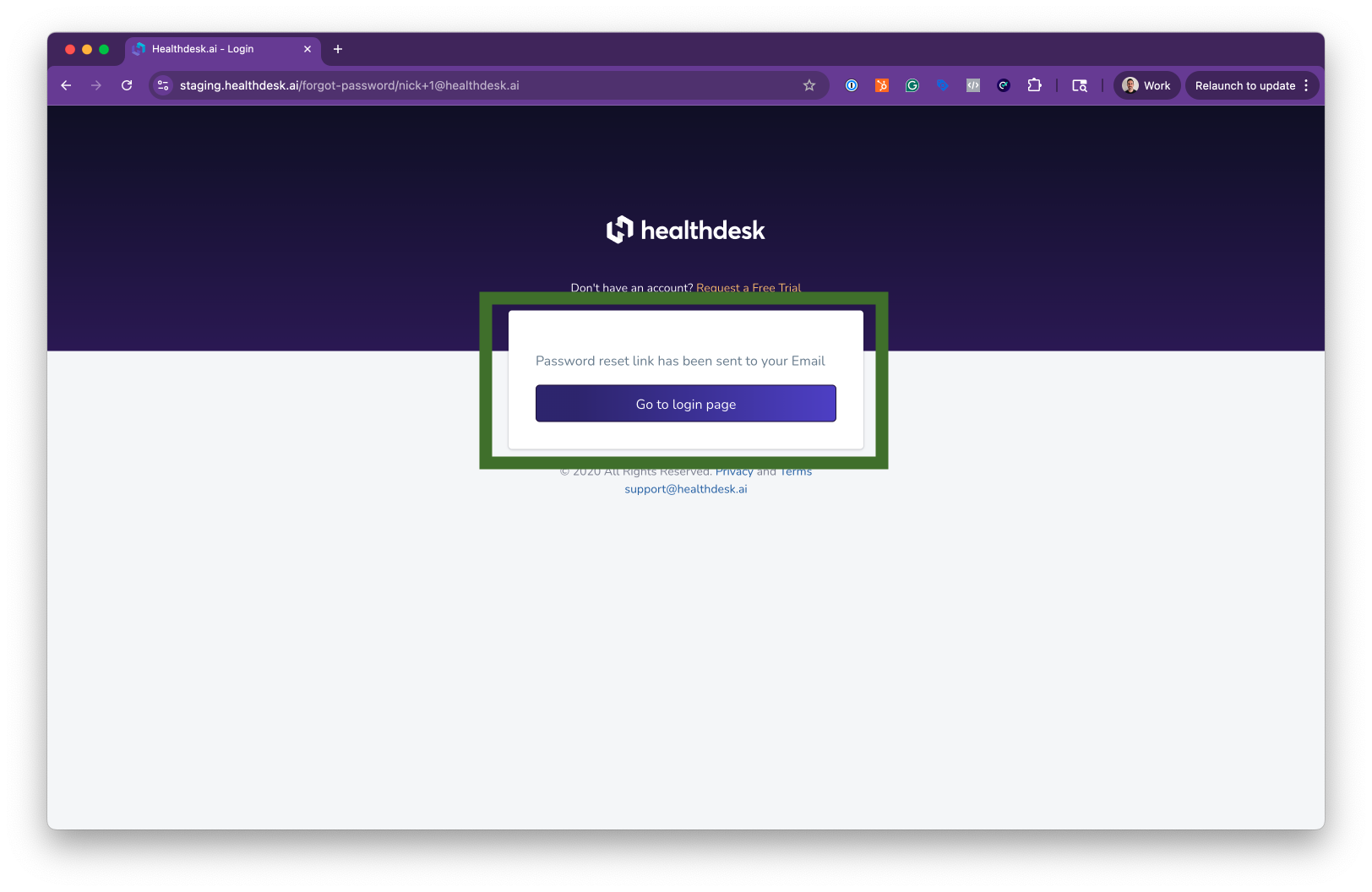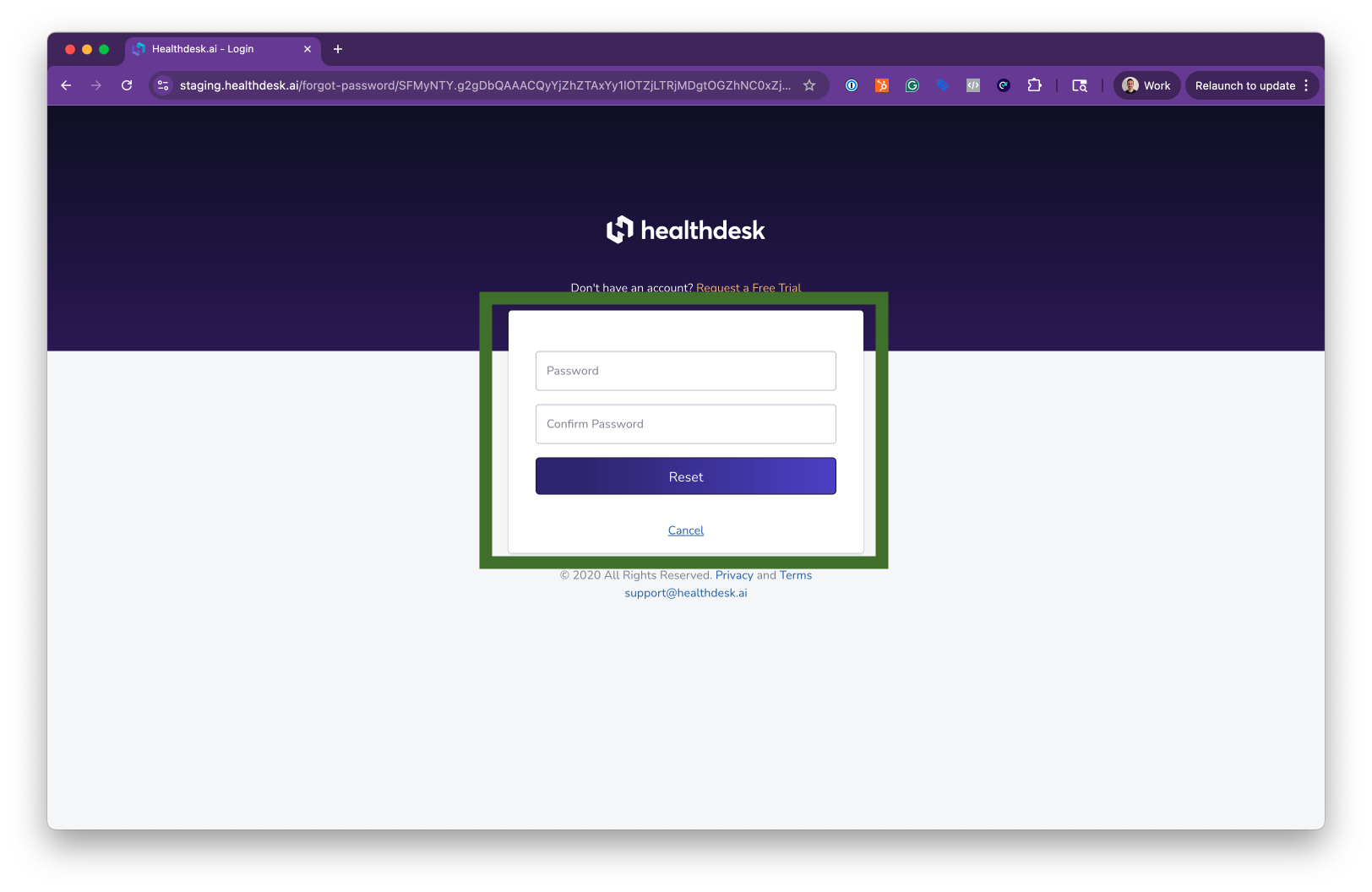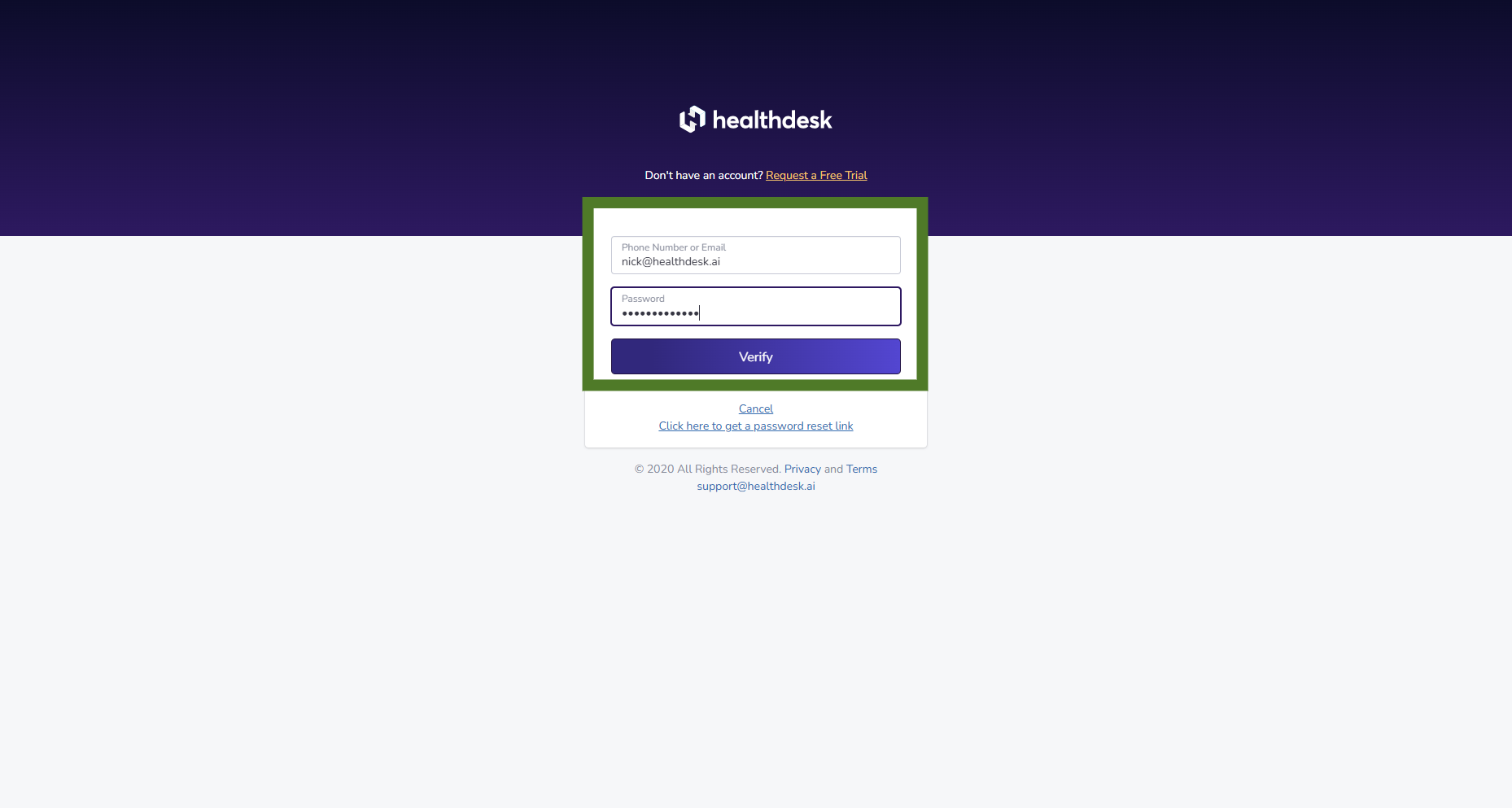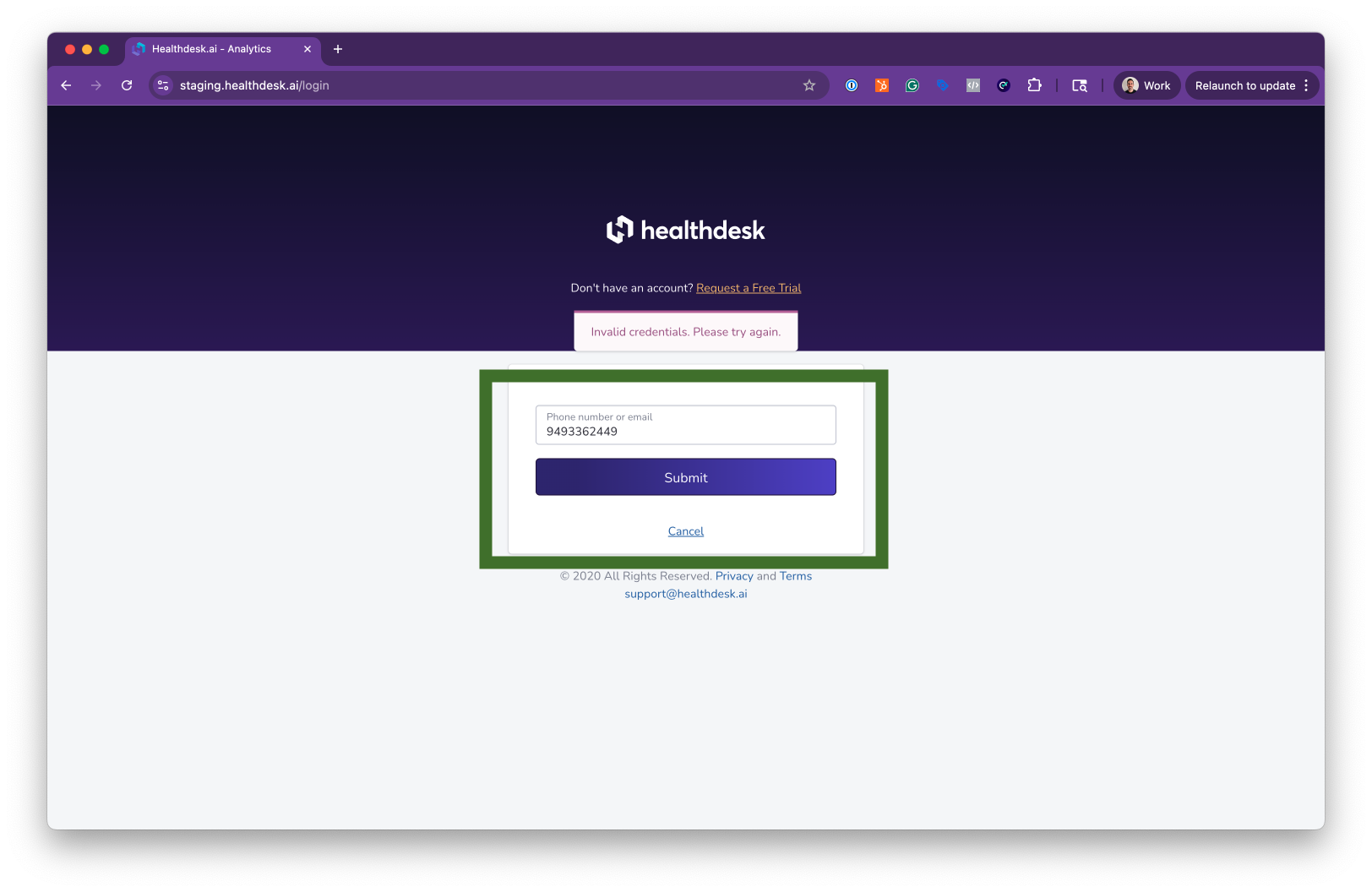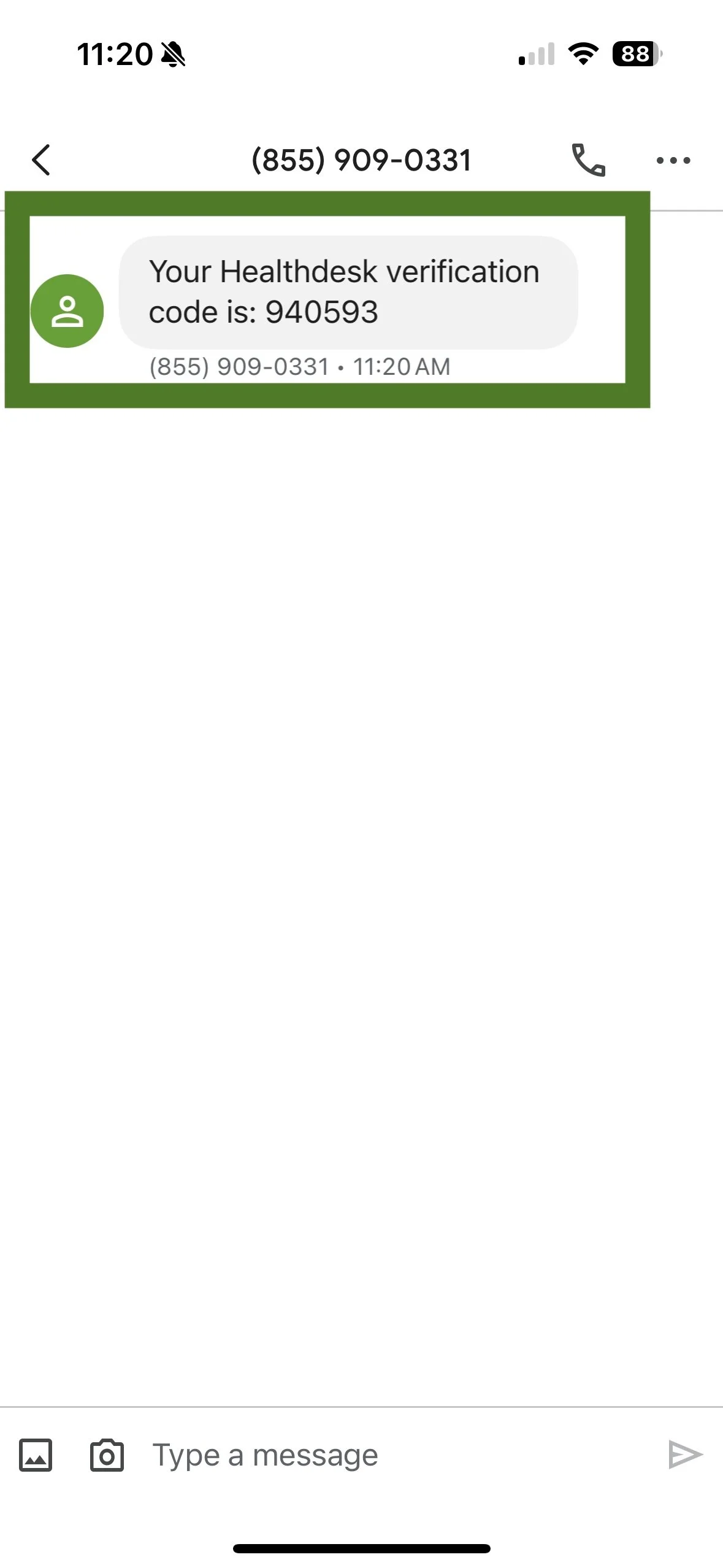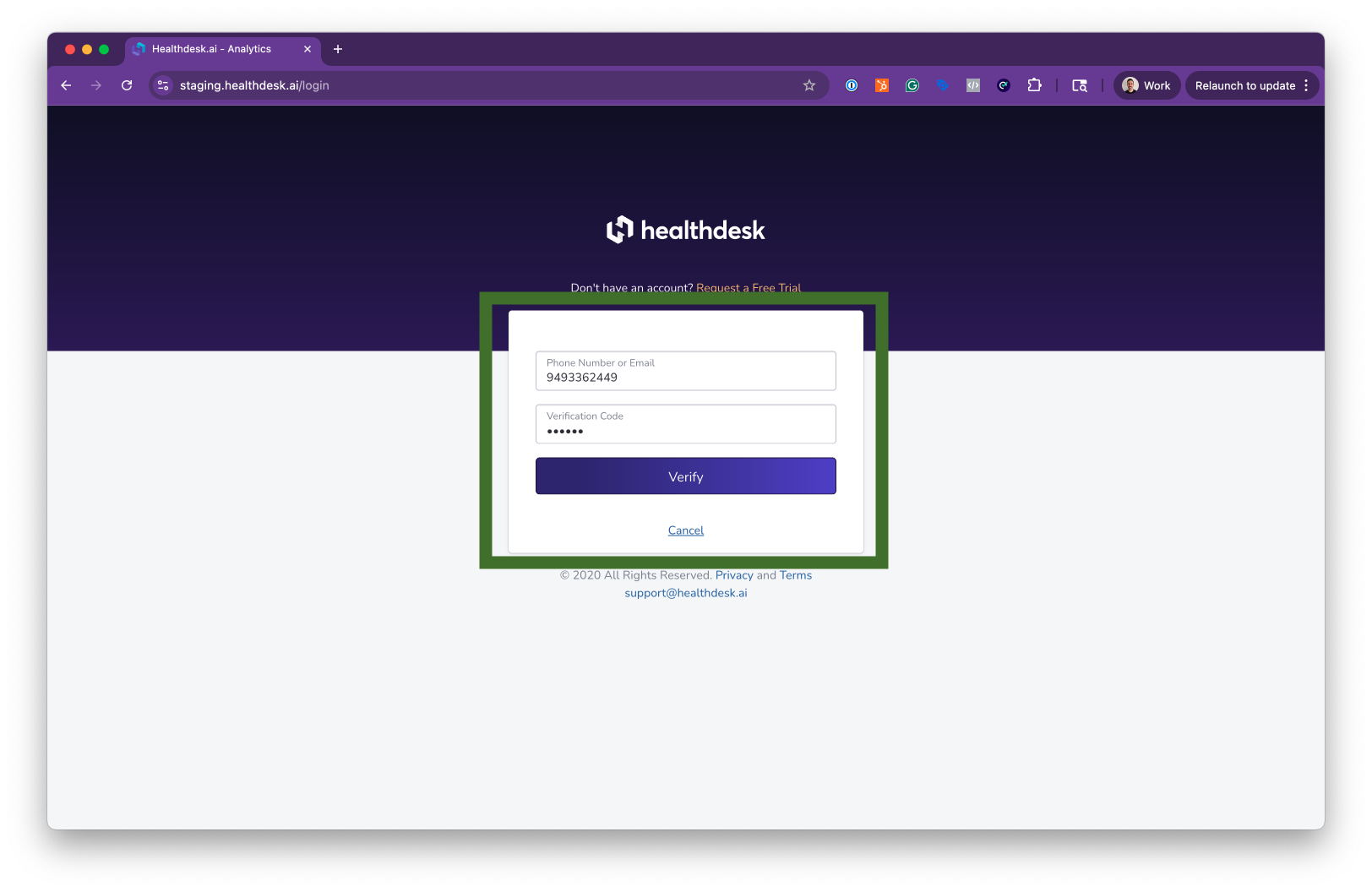How to Reset Your Password in HealthdeskAI
Last updated: October 1, 2025Overview
If you’re unable to log in to your Healthdesk account using your email address and password, you have two ways to regain access. The first is using your phone number to receive a 6-digit verification code via SMS text. The second way is to reset your password. See steps for both options below.
Step-by-Step Instructions
1. On the login page, enter your email address and click Submit.
2. Click “Click here to get a password reset link.”
3. Check your email inbox for the password reset email.
If you don’t see the email, check your email Spam or Junk folder.
4. Once located, open the email and click the secure reset link to create a new password of your choice.
5. Enter your new password and click Reset.
6. Click “Go to login page” to sign in.
7. Log in with your email address and new password.
Alternatively, you can use your 10-digit phone number to receive a 6-digit verification code to log in. Here’s how:
1. Enter your phone number without any spaces or characters including parentheses, dashes, and periods. Then, click “Submit”.
2. Check your phone for the verification code text message. Copy the 6-digit code.
3. Enter the 6-digit verification code into Healthdesk and click “Verify” to finish logging in.
Once you’re logged in, click Profile from the navigation menu on the left. Then, enter your new password and click Save.
Pro Tip
Always choose a strong password that includes a mix of uppercase and lowercase letters, numbers, and special characters.
To avoid future login issues, store your password securely or use a password manager.
FAQs
Q: I didn’t receive the password reset email. What should I do?
A: Check your Spam or Junk folder. If you still can’t find it, contact Healthdesk support at support@m.healthdesk.ai for help.
Q: Can I reset my password using my phone number instead of email?
A: You can log in with your phone number to receive a 6-digit verification code. From there, you can change your password from your Profile page.
Q: How long is the password reset link valid?
A: The reset link expires after 24 hours, so it’s best to use it as soon as you receive it.
Q: Can I change my password after logging in?
A: Yes. You can update your password anytime from your Profile settings once logged in.