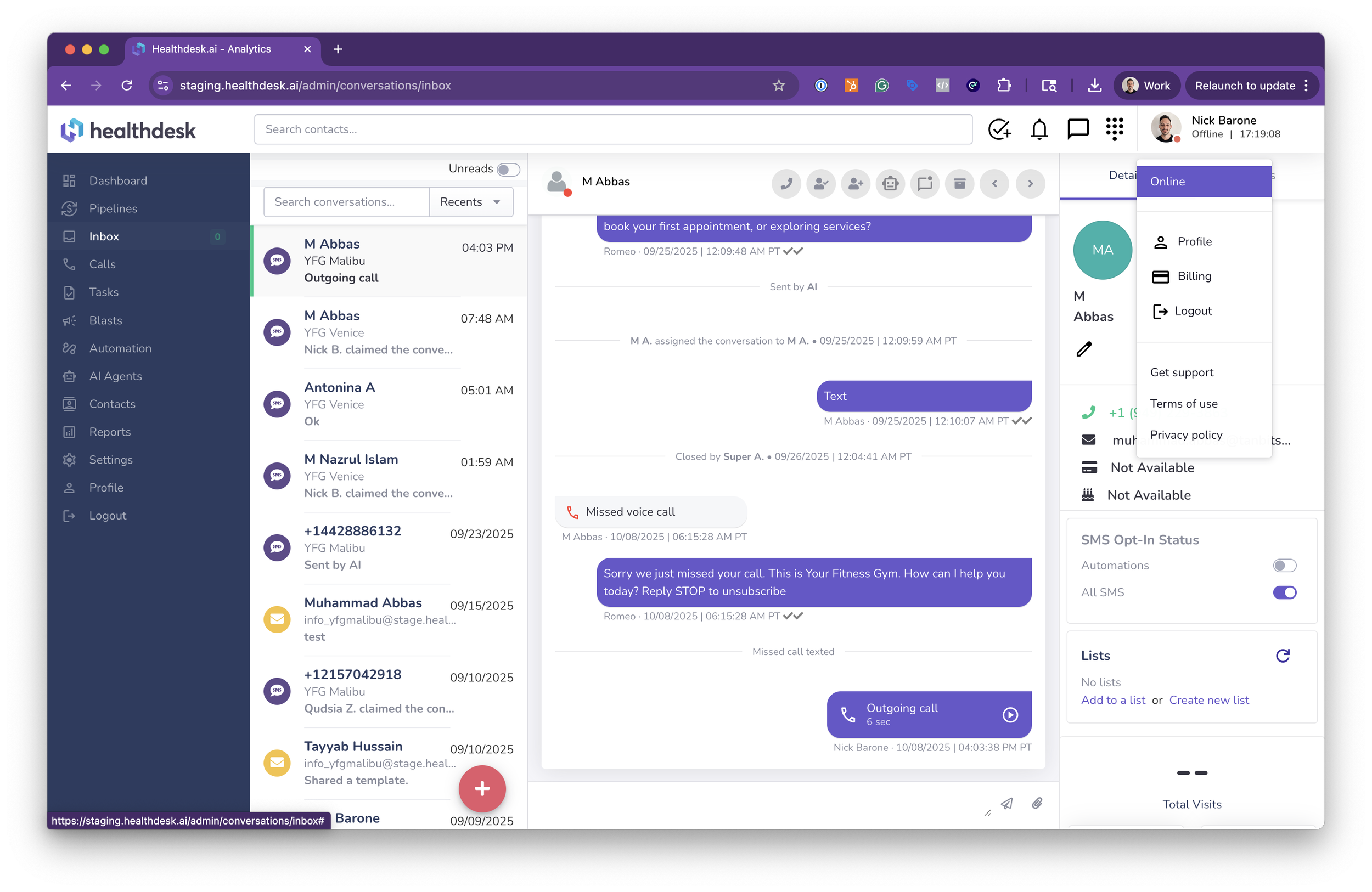How to Make and Receive Phone Calls in HealthdeskAI
Last updated: October 1, 2025Overview
With HealthdeskAI, you can make and receive client phone calls directly from the Inbox. This feature enables seamless communication for both inbound and outbound calls, allowing you to efficiently manage leads, handle follow-ups, and maintain client conversations without needing to switch between different tools.
Each call is automatically logged in the client’s conversation history, ensuring every interaction, whether call, SMS, or automation, stays organized in one central hub.
When to Use Phone Calls
To follow up with new leads or inquiries directly from the Inbox.
To call back clients who’ve requested help or information.
To answer incoming calls routed to your HealthdeskAI number.
To keep phone communication linked with SMS and chat records.
Step-by-Step Instructions
1. From the left sidebar, click Inbox to view your recent client conversations. Select a contact to open their message thread, then click the Phone icon to start the call.
2. A pop-up window appears displaying the contact’s phone number. Click Call to initiate the outgoing call.
NOTE: If this your first time making a call from this browser, you’ll need to connect your mic and audio before starting the call.
3. Once connected, the call window will display a keypad, Mute button, and an End button.
Use the keypad if you need to enter digits, menu selections, or extensions during the call.
4. After the call ends, HealthdeskAI automatically logs the interaction in the client’s conversation thread and your call logs.
Call logs can be accessed by clicking "Calls" from the navigation menu on the left side of your screen.
How to answer incoming calls from the web browser
When a client calls your assigned HealthdeskAI number, an Incoming Call notification will appear as long as you are marked as “Online”.
2. To mark yourself as “Online”, click your profile photo in the top right corner. Then click “Online”. You should see the red circle turn green.
3. When you are marked as “Online” and an incoming call is received, a window will pop-up with options to Accept/answer or Reject/decline the call.
Pro Tip
Use the Inbox as your central communication hub for both SMS and calls.
Ensure your browser microphone permissions are enabled for smooth audio connectivity.
All inbound and outbound calls are automatically logged for future reference.
FAQs
Q: Can I make calls directly from the Inbox?
A: Yes. Open any contact conversation and click the Phone icon to start an outgoing call.
Q: How do I answer an incoming call?
A: When a call comes in, a pop-up window will appear with the contact’s number. Click Answer to accept the call. Just make sure you are marked as “Online” in the top right corner of your screen.
Q: Do I need another app for calling?
A: No. All calls happen directly within HealthdeskAI; just make sure your microphone and speakers are connected.
Q: Where can I view my call history?
A: All call logs are automatically saved in the client’s Inbox thread for tracking and review. You can also click the Calls button from the navigation menu on the left side of your screen to see all your call logs.
Q: Can I call international numbers?
A: At this time, Healthdesk does not support international calling or texting. Our service is only available in the United States.
Q: Are calls recorded?
A: Calls are recorded by default. Email support@m.healthdesk.ai to turn call recordings off for your account.