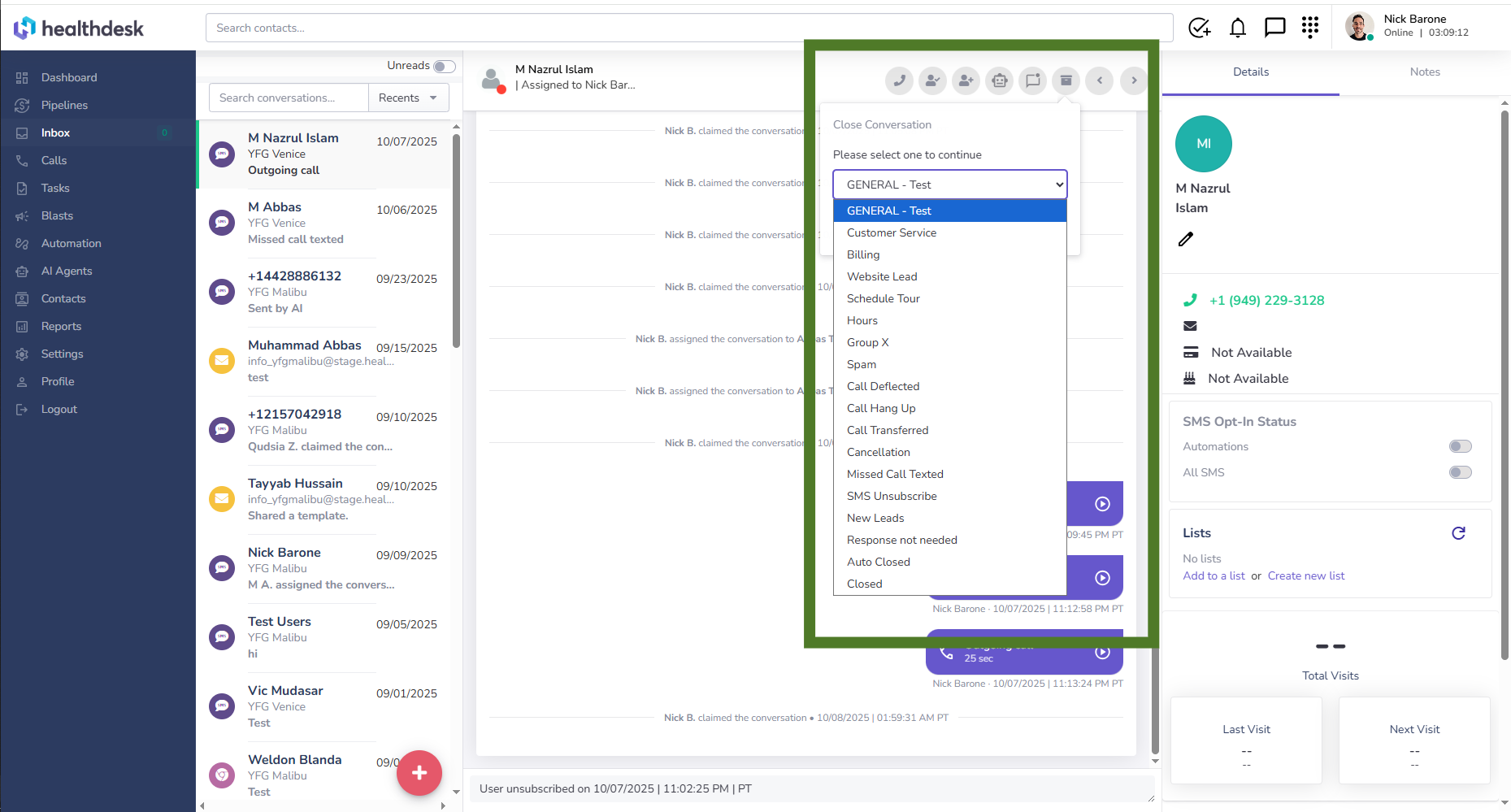How to Manage Conversations in the HealthdeskAI Inbox
Last updated: October 1, 2025Overview
The Inbox in HealthdeskAI is your central hub for managing client conversations, phone calls, and message interactions. It helps you stay organized by allowing you to filter, search, and assign conversations to team members or AI. You can also call contacts directly and close chats with precise dispositions.
Using the Inbox effectively helps ensure that every client message is responded to promptly and assigned to the right teammate.
When to Use the Inbox
To view all recent and unread client messages
To assign conversations to specific teammates or AI
To call clients directly from the conversation panel
To organize and close chats with appropriate dispositions
Step-by-Step Instructions
1. From the left sidebar, click Inbox to open your message conversations.
Here you can view all conversations, filter them, and take action directly from the same screen.
1. Search Conversations
Use the Search bar at the top labeled Search conversations… to find specific client names, numbers, or message keywords.
2. Filter Messages
You can use filters to narrow down your Inbox view:
Unreads toggle: Toggle this on to only show unread conversations.
Status: Use this dropdown to select from the following conversation statuses:
Recents – Shows all recent conversations from the past 7 days. Email support@m.healthdesk.ai to adjust this threshold.
Unassigned – Displays chats that have been opened and handed off by the AI but haven’t been claimed by anyone on your team.
Assigned to me – Shows chats that you personally own.
Assigned – Lists all conversations that are currently assigned to your teammates.
Assigned to AI – Displays conversations that are “closed”, meaning they’re handled by your AI agent.
2. In the action bar above of the conversation window, you have several options to manage each conversation.
Manage Conversations Using the Top Action Bar
Make a Call – Initiate a phone call with the selected contact.
Assign to Me – Claim the conversation so you can personally handle it.
Assign to a Teammate – Reassign the chat to another teammate.
Assign to AI – Allow your AI Agent to respond to the conversation automatically.
Mark as Unread – Revert a conversation to unread status for later follow-up.
Disposition Dropdown – Close the conversation by selecting a reason or category, such as General Test, Billing, New Leads, SMS Unsubscribe, or Missed Call Texted. You can create as many unique dispositions as you’d like and track them on your analytics Dashboard.
Pro Tip
Use Inbox filters to quickly find the most important messages.
If you receive a large number of inquiries, toggle Unreads to focus only on new messages.
Assigning conversations promptly helps keep workflows organized and ensures no message is left unattended.
Select a Disposition when closing a conversation so your team’s reports remain consistent and insightful.
FAQs
Q: What is the Inbox used for?
A: The Inbox lets you manage all client communications in one place. You can view messages, make calls, and assign chats to teammates or AI.
Q: Can I filter messages?
A: Yes. Use the Unreads toggle and Recents dropdown to filter conversations by type or assignment.
Q: How do I assign a conversation to another teammate?
A: Click the Assign to Teammate icon in the top action bar and choose from your available team list.
Q: What does Assign to AI do?
A: It transfers the conversation to your AI Agent, allowing it to automatically respond or manage client interactions.
Q: Do I need to select a Disposition after every conversation?
A: No. Dispositions are optional and can help categorize interactions for tracking and reporting accuracy.
Q: Will marking a chat as unread remove it from my view?
A: No. It simply flags the conversation for follow-up, allowing you to revisit it later.
Q: Can I make a call directly from the Inbox?
A: Yes. Click the Call icon in the top bar to place a call to the client without leaving the Inbox.