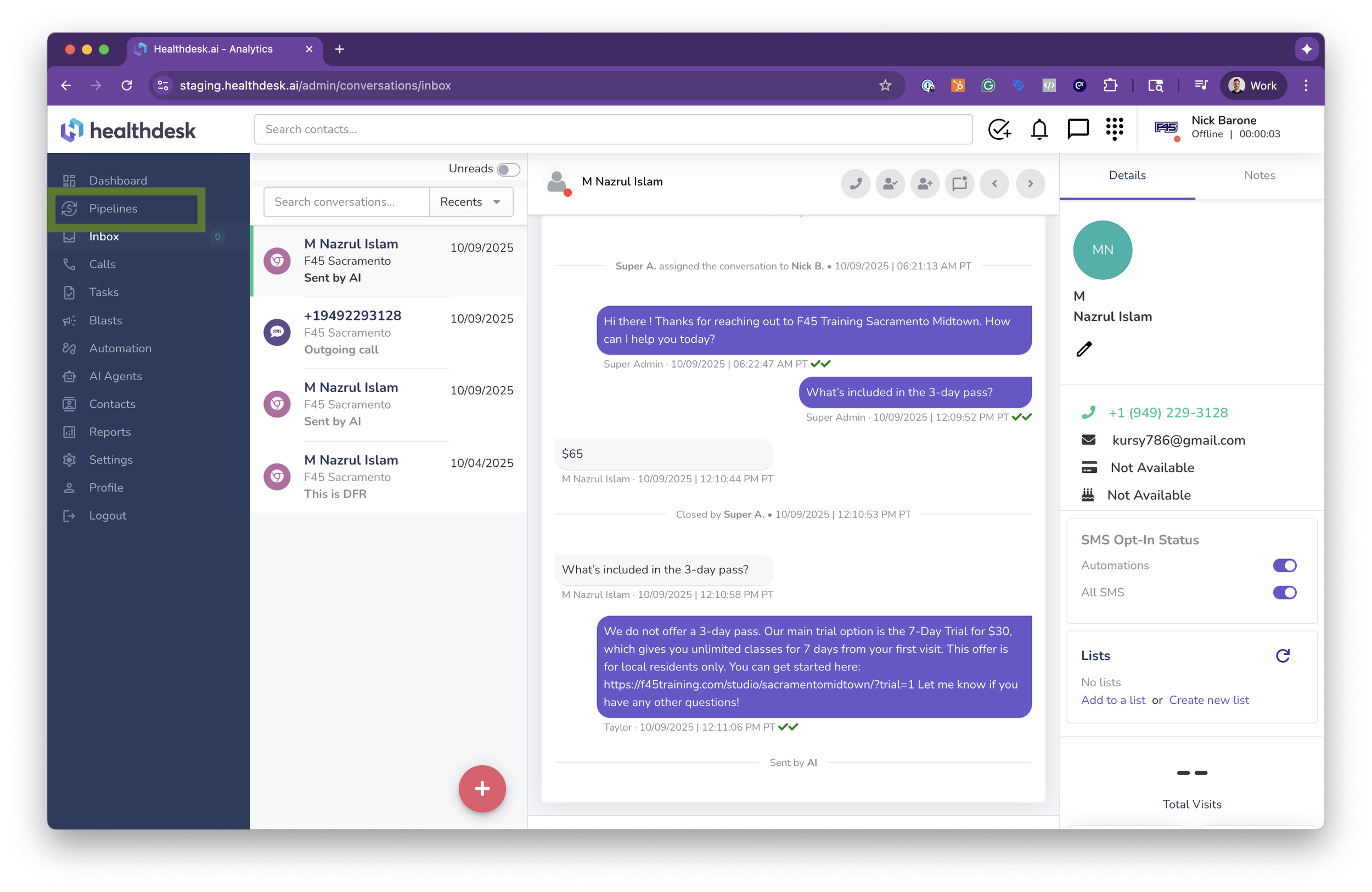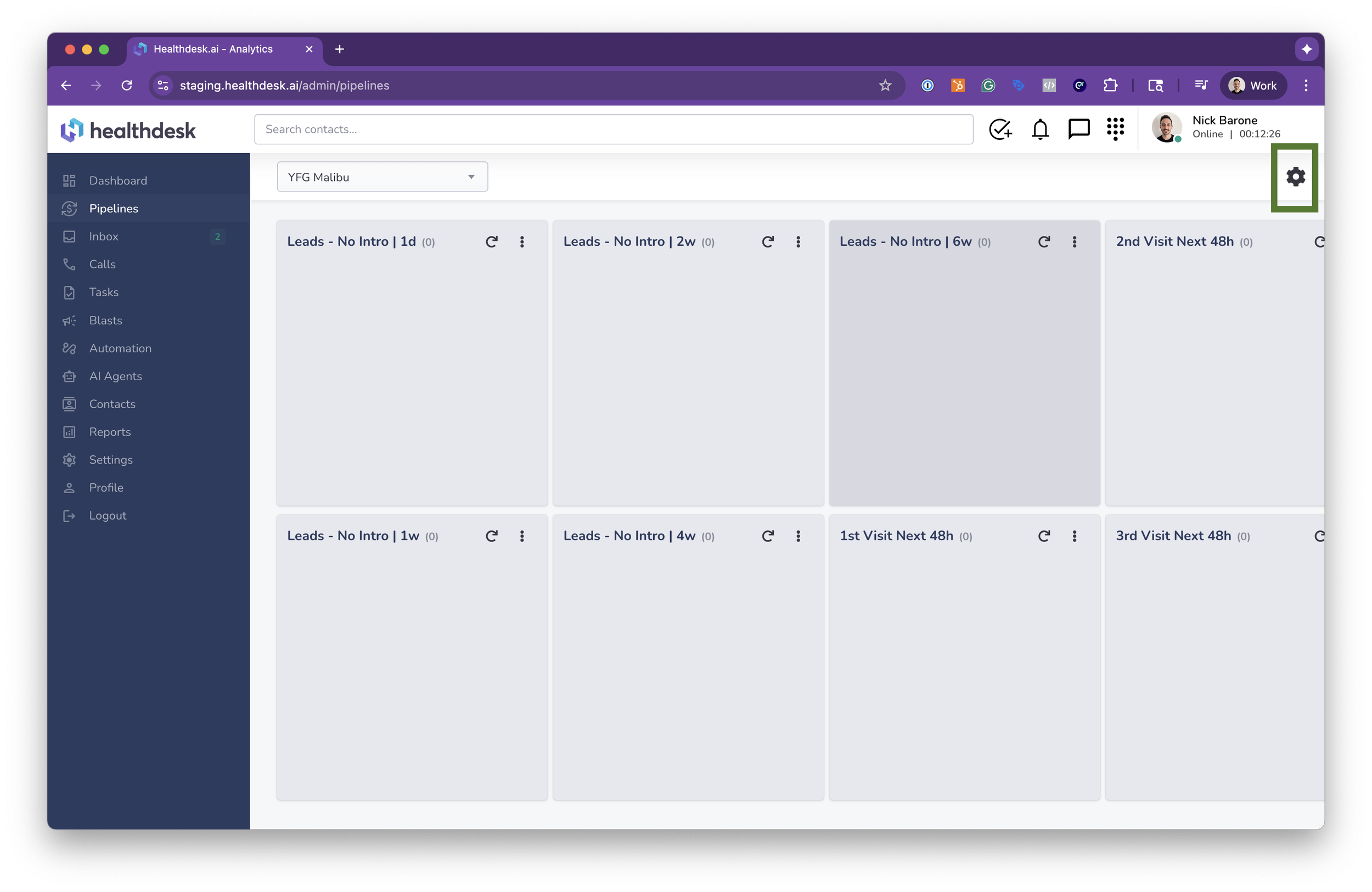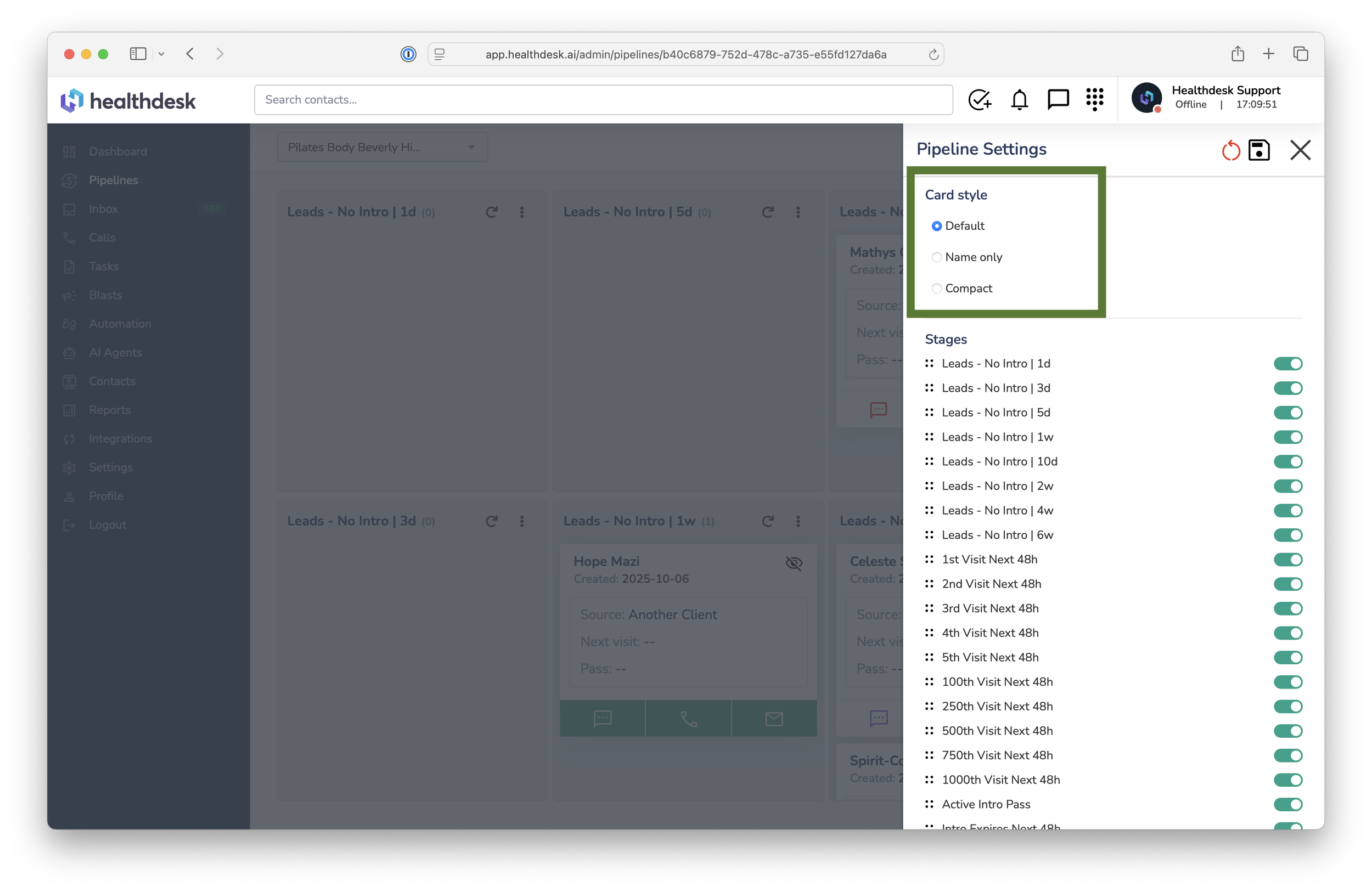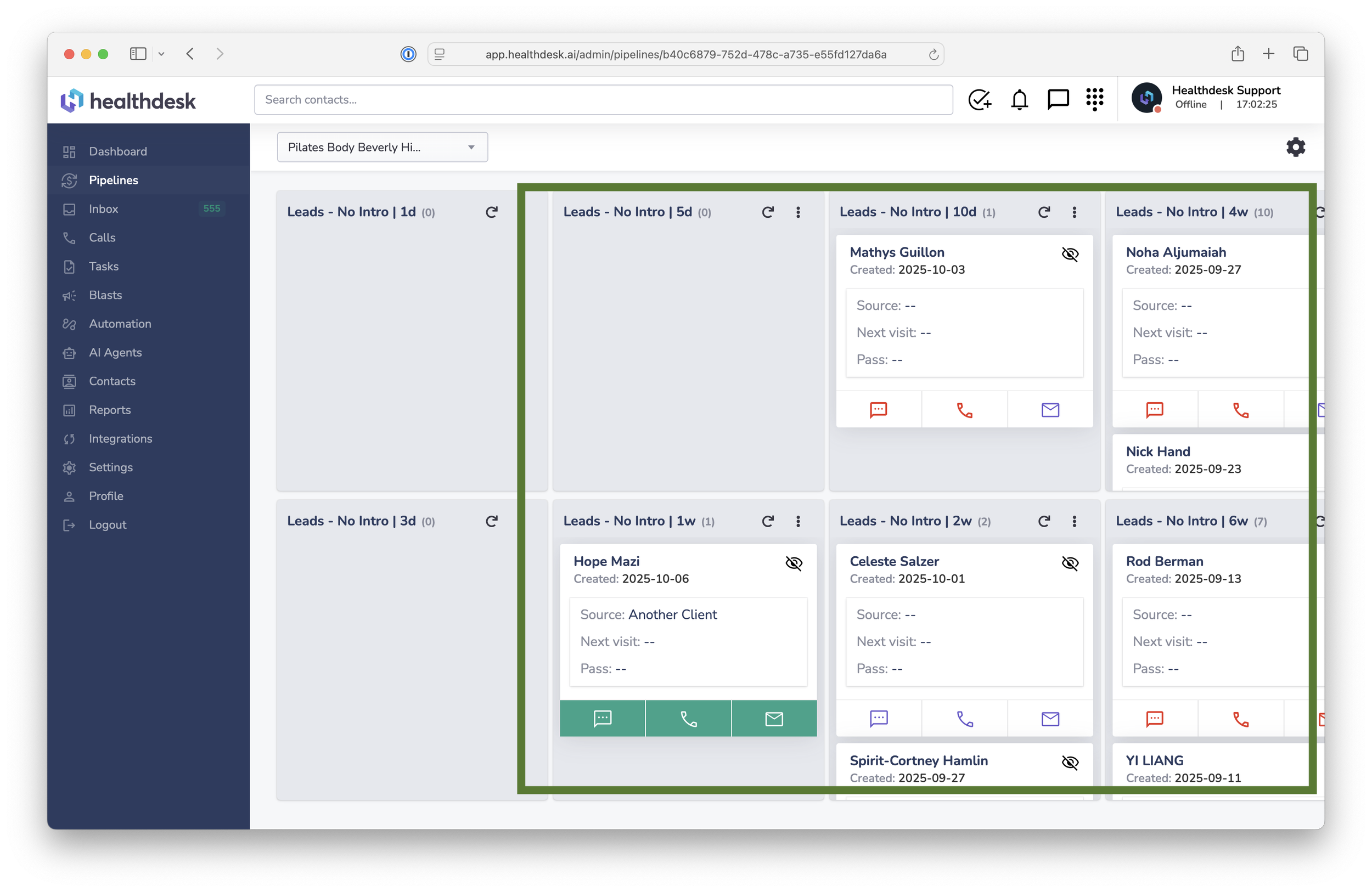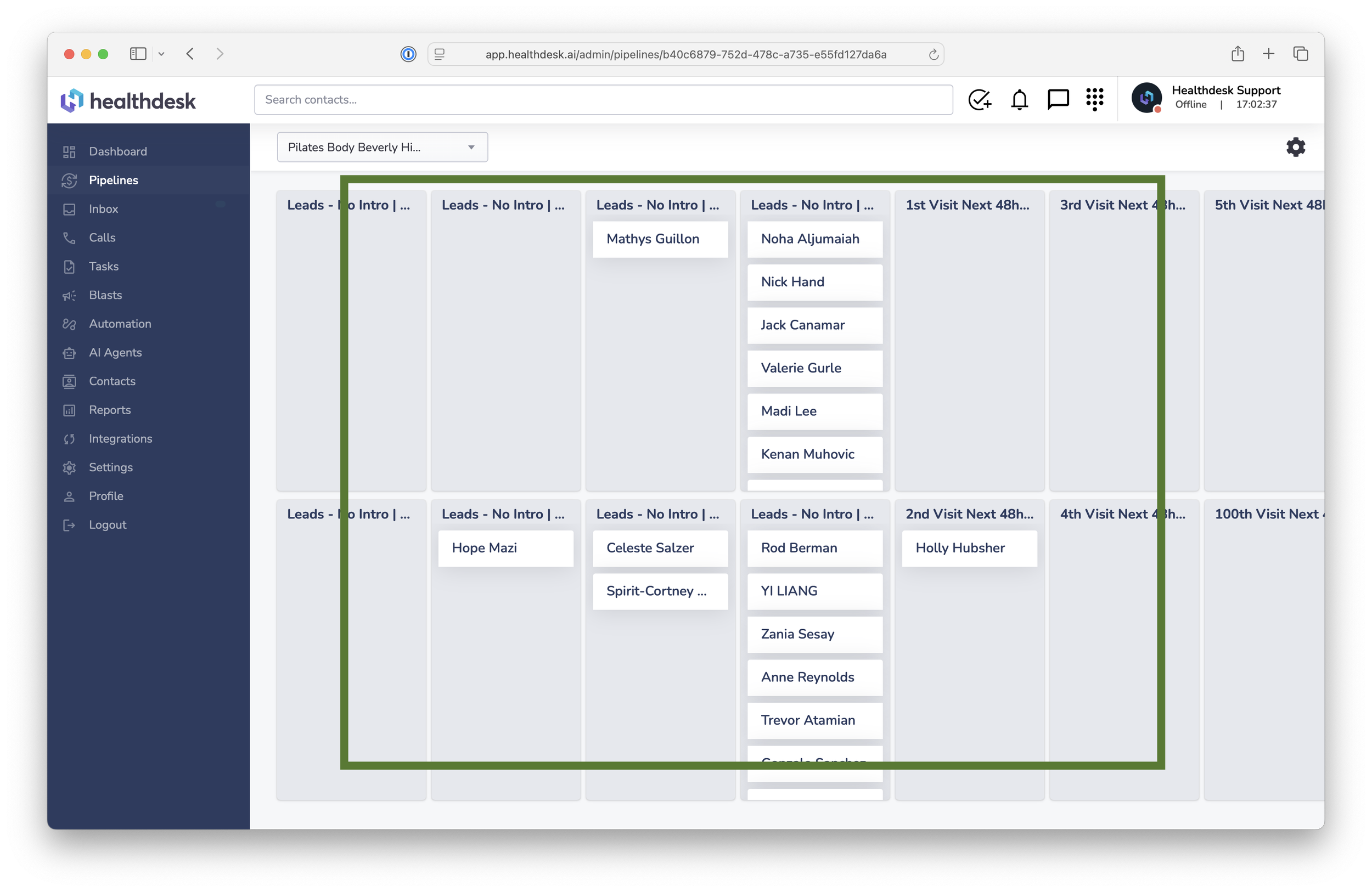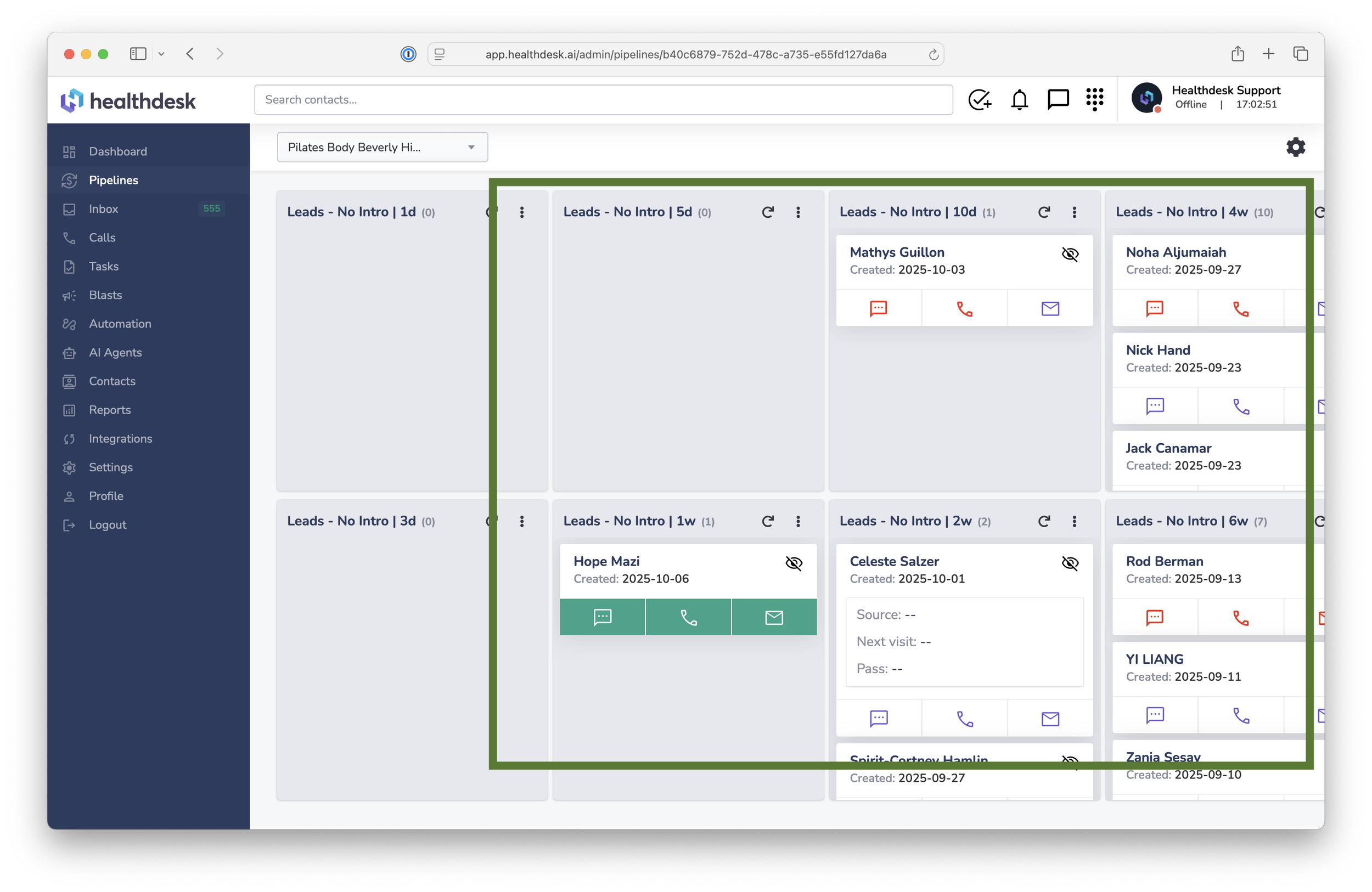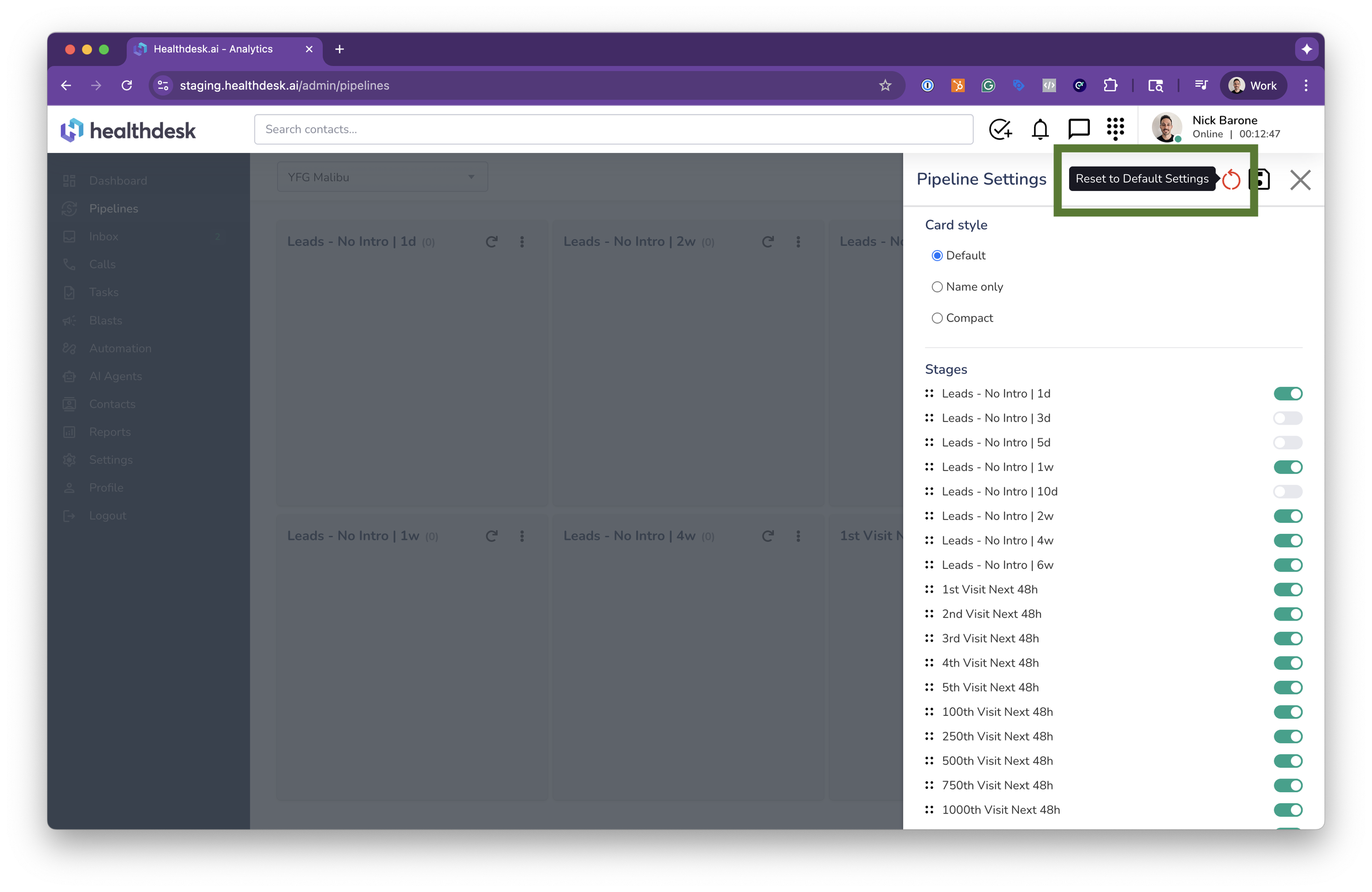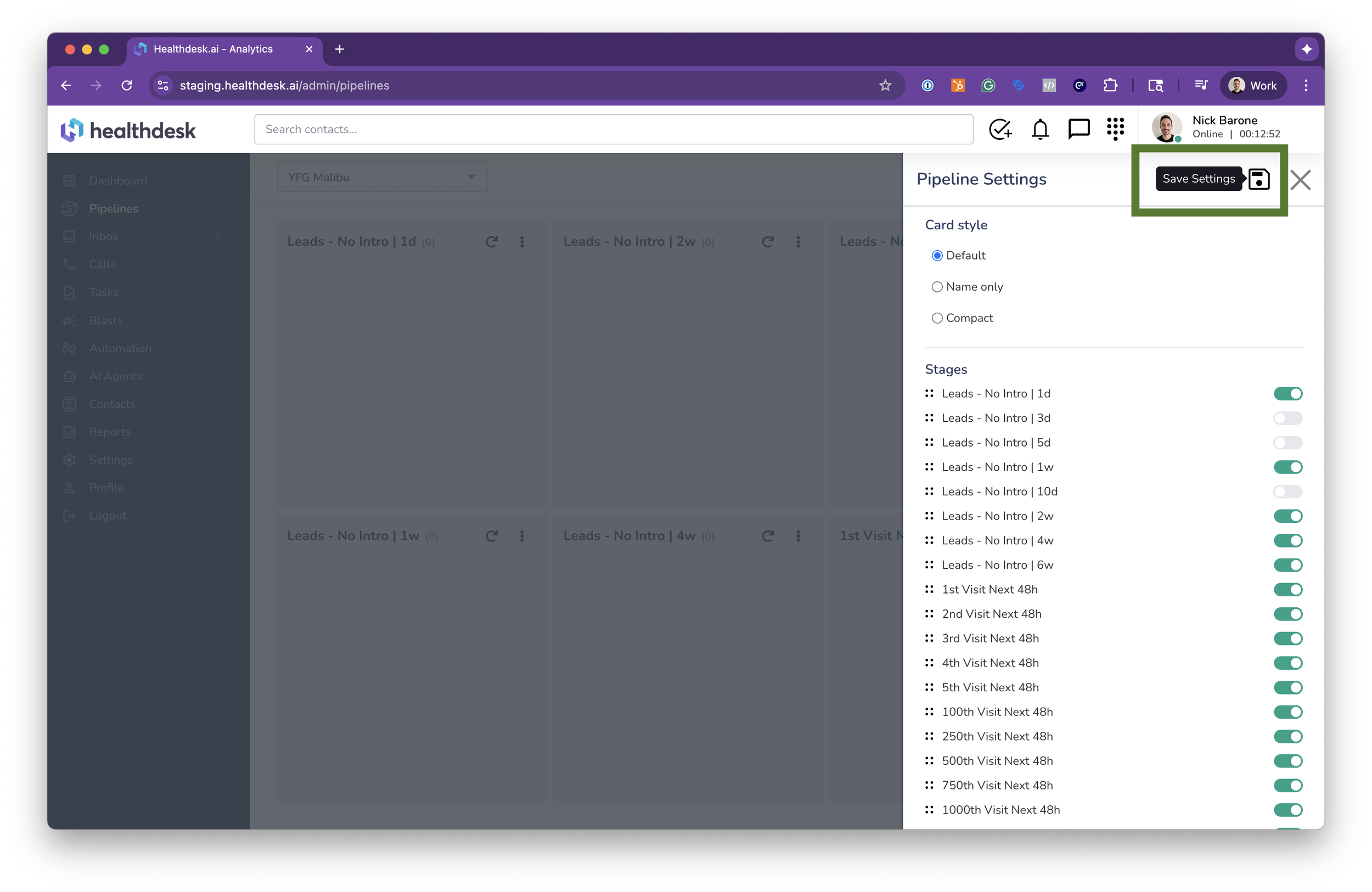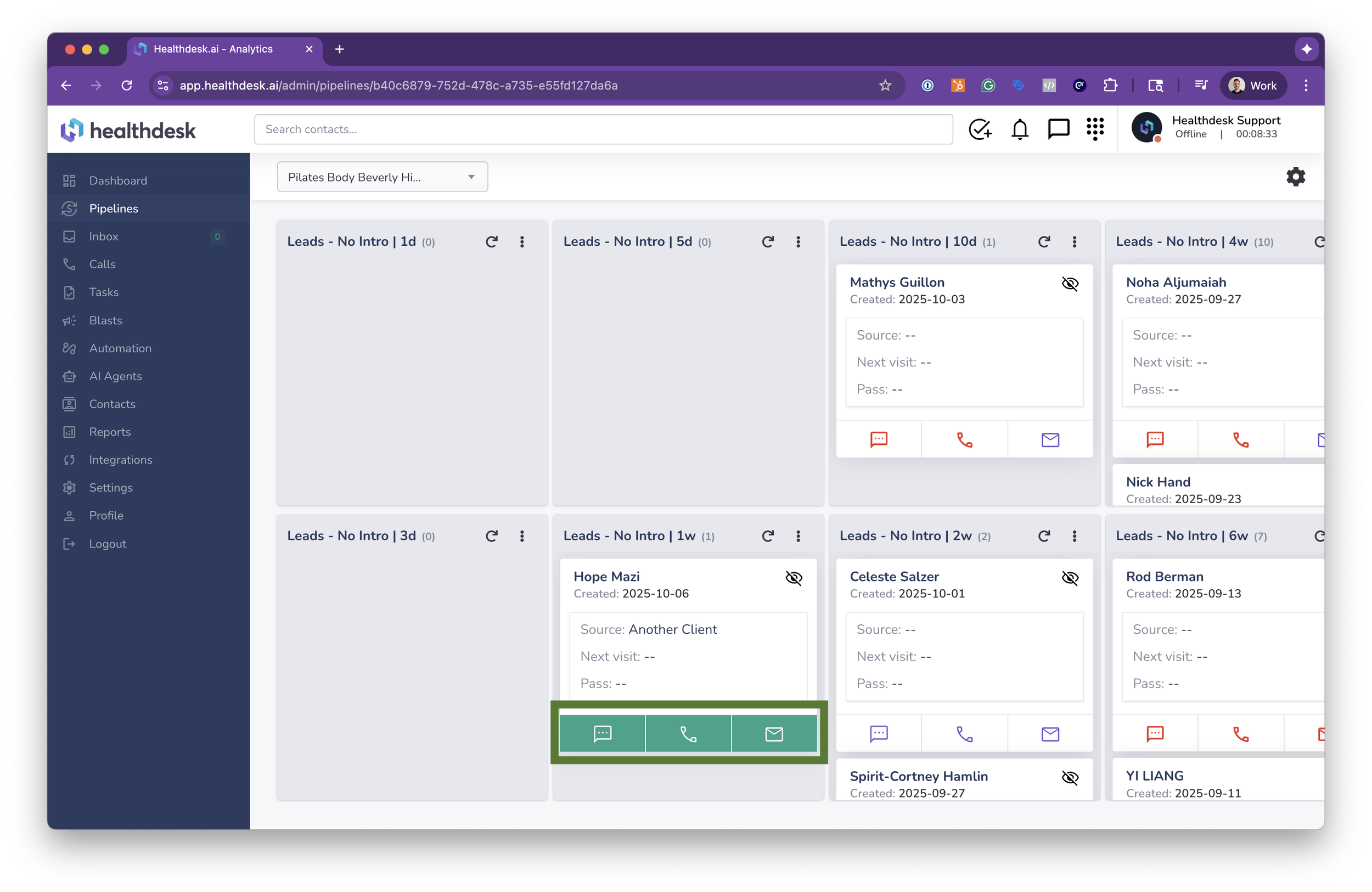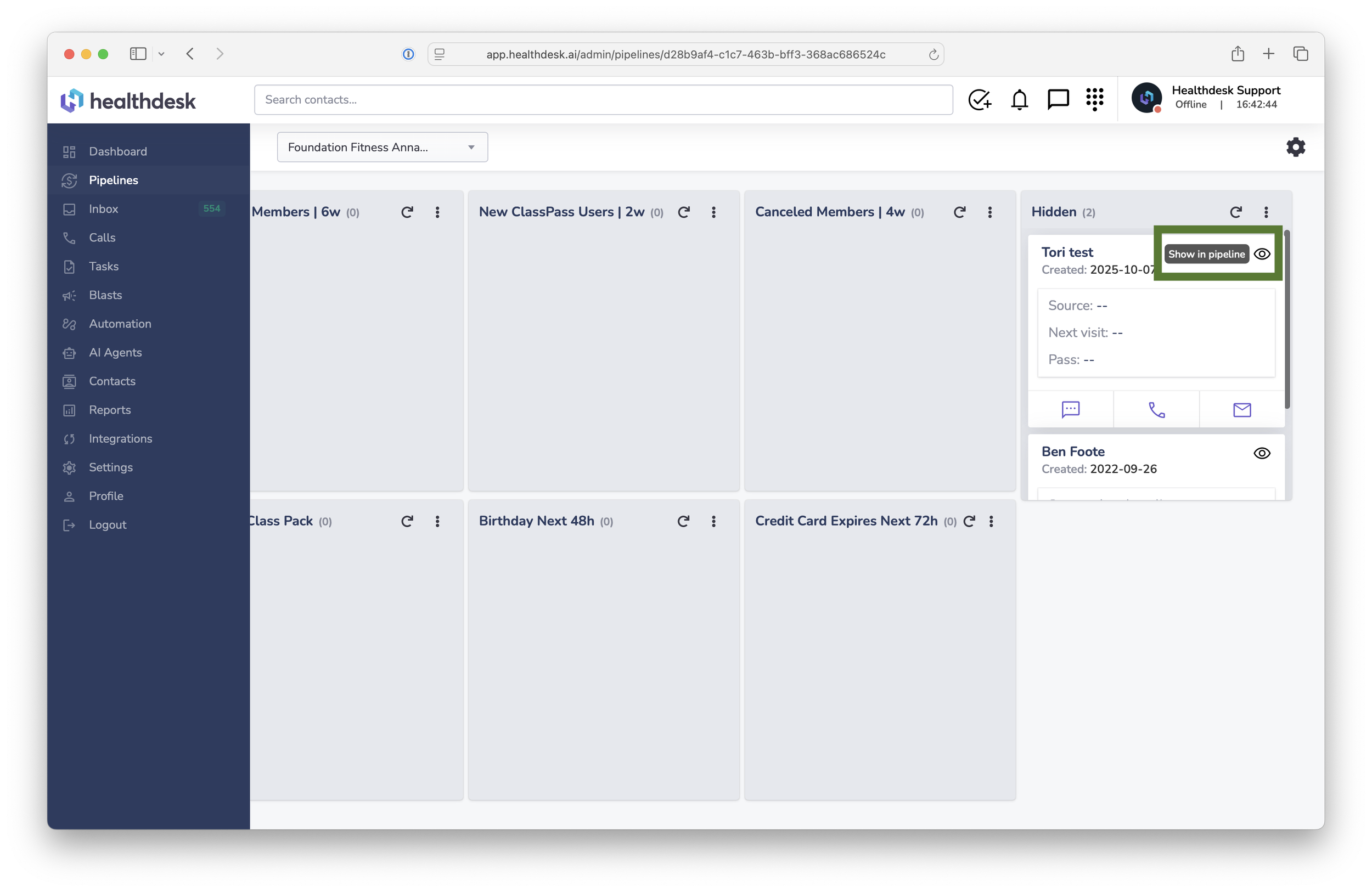Understanding Pipelines and Stage Definitions in HealthdeskAI
Last updated: October 1, 2025Overview
Pipelines in HealthdeskAI give you a real-time view of your entire client journey, automatically pulling and updating data from your Mindbody account.
Every column (or “stage”) represents a different milestone in that journey — from new leads to active members and beyond. Because HealthdeskAI is deeply integrated with Mindbody, you never have to manually move clients between stages. The system continuously syncs new data and organizes clients automatically.
Each lead or client card shows Text, Call, and Email action buttons — turning green when your team completes an action that day and resetting to white the next day. This makes your pipeline a powerful daily task list for your sales and front-desk teams, ensuring consistent outreach and follow-up alongside your AI Agent’s automated work.
Each lead card in your Pipeline represents one contact and displays key information pulled from Mindbody:
First and Last Name: From the Mindbody client profile.
Created: The date the profile was created in Mindbody.
Source: The “Referred By” field in Mindbody.
Pass: The client’s active pricing option (e.g., Intro Offer, Class Pack, or Membership).
Next Visit: The date of the next booked visit (if applicable).
Action Buttons: Text, Call, and Email icons to engage the lead directly.
When you text, call, or email a lead, that button turns green for the day.
The buttons reset to white overnight, helping you and your manager track daily outreach.
Your AI Agent also follows up automatically, but your Pipeline shows where human action makes the biggest impact. Use it daily to complement your Agent’s automation and ensure no lead slips through.
How Pipelines Sync with Mindbody
HealthdeskAI’s pipeline is a live view of your Mindbody data. Each client automatically moves between stages based on what happens in Mindbody — no dragging or manual updates required.
For example:
When a new profile is created in Mindbody, it appears in Leads – No Intro | 1d.
When that person purchases an Intro Offer, they move to Active Intro Pass.
If they finish their intro and don’t buy again, they appear in Intro Expired.
When they purchase a membership, they move to New Members.
HealthdeskAI checks your Mindbody account continuously and updates every hour. You can also click the Refresh icon beside any stage to fetch the latest data instantly.
Using the Pipeline as Your Daily To-Do List
Your Pipeline isn’t just for tracking — it’s a daily action center for your sales and support teams.
Start your day in Pipelines. Review who needs follow-up and work left to right.
Use the Text, Call, and Email buttons on each card to reach out.
Each button turns green once completed, so you can see your daily progress.
Buttons reset to white each morning, ensuring your team stays consistent.
Managers can instantly see who’s been contacted (green) and who hasn’t (white).
Your AI Agent is already automating many follow-ups, but personal touches from your team are what convert and retain clients. The Pipeline ensures your staff and AI work in sync.
How to Access and Customize Your Pipeline
1. From the left sidebar, click Pipelines.
2. Use the Location dropdown at the top to select which location’s pipeline you want to view.
3. Click the Settings icon (top-right) to open Pipeline Settings. Your changes will apply to your account only, and won’t affect other teammates.
4. Choose between Default, Name Only, or Compact card styles.
Default card style shows full lead details, already expanded.
Name only card style shows the lead’s first and last name so you. can see more cards on the screen at one time.
Compact card style provides a condensed layout for viewing more leads at once, while maintaining action button and creation date visibility. Click the lead’s name to expand more details.
5. Toggle stages On/Off to simplify your view. Drag-and-drop stages into the order you want to see them.
The stage at the top appears on the far left of your pipeline, while the stage at the bottom appears on the far right.
6. Reset your pipeline to its default setup anytime — no data will be lost. Your hidden leads will remain hidden.
7. Always click Save to apply your updates.
8. Your pipeline automatically refreshes hourly with new data from Mindbody. You can also click the Refresh icon next to any stage to pull the latest data instantly.
9. Use the Text, Call, and Email action buttons to engage your leads. The action button will turn green for the day, making it easy for managers to hold their team accountable.
The buttons revert to white the following day.
Stage Definitions
Below are all the pipeline stages currently available in HealthdeskAI. Each one is powered by your Mindbody data and designed to spotlight key moments in your client lifecycle.
Leads – No Intro | 1d → 6w
Shows new Mindbody profiles that haven’t made a purchase or booked a visit yet.
They’re often created when someone fills out a Mindbody-connected form or when a staff member adds them manually.
Sub-stages break down leads by age: 1d (past 24h), 3d, 5d, 1w, 10d, 2w, 4w, 6w
Optionally, customers can define leads as anyone marked as a Prospect in Mindbody or anyone without a purchase, even if they’ve booked before.
When a new profile is created in Mindbody, it first appears in Leads – No Intro | 1d and automatically advances through time-based stages.
Use this stage to follow up with brand new inquiries before they go cold.
1st → 1000th Visit Next 48h
Shows clients with a scheduled visit in the next 48 hours, highlighting key visit milestones (1st, 2nd, 3rd, 4th, 5th, 100th, 250th, 500th, 750th, 1000th).
Use this to coordinate personal touches from your sales or front-desk team — especially for first-time visitors.
Active Intro Pass
Lists clients with an active Intro Offer in Mindbody that hasn’t expired yet (e.g., a 5-class trial that’s still valid).
Once the pass expires, they move automatically into the Intro Expired stages.
Use this to ensure your trialers are using their passes and progressing toward membership.
Intro Expires Next 48h
Shows clients whose Intro Offer expires in the next 48 hours (for example, on day 28 of a 30-day intro).
Use this moment to encourage conversion before their trial ends.
No Xth Intro Booking | 1d → 6w
Tracks clients who purchased an Intro Offer but haven’t booked their next class or visit yet.
Stages include:
No 1st Intro Booking: Purchased an intro but never booked.
No 2nd Intro Booking: Completed first visit but hasn’t booked the second.
No 3rd Intro Booking: Completed second visit but hasn’t booked the third.
Each version also includes time-based sub-stages (1d, 1w, 2w, 4w, 6w).
Follow up personally to keep them engaged — your AI Agent will already be doing automated follow-ups in the background.
Missed 1st Visit | 72h
Clients with an active Intro Offer who booked but did not attend their first visit within the past 72 hours.
Follow up quickly to help them rebook — the sooner you do, the better the chance of recovery.
Intro Expired | 1d → 6w
Clients whose Intro Offer has expired without making a new purchase.
These clients didn’t convert into a membership or class pack.
Stages show how long it’s been since their intro expired (1d, 1w, 2w, 4w, 6w).
Reach out with personalized offers to convert them into members or class pack buyers.
New Members | 1d → 6w
Anyone who purchased a new membership contract in Mindbody.
Sub-stages represent how recently they joined: 1d, 1w, 2w, 4w, 6w.
Your AI Agent can welcome them, but your team should also check in personally during the first few weeks.
At-Risk Members | 1d → 6w
Members who haven’t visited recently: No visits in 1d, 1w, 2w, 4w, or 6w.
Use this stage to identify potential churn early — follow up to re-engage these clients before they lapse.
Active Class Pack
Clients with an active class pack (e.g., 10-class or 20-class package) that still has remaining sessions and hasn’t expired yet.
New ClassPass Users | 2w
Clients who visited from ClassPass for the first time in the past 2 weeks.
These users may be testing your studio; it’s a great time to offer an intro or conversion offer.
Birthday Next 48h
Active members in Mindbody with birthdays in the next 48 hours.
Your AI Agent can automatically send them a friendly birthday message — or your team can reach out personally to strengthen the relationship.
Canceled Members | 4w
Members whose membership ended in the past 4 weeks (based on their final date of membership).
A good opportunity for win-back campaigns or personal outreach.
Credit Card Expires Next 72h
Clients with a recurring autopay due in the next 72 hours but an expired card on file in Mindbody.
Reach out early to update payment info and avoid failed payments.
Hidden
Shows any lead your team has manually hidden.
Use this for invalid or disqualified leads (e.g., someone not local or not interested).
To hide a lead, click the eye icon. Leads cannot be deleted — only hidden or unhidden.
To unhide, find them in the Hidden stage and click the eye icon again.
Best Practices
Treat your Pipeline as a daily task list — every morning, review which leads need follow-up.
Use the green action buttons (Text, Call, Email) as your progress indicators; they reset daily to white.
Combine AI follow-ups with personal outreach for maximum conversions.
Use Pipeline Settings to focus on the stages most relevant to your role.
Regularly review trends: if many leads stall in a single stage (e.g., Leads – No Intro | 2w), adjust your outreach strategy.
FAQs
Q: Where does the data in Pipelines come from?
A: All Pipeline data comes directly from your Mindbody account, synced in real time through our deep integration.
Q: How often do Pipelines update?
A: Pipelines refresh automatically every hour. You can also click the Refresh icon next to any stage to fetch updates instantly.
Q: Can I customize my pipeline stages?
A: Yes. Open Pipeline Settings to enable, disable, or reorder stages.
Q: What happens when I reset my pipeline?
A: The Reset button restores your layout and visibility to default but does not remove or change any data.
Q: Does the AI Agent take action on pipeline stages?
A: Yes. The AI Agent automatically follows up on key stages (like No 1st Intro Booking or Missed 1st Visit). Your team’s manual follow-ups supplement its work for best results.
Summary
Your Pipelines page in HealthdeskAI is the daily action hub for your business, giving you and your AI Agent a shared view of every lead and client journey stage — all powered by live data from your Mindbody account.
Think of it as your smart task list for growing revenue, retaining members, and ensuring no opportunity slips through the cracks.