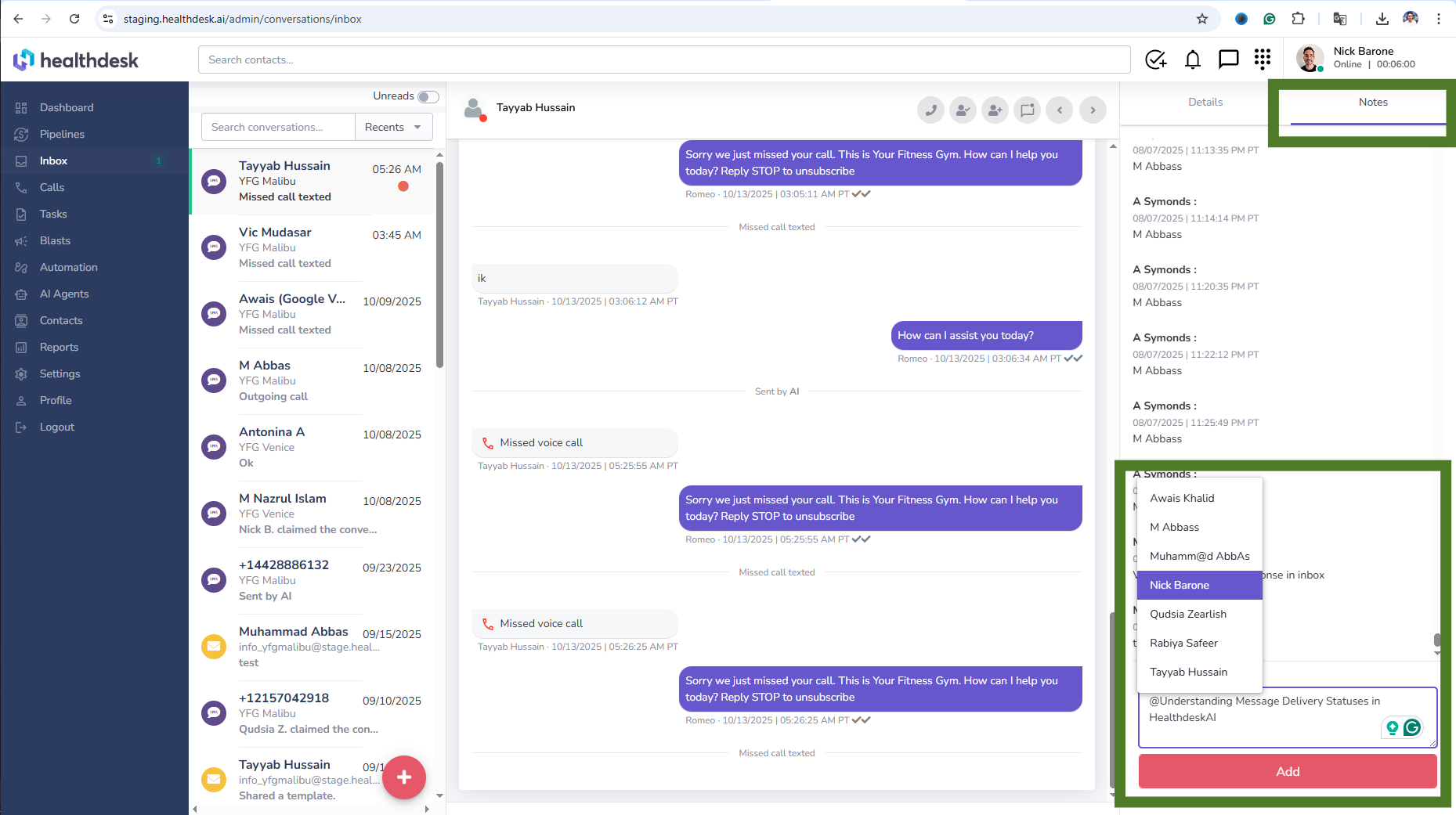Using Private Notes to Collaborate Internally in HealthdeskAI
Last updated: October 1, 2025Overview
Private Notes in HealthdeskAI help your team share internal updates, assign follow-up tasks, and collaborate effectively within client conversations. These notes are only visible to your team members, not clients, making them ideal for internal communication and record-keeping.
You can write notes, tag your teammates, and track important actions or responses directly from the Inbox without sending a message to the client.
This feature ensures your team stays aligned, organized, and efficient while keeping client communication professional and focused.
When to Use Private Notes
Use Private Notes whenever you need to:
Record phone call notes after you hang up — for example: “Called, left voicemail.”
Leave internal comments or reminders about a client conversation
Assign follow-up actions to admins or teammates
Document updates, reminders, or instructions for future reference
Collaborate privately within client conversations without confusing clients
Private Notes are ideal for maintaining internal context and ensuring smooth communication across your team.
Step-by-Step Instructions
1. In the Inbox, open a client conversation, then click Notes in the top-right corner.
2. Type your note in the text box and click Add.
3. To tag someone, type @ followed by their name (e.g., @Nick). Press Tab or Enter to select.
4. When you @ mention someone, they’ll get an in-app notification and, if enabled, an email or SMS alert.
5. Click on a notification to open the note in context.
How to @ Mention Your Teammates
To get a teammate’s attention:
Type @ followed by their name — for example,
@Nick Barone.That teammate will receive a notification in HealthdeskAI.
This helps you assign tasks, share updates, or request input directly in the context of a client conversation.
Pro Tip
Use @ mentions for accountability and clarity. Start each note with the reason for the update — e.g., “@Alex please follow up by Thursday about billing issue.”
FAQs
Q: Can clients see Private Notes?
A: No. Private Notes are visible only to your internal team.
Q: How do I tag a teammate?
A: Type @ followed by their name and press Tab to select. They’ll get notified instantly.
Q: Can I delete or edit a Private Note?
A: No. Notes are permanent for record-keeping and transparency.
Q: Will tagged teammates get alerts?
A: Yes. They’ll see an in-app notification and, if enabled, an email or SMS alert.
Q: Can I use Private Notes to assign tasks?
A: Yes. They’re perfect for internal task assignment and tracking follow-ups in one place.
Q: Where do I find all notes I’ve been tagged in?
A: Click the Notifications icon at the top of your screen to see your mentions.