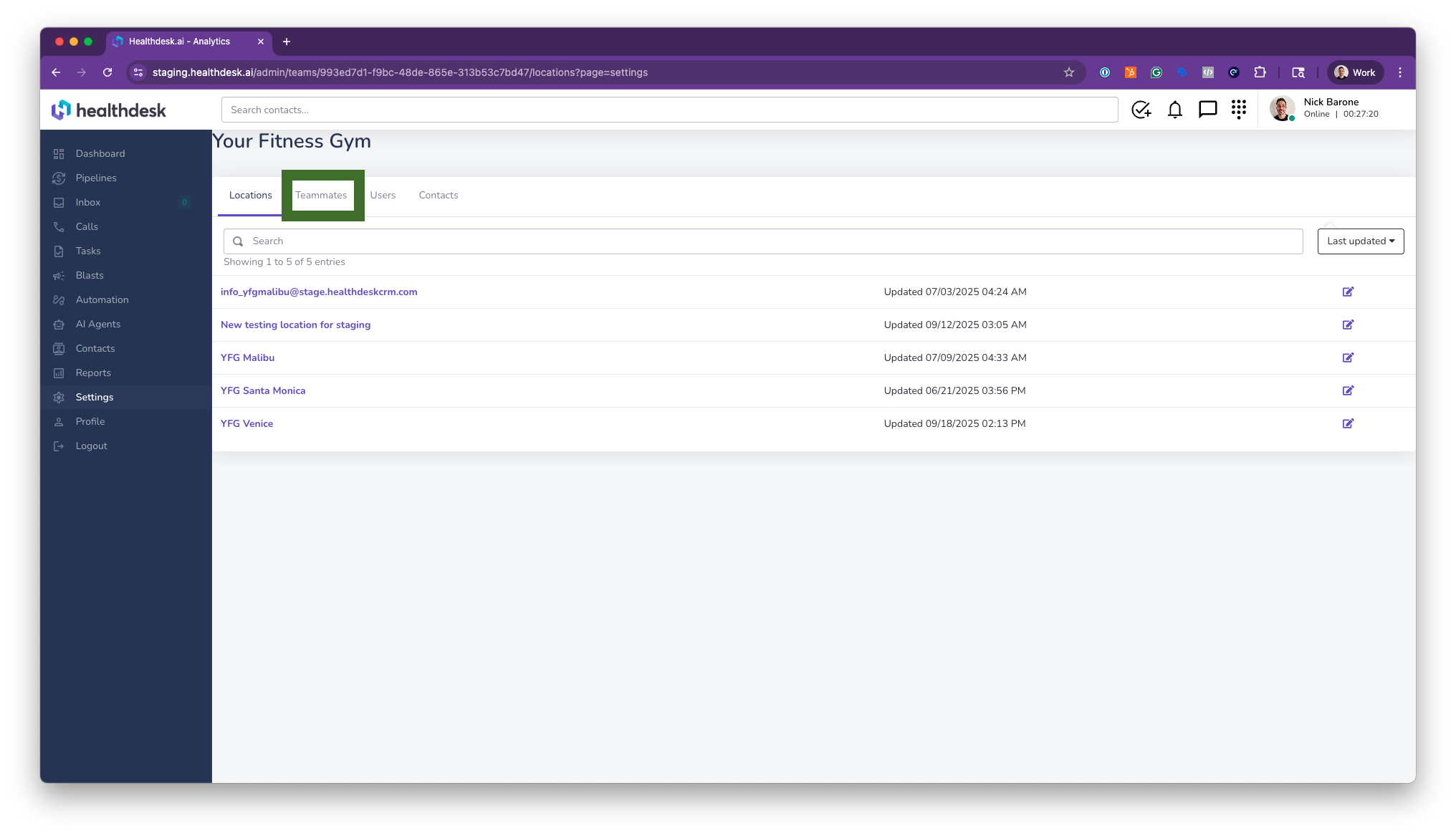How to Add a New Teammate In HealthdeskAI
Last updated: October 1, 2025Overview
Adding a new teammate in HealthdeskAI allows you to collaborate efficiently within your organization. You can assign teammates to specific locations, define their roles (such as Teammate, Location Admin, Team Admin), and customize their notification and communication preferences.
This feature is ideal for onboarding new staff, assigning communication responsibilities, and maintaining organized team workflows across multiple gym or studio locations.
When to Add a New Teammate
When onboarding a new staff member.
To assign teammates to different locations (e.g., multiple gym branches).
To allow teammates to manage leads, conversations, and messages.
When setting up alert or report notifications for specific team members.
Step-by-Step Instructions
1. From the left sidebar, click Settings, then click Teammates.
2. Click the + New Teammate button in the top right corner of your screen.
3. Fill Out Teammate Information by completing all required fields, including:
Default Location — Choose the primary location for the teammate.
Additional Locations — (Optional) Assign other locations they can access.
Role — Select from Teammate, Location Admin, or Team Admin.
Teammates get access to:
Dashboard
Pipelines
Inbox
Calls
Tasks
AI Agents
Contacts
Reports
Location Admin get access to:
Dashboard
Pipelines
Inbox
Calls
Tasks
Blasts
Automation
AI Agents
Contacts
Reports
Settings
Edit Locations
Create/edit/delete Teammates
Team Admin get access to:
Dashboard
Pipelines
Inbox
Calls
Tasks
Blasts
Automation
AI Agents
Contacts
Reports
Integrations
Settings
Edit Teams (no dedicated button for this—it should be hidden and only accessible via URL for now)
Edit Locations
Create/edit/delete Teammates
First Name — Enter the teammate’s last name.
Last Name — Enter the teammate’s last name.
Phone Number — Select a country code and then enter their 10-digit phone number without spaces, dashes, or other characters. This number will be used for two-factor authentication as well as optional alerts.
Email — Enter their email address for login access and alerts.
Scroll down to the Do Not Disturb section to optionally set DND preferences for SMS alerts.
Upload an Avatar (optional).
Click Save to complete their access.
After saving, the new teammate will appear in your teammate list under the selected location. You can return anytime to edit or delete their profile as needed.
Your new teammate will not receive an email invite for their login. Simply share the Healthdesk login address with them and have them either use their 10-digit phone number to log in and set a password, or have them use the Password Reset option at https://app.healthdesk.ai/
Pro Tip
Use the Teammates section to manage communication access efficiently. Assign different roles based on responsibility levels — for example, give Location Admin permissions to managers while keeping trainers as Teammates. This keeps permissions clear and secure across your organization.
FAQs
Q: Can I assign a teammate to more than one location?
A: Yes. You can add multiple locations in the Additional Locations field when creating or editing a teammate profile.
Q: Can I change a teammate’s role later?
A: Yes. Go to Settings → Teams → Teammates, click the edit icon next to their name, and update their role.
Q: Will teammates receive SMS alerts automatically?
A: Only if Use SMS is enabled in their profile settings. You can toggle this on or off based on preference.
Q: What does the Do Not Disturb setting do?
A: It prevents SMS notifications during selected hours, allowing teammates to mute alerts outside of work time.
Q: Can I delete a teammate?
A: Yes. In the Teammates tab, click the trash icon next to their name to remove their account from that location.
Q: How do I reset a teammate’s password?
A: Have your teammate reset their password by entering their email at https://app.healthdesk.ai/ > click Submit > click Reset Password.