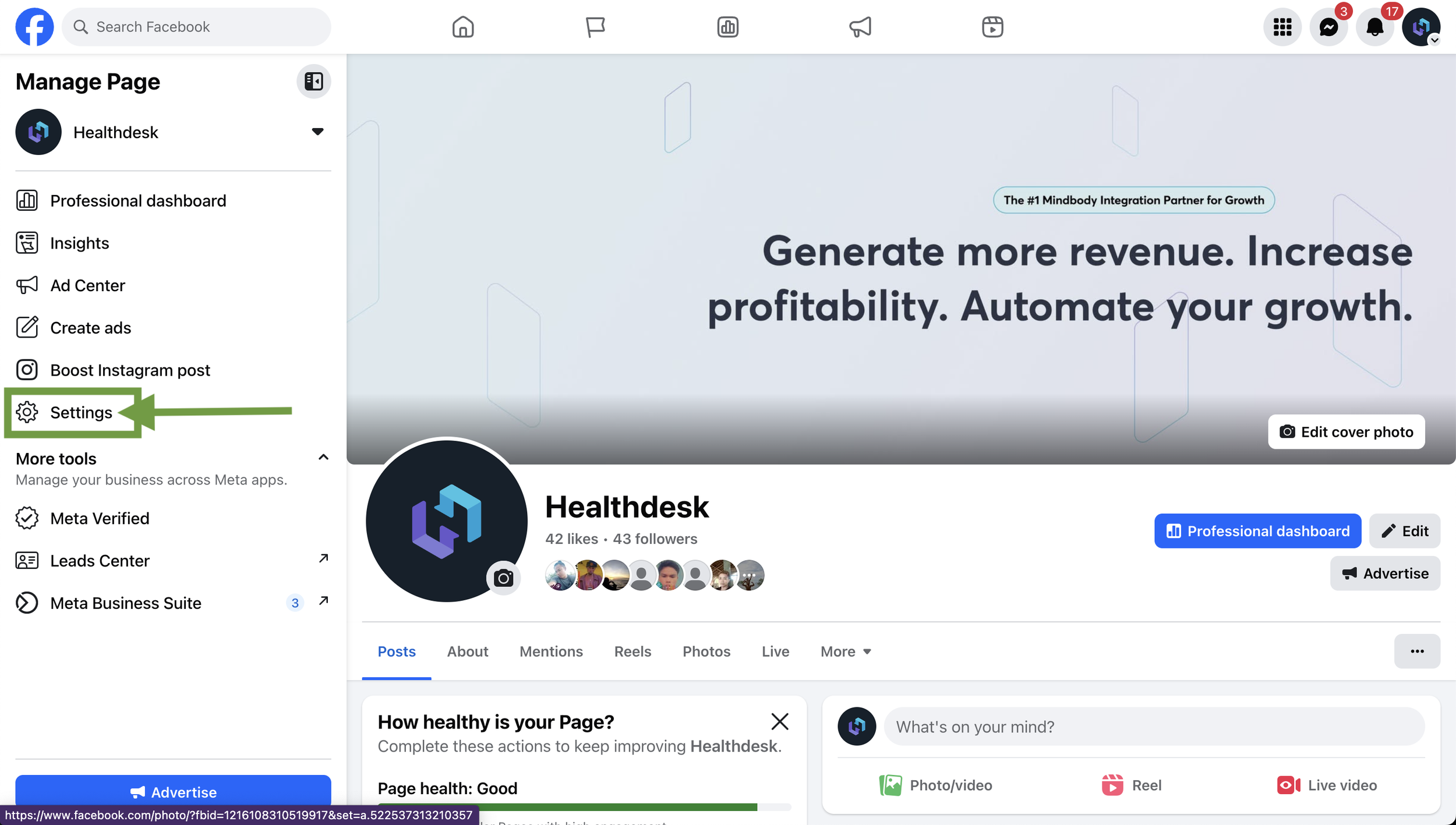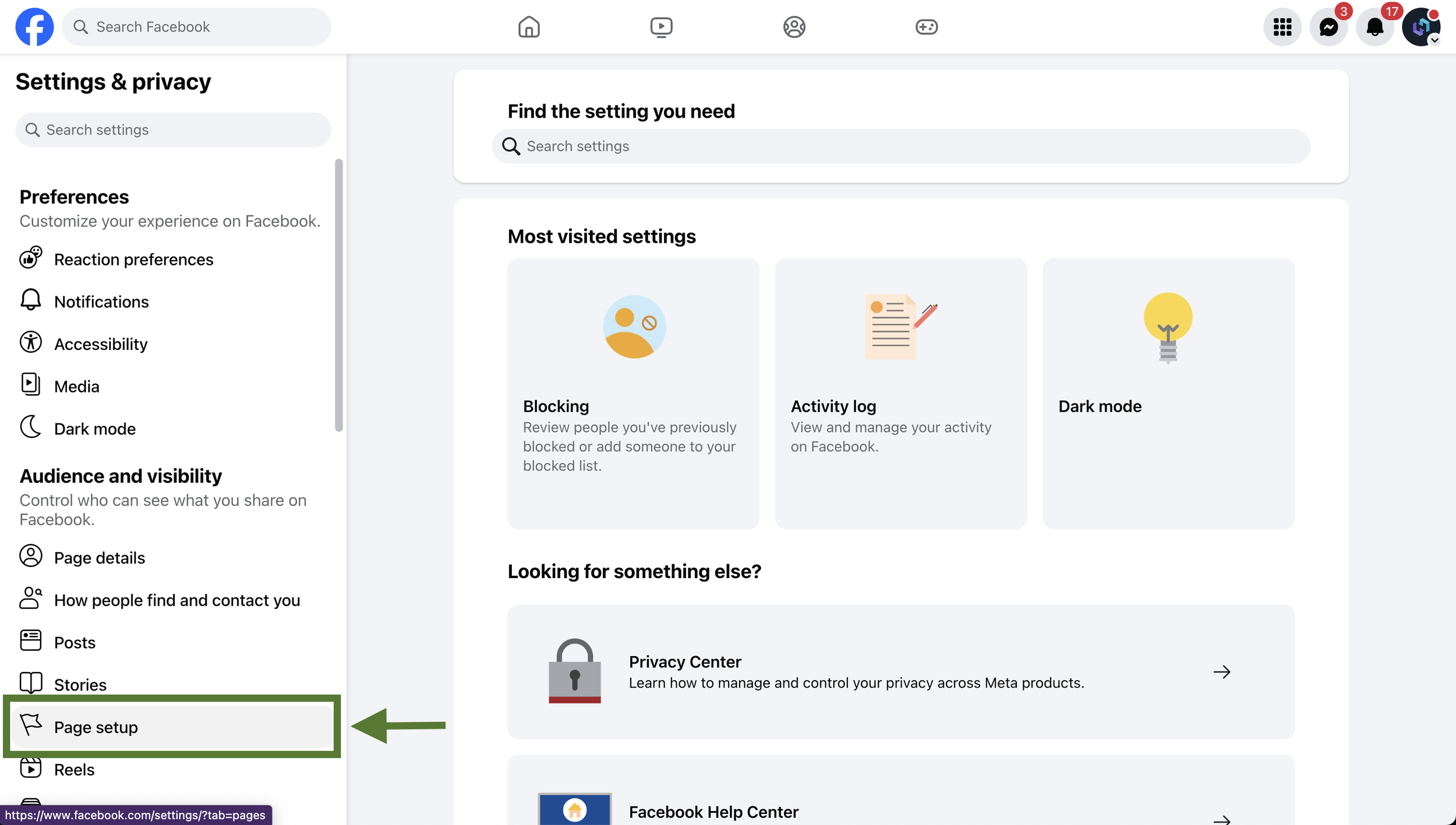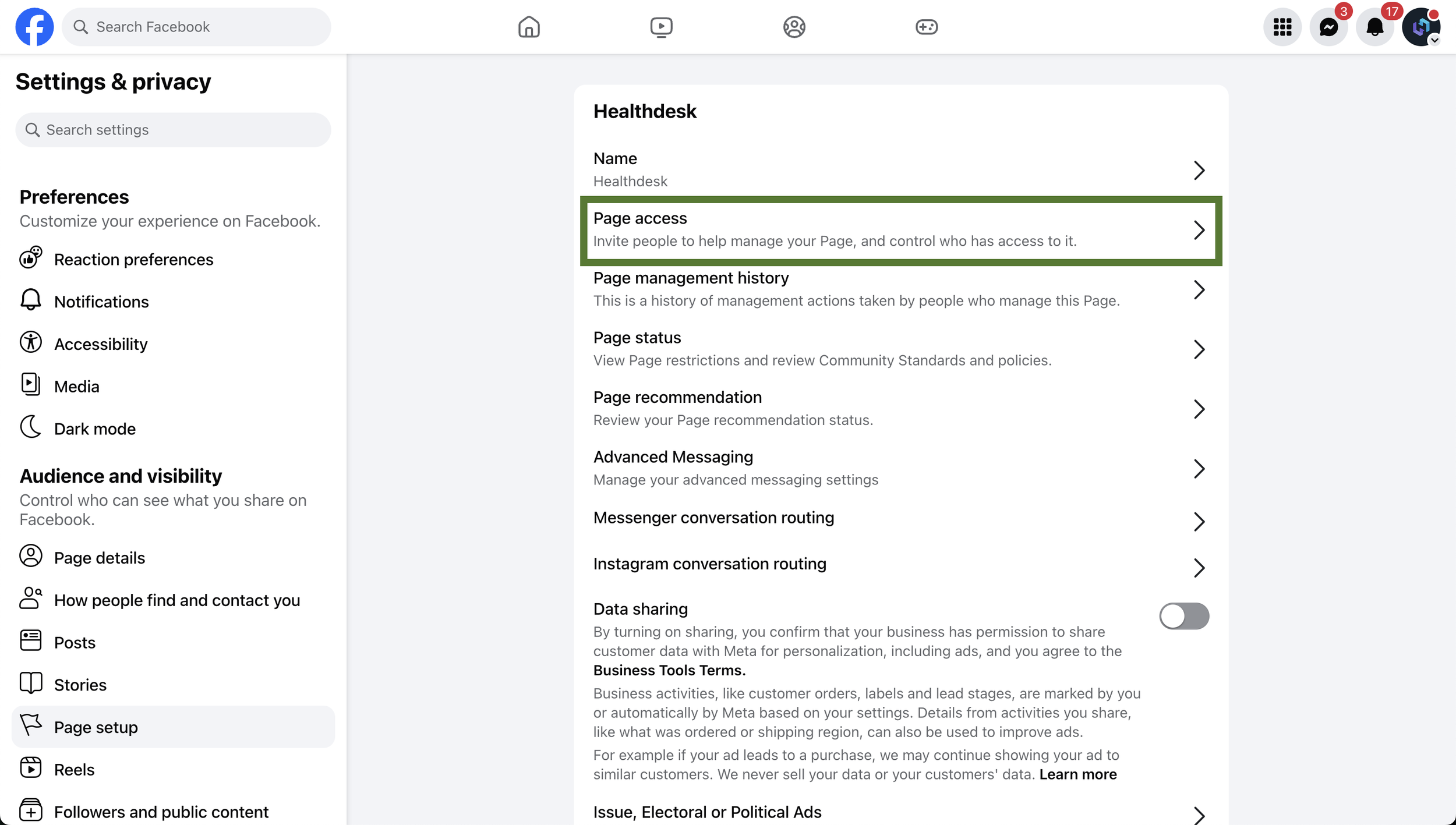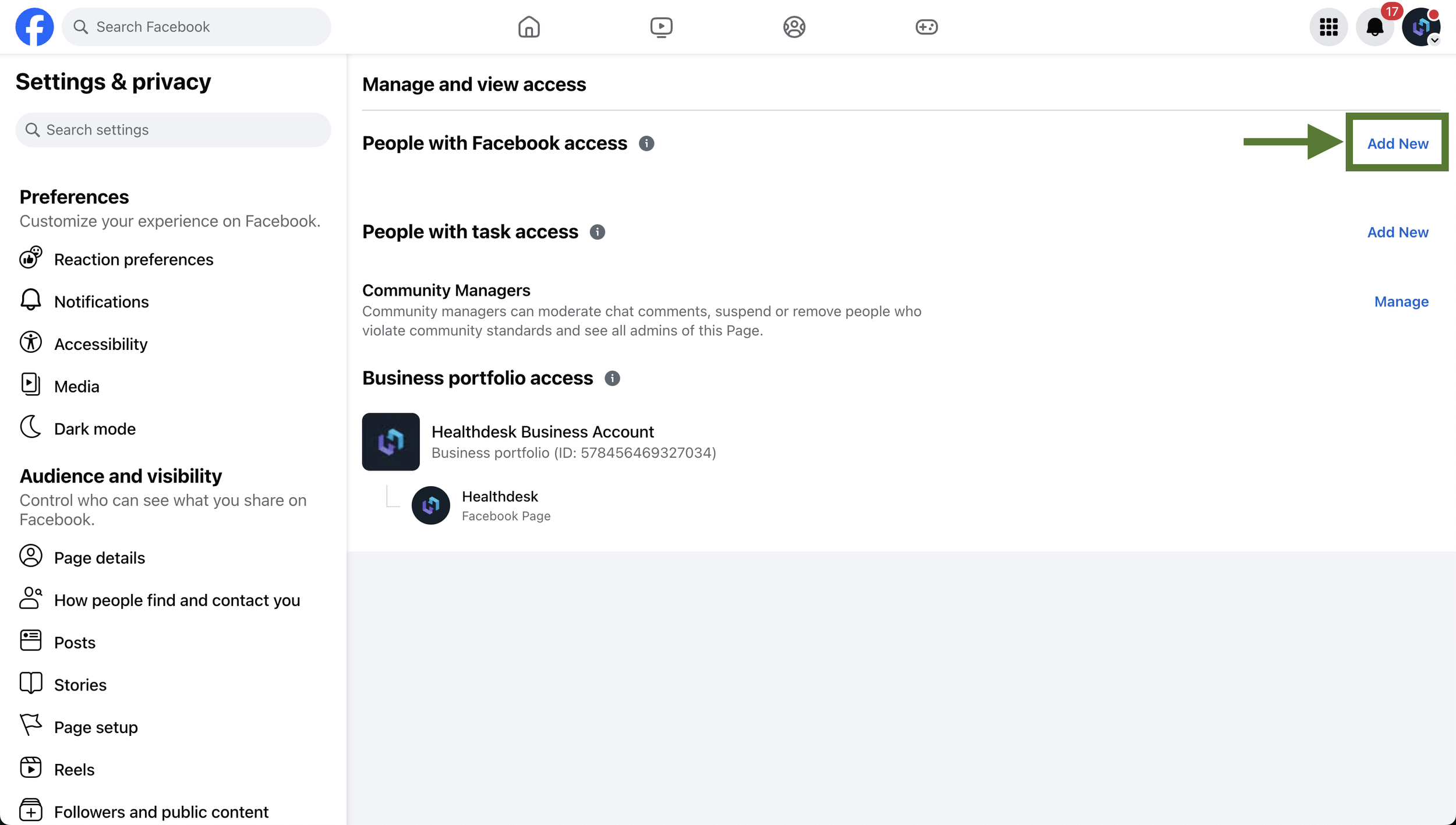How to Connect Facebook Messenger and Instagram Direct to Your AI Agent in Healthdesk
Last updated: October 1, 2025Overview
You can connect Facebook Messenger and Instagram Direct to your Healthdesk Inbox so every incoming message appears in one place. Once connected, your AI Agent can respond to messages automatically or you can choose to reply manually. Before the connection can be completed inside Healthdesk, Facebook requires that you add “Healthdesk AI” as an admin on your Facebook Page.
When to Use This
Use this setup if you want your Messenger and Instagram Direct conversations to flow directly into your Healthdesk Inbox. This is helpful if you want your AI Agent to handle replies, if you want your team to manage chats in one dashboard, or if you simply want all conversations centralized without switching between apps.
Step 1: Add Healthdesk AI as an Admin on Facebook
1. Log in to manage your Facebook Page and click Settings from the navigation menu on the left.
2. Click Page setup from the navigation menu on the left.
3. Select Page access.
4. Click “Add New” next to People with Facebook access.
5. Click “Next”, then type, “Healthdesk AI”. Select the profile from the search results.
6. Toggle “Allow this person to have full control” to the On position, and then click “Give Access”.
Enter your Facebook password and select Confirm.
Step 2: Connect Messenger and Instagram Direct Inside Healthdesk
After you finish adding Healthdesk AI as an admin, return to your Healthdesk Inbox to complete the channel setup.
1. Open your Healthdesk Inbox and click Settings from the navigation menu on the left.
2. Select the location you want to connect to Facebook and Instagram.
3. Scroll down and click the “Login with Facebook” button at the bottom of the page.
4. Follow the prompts to connect your Page.
Once connected, new messages from Messenger and Instagram Direct will appear automatically in your Inbox. Your AI Agent can reply to these conversations just like any other channel.
FAQs
Q: What if I want messages from Facebook and Instagram to come into Healthdesk, but I do not want the AI to respond to them?
A: This is possible. Please email support@healthdesk.ai to update your configuration.
Q: Will this connection bring my Meta ads leads into Healthdesk?
A: No. Connecting leads from your Meta ads is a separate feature included in the Ultimate plan. This setup only brings in messages you receive on Facebook and Instagram so your AI Agent and Healthdesk Inbox can manage conversations in one place.
Q: Can I send outbound automations through Facebook or Instagram?
A: No. Automations are currently only sent through SMS.
Q: Can I use click-to-Messenger ads?
A: Yes. We can run these for you through the Ultimate plan, or you can run the ads yourself and train your AI to reply when new leads start conversations on Messenger.
Q: Does the AI reply to mentions and comments?
A: No. The AI only replies to direct messages.