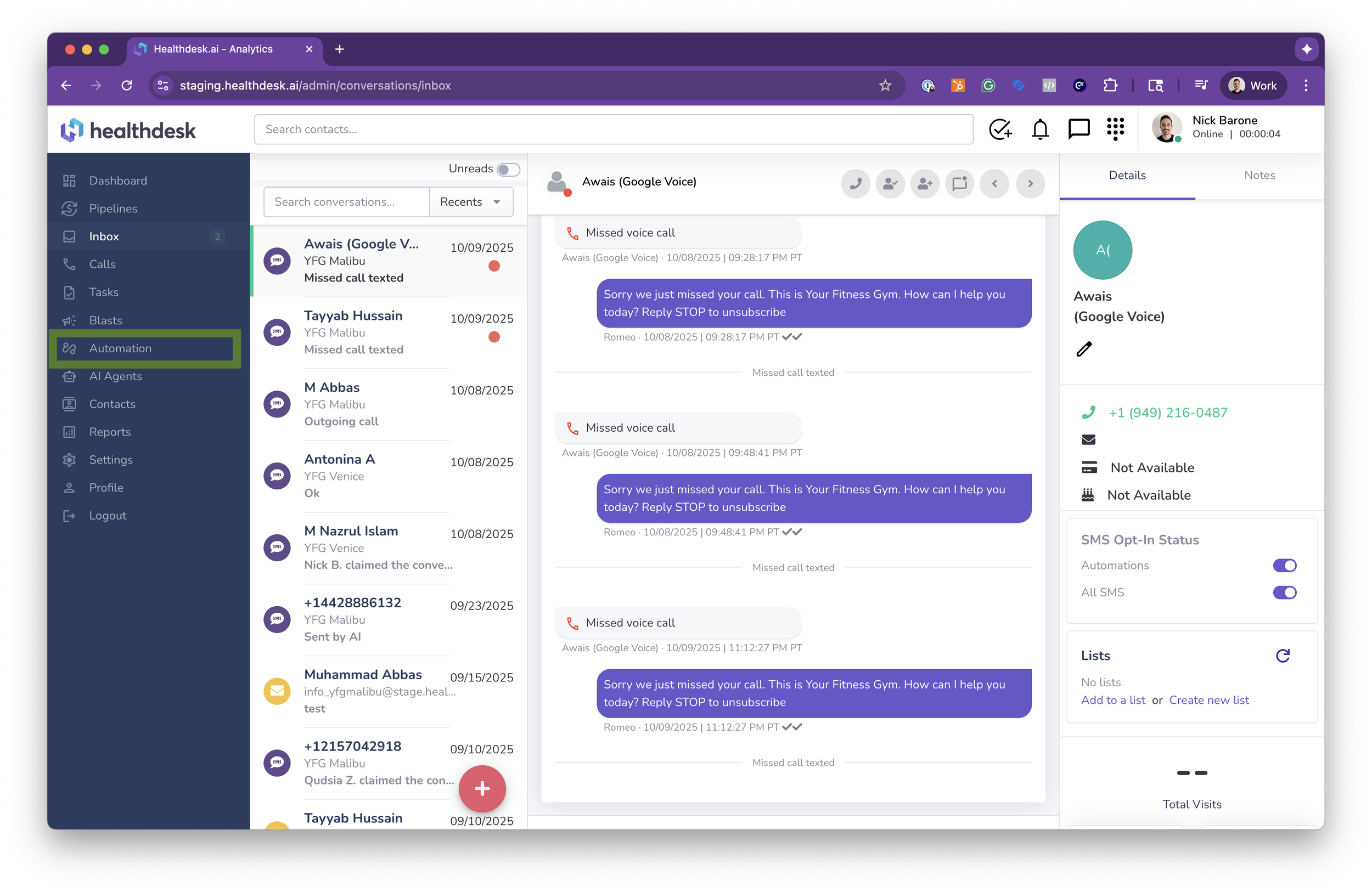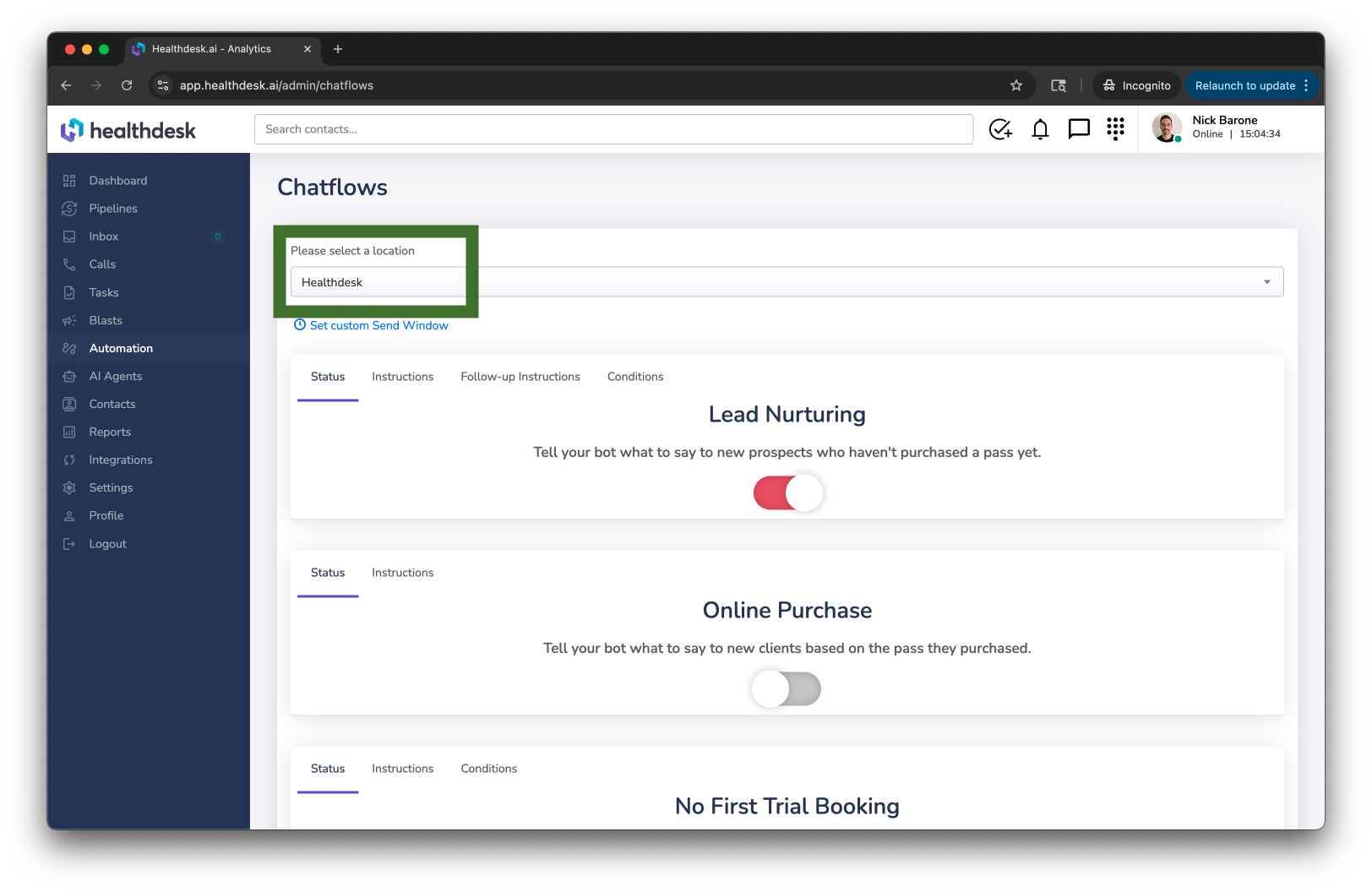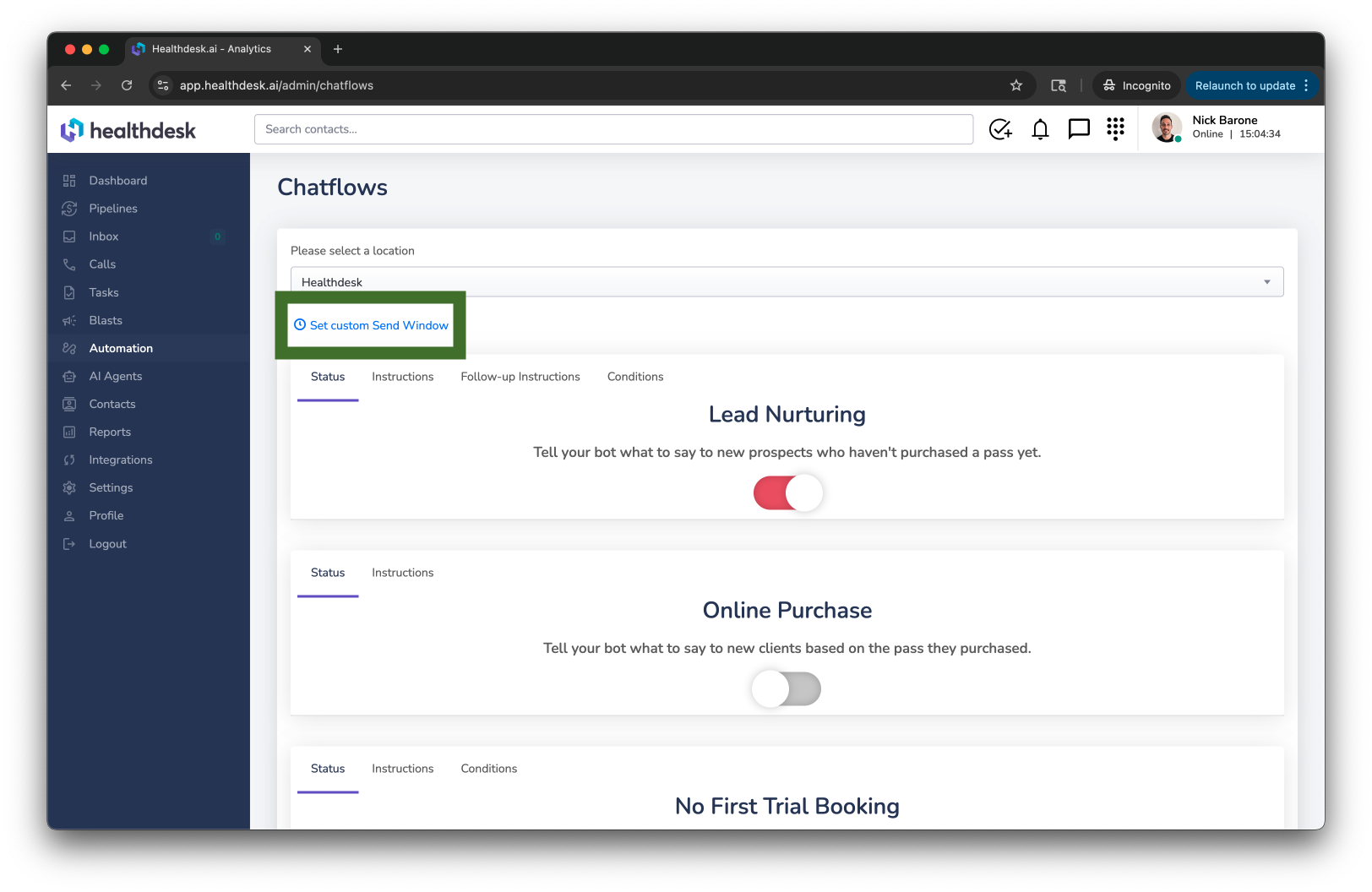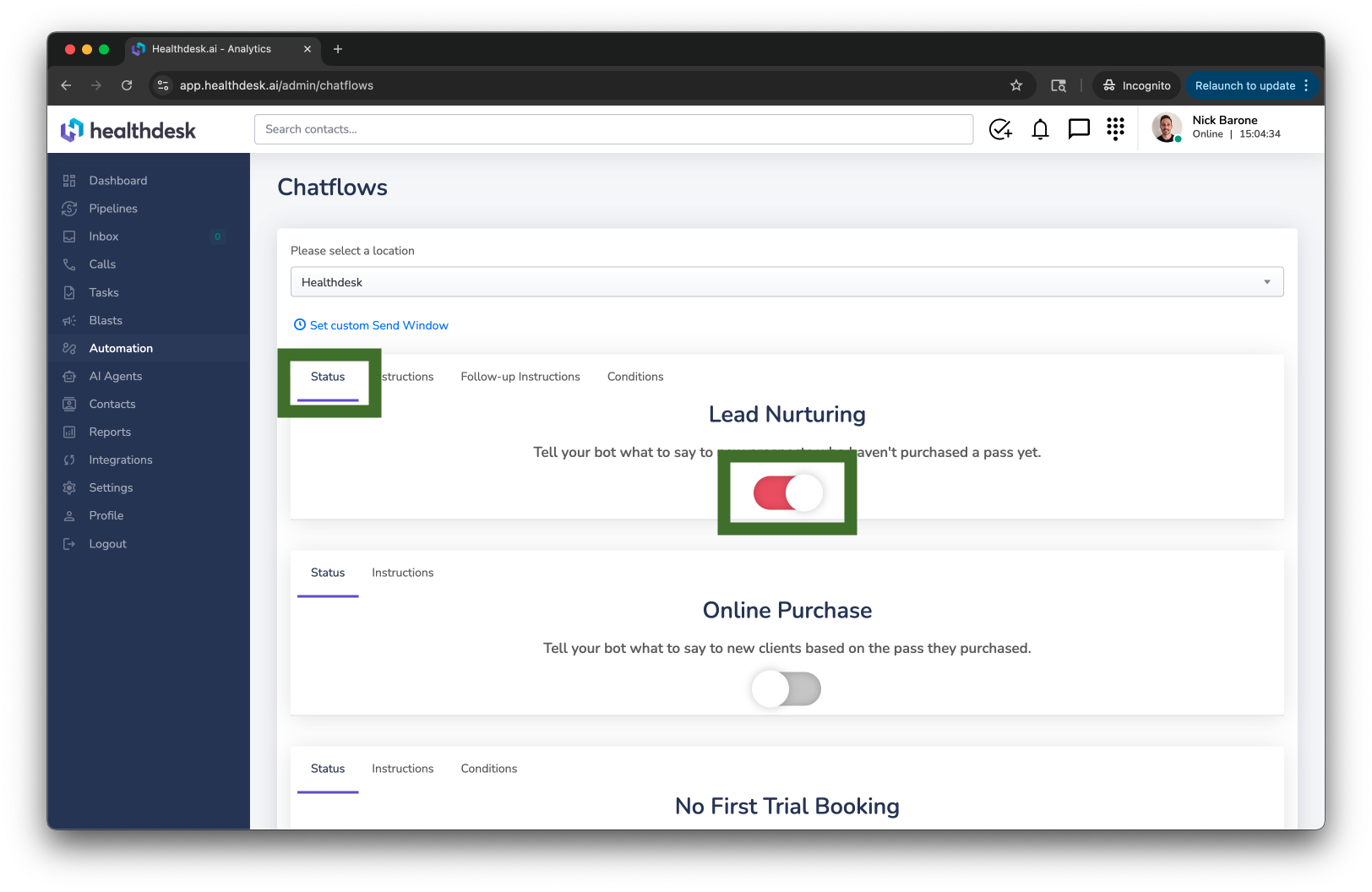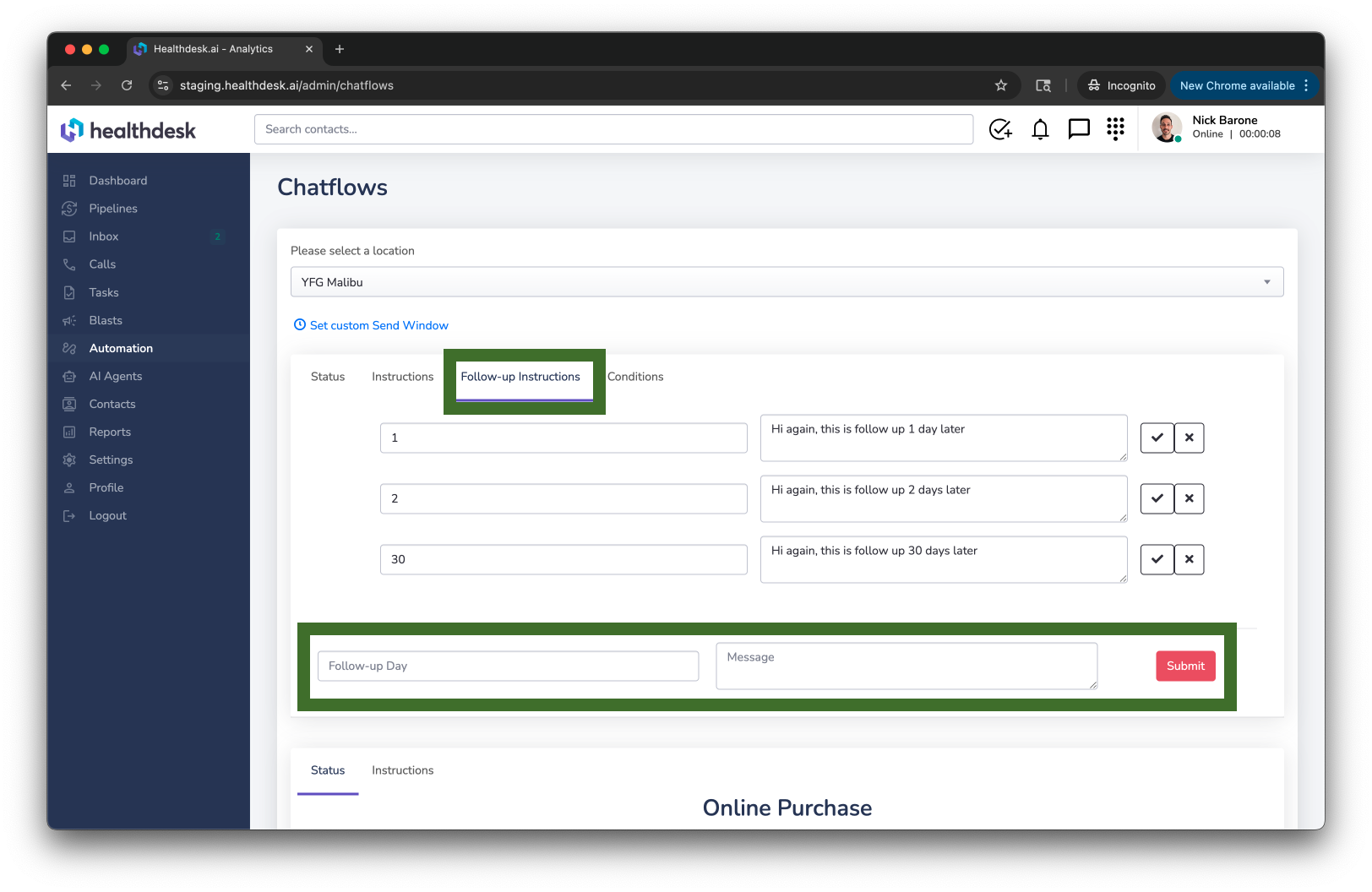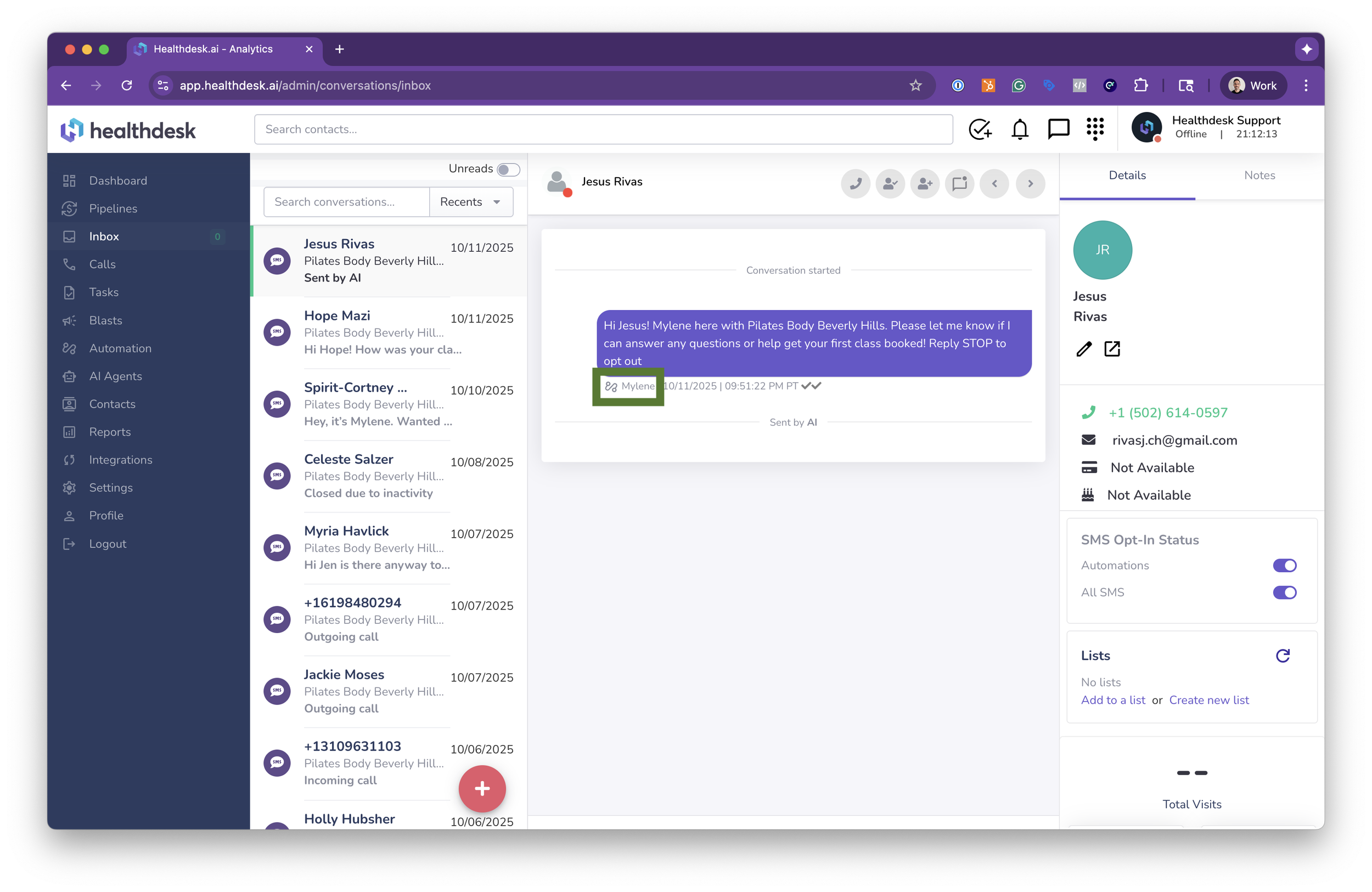How HealthdeskAI Automations Work with Your Mindbody Data
Last updated: October 1, 2025Overview
Automations in HealthdeskAI — formerly called Chatflows — are intelligent text message sequences that trigger automatically based on your Mindbody data.
These automations use the same data triggers as your Pipeline stages, meaning when someone enters or exits a stage (like “No 1st Intro Booking” or “Intro Expired”), your AI Agent can send perfectly timed, personalized messages — without any manual work.
You can use automations to:
Nurture new leads and get them booked faster
Welcome new members
Re-engage inactive or at-risk clients
Send reminders, confirmations, and milestone messages
Celebrate birthdays or congratulate progress
Each automation can include multiple messages with custom timing, personalization, and enrollment conditions.
Note: Automations currently send SMS text messages only. Email and phone call automations are coming soon.
How Automations Sync with Mindbody
HealthdeskAI pulls directly from your Mindbody database. When a lead or member matches a Pipeline stage condition — for example, a “Leads – No Intro | 3d” or “Intro Expired | 1w” — the automation sends the next scheduled message automatically.
If a lead responds, books, or purchases, they are instantly unenrolled from that automation, ensuring your outreach stays relevant and human.
You don’t have to manually tag or update anyone — everything happens dynamically, just like your Pipeline stages.
How to Access and Configure Automations
1. From the left sidebar, click Automation.
2. Select your Location if you manage multiple sites.
3. Click Set Custom Send Window to choose the hours when your automated messages can be sent (e.g., 8 AM–8 PM).
4. Click “Set custom Send Window” to save your changes.
5. Activate an automation by toggling its Status to the On position (red).
6. Give your AI Agent its Instructions on what to say and when. Click Submit to save your changes.
7. Some automations go beyond a one-time message by giving your AI Agent Follow-up Instructions on what to say and when.
8. You can also apply Conditions, like unenrolling leads after they book or reply a certain number of times.
9. When viewing conversations in Healthdesk, any text message sent by an Automation will display the Automation icon before the message’s name, date, and time stamp..
Understanding the different automations you can choose to activate and use
Lead Nurturing
Automatically text new leads who haven’t purchased or booked yet.
Example:
“Hey {{first_name}}! This is your AI assistant at F45 Training. Can I help you get your first session booked?”
Conditions:
Only send to Prospects – When toggled on, only leads marked as Prospects in Mindbody are enrolled.
Unenroll leads with a booking – When toggled on, leads who book a session are removed from the chatflow even if they have not purchased a pass yet.
Unenroll leads after [n] responses – When toggled on, leads who respond [n] times are unenrolled. For example, leads who respond one time are unenrolled.
Online Purchase
Send a text message after specific purchases.
Example:
“Thanks for your purchase, {{FirstName}}! You’re all set with your {{pass_name}}. When do you want to book your first session?”
Conditions:
Set the pass type this automation should apply to
No First Trial Booking
Triggered when someone purchases an Intro Offer trial pass but hasn’t booked their first session.
Example:
“Hey! It’s been a few days since you signed up but haven’t booked your first session yet. Want help finding a class?”
Conditions:
Set the pass type this automation should apply to
Unenroll after [n] responses
Missed First Class
Follow up with clients who missed their first visit.
Example:
“Hey {{first_name}}, we missed you at your class! Want to grab another spot this week?”
Conditions:
Set the pass type this automation should apply to
Visit Milestones
Send congratulatory messages for visit milestones like the 1st, 5th, 100th, or 500th visit.
Example:
“Congrats on your 10th visit, {{first_name}}! You’re crushing it 🎉”
Member Onboarding
Welcome new members and help them get started.
Example:
“Welcome to the family, {{first_name}}! You can book classes, chat with coaches, or ask questions anytime — we’re here to help.”
Class No-Show
Follow up with clients who missed their scheduled visit.
Example:
“Hey {{first_name}}, we missed you at your class! Please cancel at least 12 hours in advance next time to avoid our Late Cancel fee!”
Win Back
Win back clients who canceled their contract recently.
Example:
“We’re sorry to see you go, {{first_name}}! Want to chat about our flexible options to help you stay active?”
Passport Drop-In
Send a text message to clients who booked a one-time Passport visit.
Example:
“Thanks for booking your Passport Drop-In, {{first_name}}! One thing that’s different about our F45 studio is that we require you to show up 10 minutes early and bring your own towel.”
At-Risk Members
Re-engage members who haven’t visited recently.
Example:
“Hey {{first_name}}, we haven’t seen you in a while! Want to pick a class and get back into it?”
Conditions:
Triggered by inactivity: 1 day, 1 week, 2 weeks, 4 weeks, or 6 weeks
Birthday
Automatically celebrate clients with an active pricing option on their birthdays.
Example:
“Happy Birthday, {{first_name}}! 🎉 We hope your day is full of joy, rest, and good vibes!”
Intro Expired
Triggered once a trialer’s intro offer has expired and they haven’t purchased another pass or membership. Send follow-ups to re-engage and convert.
Example:
“Your trial just ended, {{first_name}}! We’d love to keep you going. Want to see our best next-step options?”
Conditions:
Set the pass type this automation should apply to
Unenroll after [n] responses
Intro Expiring by Days
Triggered when a trialer’s intro offer is nearing expiration based on days remaining. Great for gentle reminders and conversion prompts.
Example:
“Your trial ends in 2 days, {{first_name}}! Want to see our special membership options before they expire?”
Conditions:
Set the pass type this automation should apply to
Unenroll after [n] responses
Intro Expiring by Sessions
Triggered when a trialer has a specific number of sessions left in their intro offer. Use it to check in and guide them toward next steps before their trial ends.
Example:
“You’ve got one session left in your trial, {{first_name}}! Want to see our special membership options before they expire?”
Conditions:
Set the pass type this automation should apply to
Unenroll after [n] responses
Booking Confirmation
Automatically confirm upcoming bookings and send reminders leading up to the start time.
Example:
“Hey {{first_name}}, just confirming your class tomorrow at 8 AM! Can’t wait to see you.”
Conditions:
Set the pass type this automation should apply to
Set the visit number (i.e. “When client books their 1st class…”)
Schedule as many reminders as you’d like (i.e. Send a text 12 hours before class start time.”)
Pro Tip: Set this field to “0 minutes” to send a confirmation text immediately when the class gets booked
Pro Tips
Review your Automations weekly to fine-tune timing and message tone.
Keep messages short, personal, and natural — your AI should feel human, not robotic.
Use multiple automations together, such as combining Lead Nurturing with No-Show follow-ups, for full coverage.
Use personalization fields like {{first_name}} or {{last_name}} for extra impact.
FAQs
Q: How are automations triggered?
A: Automations are triggered by the same Mindbody data that powers your Pipeline stages — like new leads, intro expirations, missed visits, or inactive members.
Q: Can I control when automations send?
A: Yes. Use the Custom Send Window to define your messaging hours for each location. Use your Instructions and Follow-up Instructions to define the cadence.
Q: What does “Unenroll after [n] responses” mean?
A: It automatically stops the sequence after the client replies a certain number of times to avoid spamming or double communication.
Q: Can I write custom messages for different passes or services?
A: Absolutely. You can tailor messages to each pricing option, class pack, or membership type.
Q: Can I turn off an automation temporarily?
A: Yes. Disabling an automation pauses message sending until you reactivate it — no data is lost.
Q: How often do automations update?
A: They update in real time with your Mindbody data, just like Pipelines.
Q: What happens if someone books or purchases mid-sequence?
A: They’re immediately unenrolled from that chatflow to prevent irrelevant follow-ups.