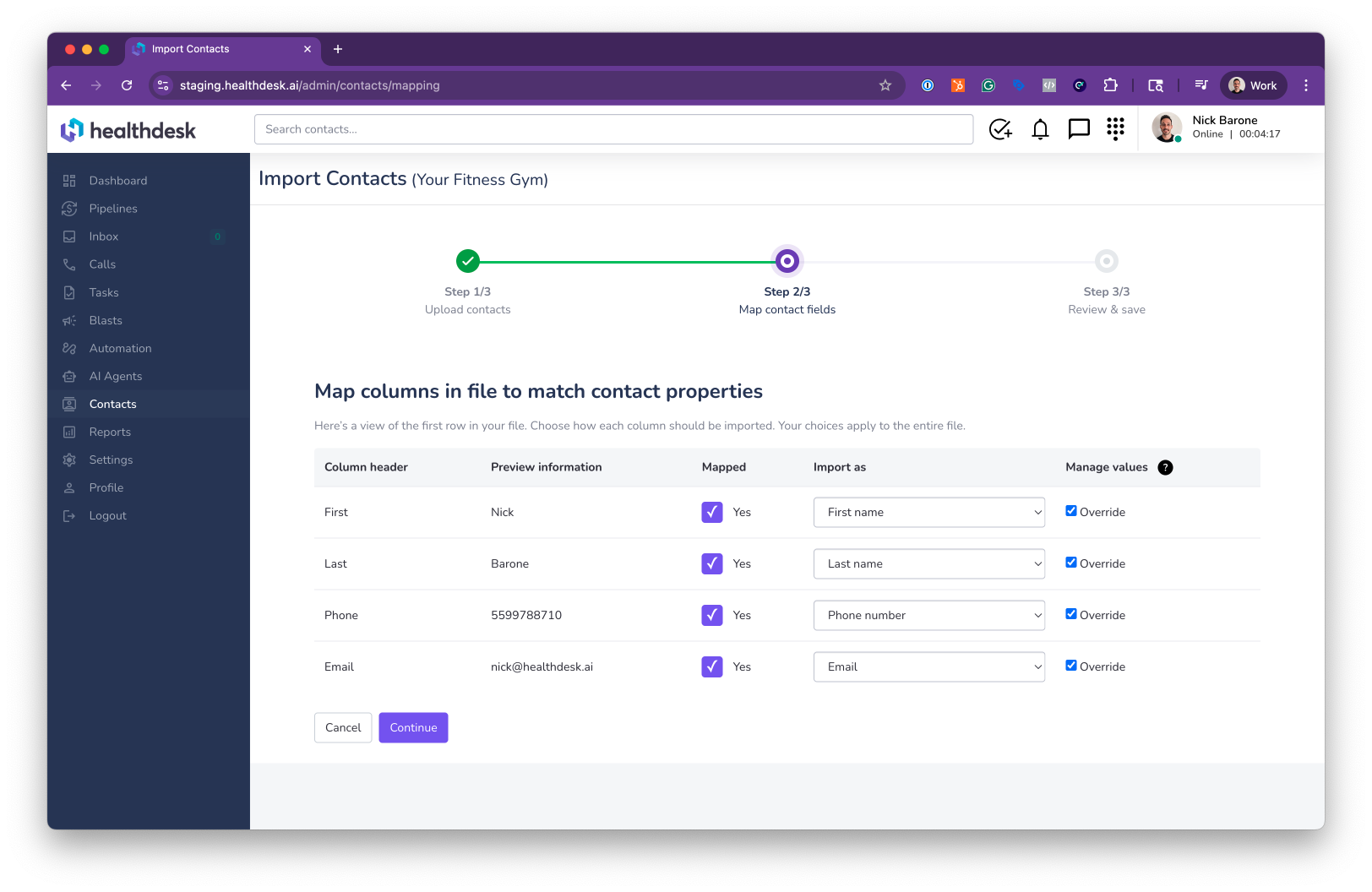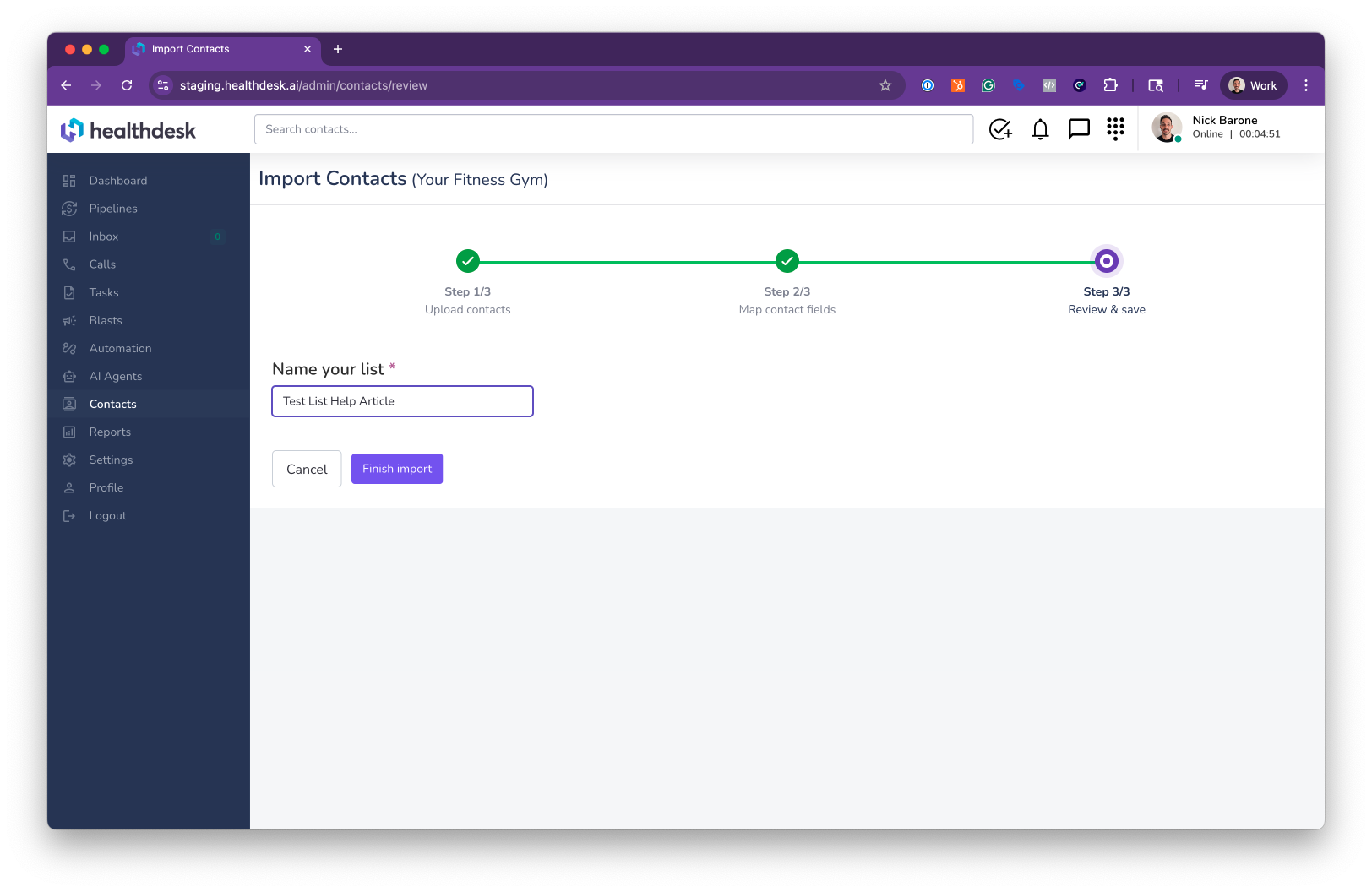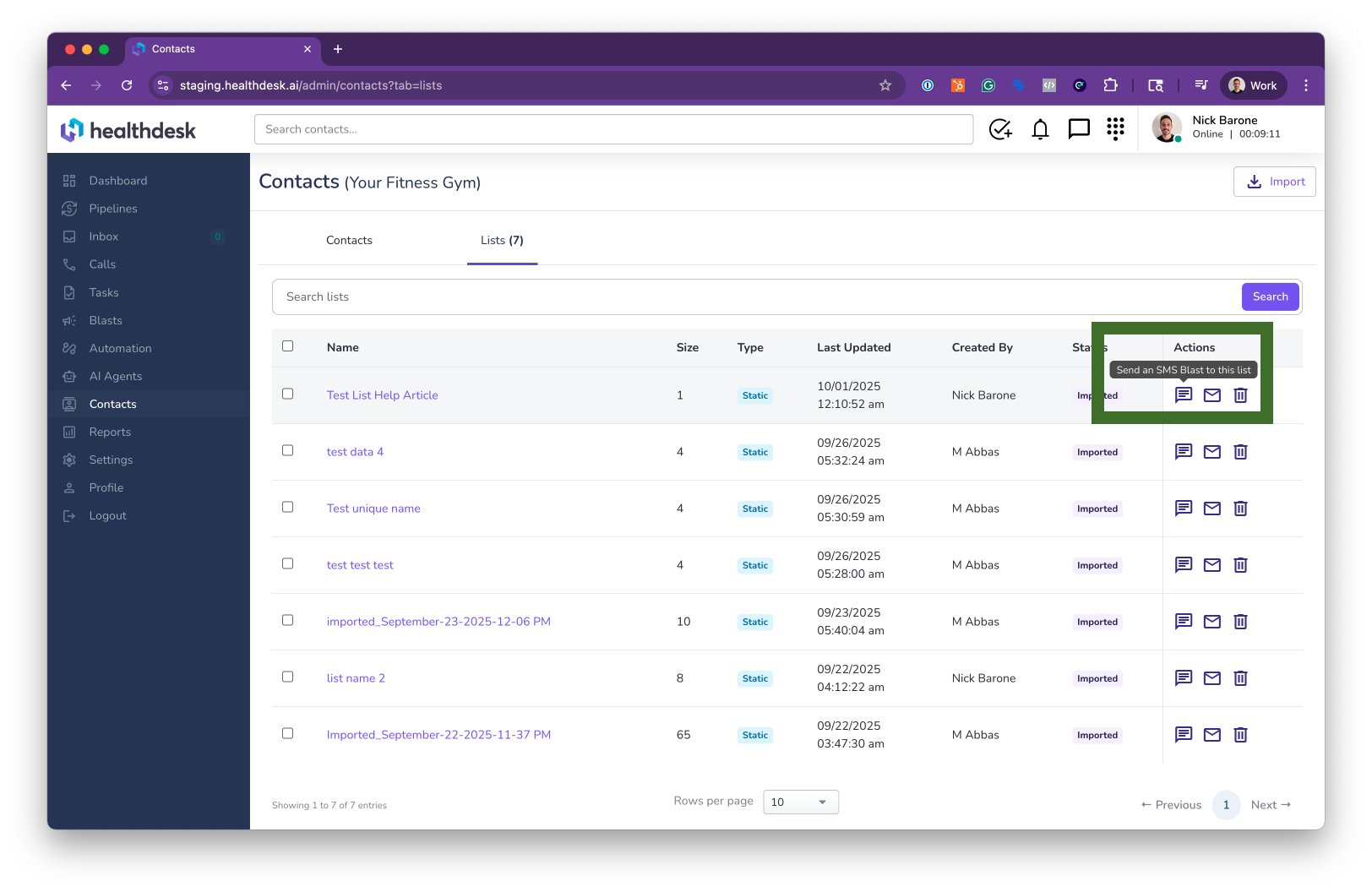How to Create and Use Contact Lists in HealthdeskAI
Last updated: October 1, 2025Overview
Contact Lists let you group and target clients for outreach. For example, you can export a client mailing list from Mindbody and import it into Healthdesk. Once created, you can use these lists for Email Blasts and SMS Blasts.
When to Use Contact Lists
Targeting SMS or email blasts with tailored messaging.
Segmenting clients (e.g., past 30-day leads, active members, or lapsed clients).
Step-by-Step Instructions
1. From the left sidebar, click Contacts, then click Import.
2. Upload a .csv, .xls, or .xlsx file, then click Continue
3. Map your spreadsheet columns to Healthdesk fields (e.g., “First Name” → First Name), then click Continue.
4. Give your list a name, then click Finish Import.
5. Refresh the page after a few seconds to see your imported list.
6. From Contacts > Lists, choose your list and click to send an SMS or Email Blast.
Alternatively, when creating an Email or SMS Blast, search and select your list as the recipient group.
Pro Tip
You can also add contacts to a list directly from the Inbox page using the right-side Lists panel.
FAQs
Q: Can I delete a list?
A: Yes. Go to Contacts > Lists, then click Delete list.
Q: Does deleting a list delete the contacts in it?
A: No. It only removes the list. To delete a contact entirely, go to Contacts, search and select the contact, then click Delete contact.
Q: What does “Manage Values: Override” do when importing?
A: If checked, new imported values will overwrite existing ones. Example: If “555-555-5555” is saved as Joe, but your spreadsheet lists Lenny, the name will update to Lenny. If unchecked, it stays Joe.
Q: If I delete a contact, does it remove them from all lists?
A: Yes. Deleting a contact removes it from every associated list.
Q: Where are my Mindbody contacts?
A: Mindbody contacts sync automatically to Healthdesk. You can find them by searching for name, number, or email in the header search bar, or by going to Settings > Contacts.